When Apple unveiled the Pro Display XDR in June of 2019, I’ll admit that I drank the cool-aid in big refreshing gulps. From design to execution, I had every reason to believe that this monitor would change the creative landscape, bringing reference displays in a price range attainable by mere mortals. But one year and 7 months later, as I sit staring at my very own review unit, I’ve had to temper my enthusiasm with a small dose of reality.
Given that the display is over a year old, and given that we just reviewed what is probably its most compelling competition at this price, we decided to do this review a bit differently. Instead of rattling off and testing all the performance claims one by one, I wanted to share 5 things that you definitely need to know if you’re considering purchasing this monitor in February 2021.
You probably already know the Pro Display XDR’s main specs:
- 6K resolution
- True 10-bit color
- 1600 nits peak brightness, 1000 nits sustained
- HDR10, HLG, and Dolby Vision support
- 100% DCI-P3 coverage (tested in-house)
- 576 local dimming zones
- Single-cable connectivity, with 3 additional USB-C ports
And everybody knows the price tag(s) associated with such luxury:
Here are some things you might not know, but should.
![]()
![]()
![]()
![]()
1. LED not OLED
Monitor nerds, please forgive me for stating the obvious but the world of display terminology is so convoluted that it needs to be said: this is not an “OLED” monitor that can turn off individual pixels and therefore has “perfect” contrast. It’s an IPS LCD display with a backlight made up of 576 individually controlled LEDs.
I say again: it’s an LED-backlit LCD, not an OLED display.
Apple considered using OLED technology when they created the Pro Display XDR but opted for an IPS panel instead “for its better uniformity, sustained thermal and brightness performance, off-axis viewing characteristics, and resistance to permanent burn-in.” This quote is pulled straight from Apple’s white paper, and most of it makes sense.
Modern OLEDs can only hit peak brightness of 1000 nits, while the Pro Display XDR can hit up to 1600 nits on up to 39% of the screen area at once, and sustain 1000 nits across the whole display indefinitely. OLEDs also do traditionally suffer from burn-in, which is a problem when using them for a computer monitor where some of the items on your screen don’t ever move. The only point that doesn’t really make sense is “off-axis viewing performance,” which is worse with LCDs (yes, even IPS LCDs) than OLED.
Note that Apple likes to compare the Pro Display XDR to $30,000+ 4K reference displays. This was accurate when it first came out, but it’s no longer the only monitor with this kind of feature set in this price range. Both the $5,000 Dell UP3221Qand the $4,500 ASUS ProArt PA32UCX, though admittedly only 4K and not 6K monitors, boast similar brightness and, because they use Mini LED technology, are able to pack more local dimming zones into the display.
I mention this because it has a noticeable impact on point #2: backlight blooming.
![]()
![]()
![]()
![]()
2. Backlight Blooming
The image above is a 3-second exposure shot in almost total darkness. On the left, the Dell UP3221Q Mini LED display; on the right, the Apple Pro Display XDR. Both were paused while playing the same 4K HDR local dimming test video, in HDR mode, and powered by the same M1 MacMini. I don’t need to tell you which is better.
Note that the image does NOT look this bad in person. The long exposure makes both the central line and the surrounding blooming appear brighter than they actually looked to the naked eye. But the blooming was, indeed, obviously more pronounced on the Pro Display XDR. This photo does a good job showing the difference in the amount of blooming you can expect, even if it does exaggerate the effect a bit for the purposes of demonstration.
The Dell display — full review here – is the latest and greatest in LED-backlit LCD technology. It uses a backlight made up of 2,000 individually controlled Mini LEDs, or approximately one LED per 64 x 64 pixels of screen at 4K. The Pro Display XDR’s backlight uses 576 regular LEDs, or approximately one LED per 120 x 120 pixels of screen at 4K. If you factor in the Pro Display’s full 6K resolution, that number jumps to about 188 x 188 pixels per LED.
Apple has included some creative technology in its display stack to try and mitigate the problem of blooming. There’s a “reflective diffuser plate,” a “color transformation sheet,” and a “micro-lens array” between the LED backlight and the LCD panel. But there’s no way to completely fool physics, and the backlight does shine through when you have a bright object with hard edges being shown against a perfectly black background, especially in HDR mode.
In real-world use, the effect is about 2x worse than the Mini LED-toting Dell monitor, which also happens to cost less ($5,000 including the stand). Will this impact regular HDR viewing and editing? Hardly. It’s really only noticeable in this specific scenario. But it’s something to keep in mind now that Apple has legitimate competition from both ASUS and Dell in this price range.
![]()
![]()
![]()
![]()
3. Exceptional Design… with One Catch
One place that Apple does NOT have any competition is in the build quality and design department. The Pro Display XDR is gorgeous.
Assuming you like the “cheese grater” design of the new Mac Pro, you will find no reason to criticize the design of the Pro Display XDR. The squared-off aluminum unibody with scalloped cutouts on the back and quarter-inch bezels on the front puts the Pro Display XDR in a league of its own when you put it side-by-side with its closest competition.
There’s a reason people are expecting Apple to carry this design over into the rumored next-generation iMac.
However, and this is a big however, the clean design came with one major trade-off: the monitor itself has no input mechanisms whatsoever. There’s no power button, no joystick, nothing. The display’s settings are controlled entirely within macOS’ System Preferences, under the Displays setting. Also very Apple-esque, the monitor lacks any USB-A ports in the built-in hub, and Apple missed an opportunity to “bring back” the SD card slot by putting it into the display.
Still, this is the most beautiful 32-inch monitor on the market, bar none.
4. Resolution and Reference Modes
Excluding the design quality, there are two big reasons why photographers may want this monitor over the comparable options I mentioned above: the 6K resolution and the plethora of useful pre-calibrated reference modes like “Photography” and “Design and Print.”
![]()
![]()
![]()
![]()
There’s not much to say about the reference modes other than “they’re there” and “they work as advertised.” If you’re going to use them, definitely read Apple’s white paper so that you know the gamma, peak luminance, color space, and white point that you’re working in when you select each mode. For instance, the Photography reference mode uses wide-gamut P3, with a white point of D65 (6500K), Gamma of 2.2, and a peak brightness that is fixed at just 160 nits.
Default scaling is another matter. You’re always using the full 6K resolution (obviously) but the “Default for Display” setting automatically scales all of your text and icons to 2x their size, the equivalent of 3K. On the one hand, this is a bit of a bummer because I find unscaled 4K to be the best balance of icon size to screen real estate for a monitor of this size. On the other hand, this is absolutely necessary, because the display is basically unusable with scaling set to full 6K resolution.
Apple knows this, which is why the setting is sort of… tucked away. If you want to use every last inch of screen real estate, you have to hold down the Option key and click Scaled in the Displays settings to reveal the hidden menu below:
![]()
![]()
![]()
![]()
That’s the only way to select the full unscaled 6016 x 3384 resolution.
5. PC Users Need Not Apply
Finally, the last and most important point if you’re considering the Pro Display XDR is this: you’d better own a Mac. It’s not that it won’t work with a PC, but the special uni-directional thunderbolt connection and lack of any physical controls mean that you’re stuck with the default display settings and may not even be able to hit the advertised 6K resolution.
I could go into this further, but I don’t need to. Linus Tech Tips did a full “PC Guy’s Perspective” on the Pro Display XDR that’s worth watching instead. Check it out if you wanna get a sense of the PC user’s experience with this monitor:
As Linus explains, even getting full resolution out of this thing is gonna be tricky if you’re using a PC, to say nothing of using the built-in reference modes for “Photography” or “Print,” or even adjusting the backlight. If you’re a PC user, I’ll save you the time: buy the Dell instead. It’s better in some ways, equivalent in others, and you’ll be able to do things like … you know … adjust the brightness.
Some Final Thoughts
To be clear, when Apple first released this display, it was something special. The comparison to $30,000+ reference displays wasn’t all hubris given the Pro Display XDR’s combination of brightness, resolution, color accuracy, and HDR capabilities. Apple deserves credit for bringing this category of display into the “mainstream” so to speak, and it’s still one of the best high-end displays on the market.
But Apple is not immune to the incredible pace of innovation that has swept the monitor market. Thanks to the arrival of Mini LED technology and some of the advancements coming to OLED, the not-quite-2-year-old Pro Display XDR is starting to show its age in real-world performance tests, leaving me to wonder if the pros outweigh the cons. In the pros column you’ll find the monitor’s unmatched design, stunning 6K resolution, handy reference modes, color accuracy, and eye-watering brightness; in the cons column, you have the lack of physical controls, the total disregard for PC users, and the lackluster blooming performance compared to its latest competitors from ASUS and Dell… which also cost less.
Only you can do that math and decide what matters most to you. My goal with this article was to point out a few of the trickier variables you might not have considered.
About the author: DL Cade is an art, science and technology writer, and the former Editor in Chief of PetaPixel. When he’s not reviewing the latest tech for creatives, you’ll find him working in Vision Sciences at the University of Washington, publishing the weekly Triple Point newsletter, or sharing personal essays on Medium.








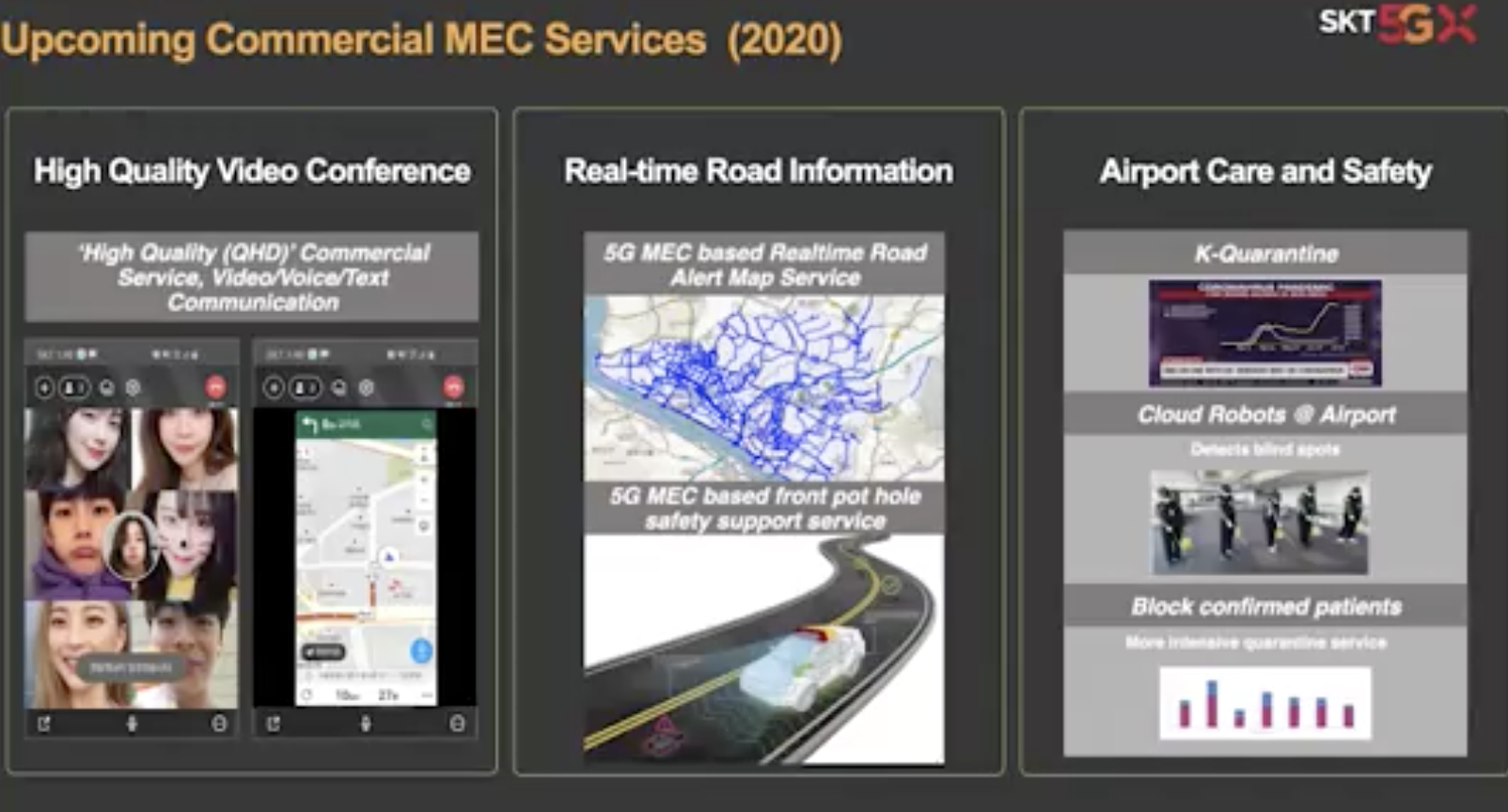

![81 Different types of social media posts to amaze your followers [Infographic]](https://www.socialmediatoday.com/imgproxy/YByz-xn4AmPHQjRYjC9wqaTWEp9hbFkZsP5sZbaKTAk/g:ce/rs:fill:770:364:0/bG9jYWw6Ly8vZGl2ZWltYWdlL3NvY2lhbF9tZWRpYV9wb3N0X2lkZWFzMi5wbmc.png)
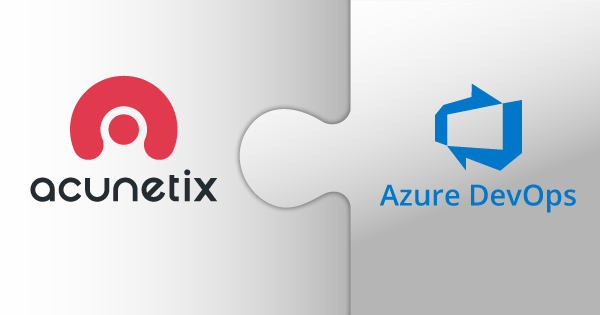
![20 Web Design Dos & Don’ts for a Successful Small Business Website in 2021 [Infographic]](https://www.socialmediatoday.com/user_media/cache/ae/d8/aed8c10577dba139eaa6a992dfd20452.jpg)