(Pocket-lint) – Setting up a VPN on your phone is a quick and simple process, as both iOS and Android have VPN functionality built into them which can be used. However, almost all VPN provider also have Apps that can be downloaded and used to configure and set up their VPNs.
VPN stands for Virtual Private Network, and is used for a number of reasons including keeping your internet browsing private or accessing services that are region locked. VPNs also help to hide you from the more “dangerous” parts of the internet.
They work by effectively cloaking your presence on the internet so what you do on the internet can’t be snooped on, whether that’s governments, hackers, or advertisers looking to work out what you’re interested in to better target ads at you, you’ll be surprised by how many organisations would be interested in your internet habits, regardless or whether you are doing anything wrong or not.
By encrypting all this data on your smartphone with a VPN be it on the iPhone or an Android device, you can be sure that the browsing your do, and the apps you use, are only for your eyes, and not a third party.
You can generally download an app in the App Store or Google Play store to get the process started, but if you need to manually add a VPN, here’s how to do it:
Setting up a VPN on iPhone
- Under the settings option, click on general and scroll down. There, you’ll find an option to set up a VPN.
- In here, you’ll need to enter the server connection details, chose the encryption method that the VPN will use and also enter your login details for your subscribed service.
- That’s it. Now when you connect to the internet, you’ll see a small VPN logo in the top status bar, indicating that you’re now accessing the outside world through your chosen VPN.
Setting up a VPN on Android
The process is very similar if you’re on an Android device. Again, most providers will have an app that you can download and it will do the configuration for you, but if not, here’s how.
- Open the Settings app.
- Under the Wireless & networks section, select “More”.
- Select VPN.
- On the top-right corner you will find a + sign, tap it.
- Your chosen VPN provider will supply you with all your VPN information. Simply select your desired protocol and enter all the information.
- Hit Save.
- You can connect by going back to the VPN settings and selecting your VPN of choice. You will be asked to enter your username and password. Or can also hit the 3-dot menu button to set your VPN to always be on.
Further things to consider
Depending on your chosen VPN provider and if you have opted for a free option, there may be some restrictions on your browsing. Most of the free offerings are limited in one way or another. This is usually a data limit (e.g. 10 MMB/month) or may limit throughput speed. You may also be restricted to which servers you can connect to with a free offering.
In practice, we found setting up and operating a very quick process, taking less than 5 minutes and something that everyone should consider to safeguard their internet presence. One small downside is that you may see a slight reduction in your phones battery life if you keep your VPN on all the time. This is due to it running full time in the background, so you may want to consider switching the VPN off when you’re not accessing the internet with your device.
Writing by Steve Dye. Editing by Dan Grabham.










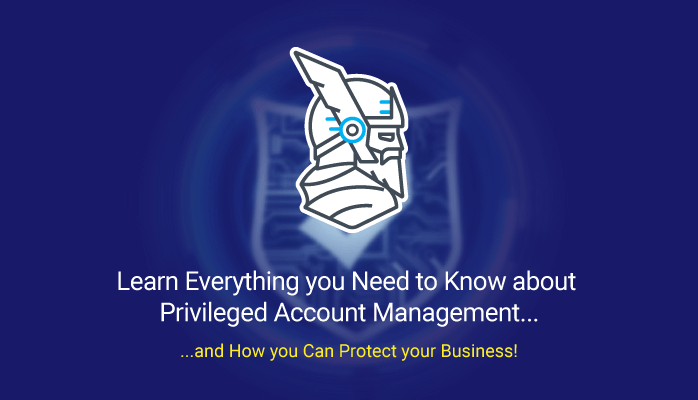


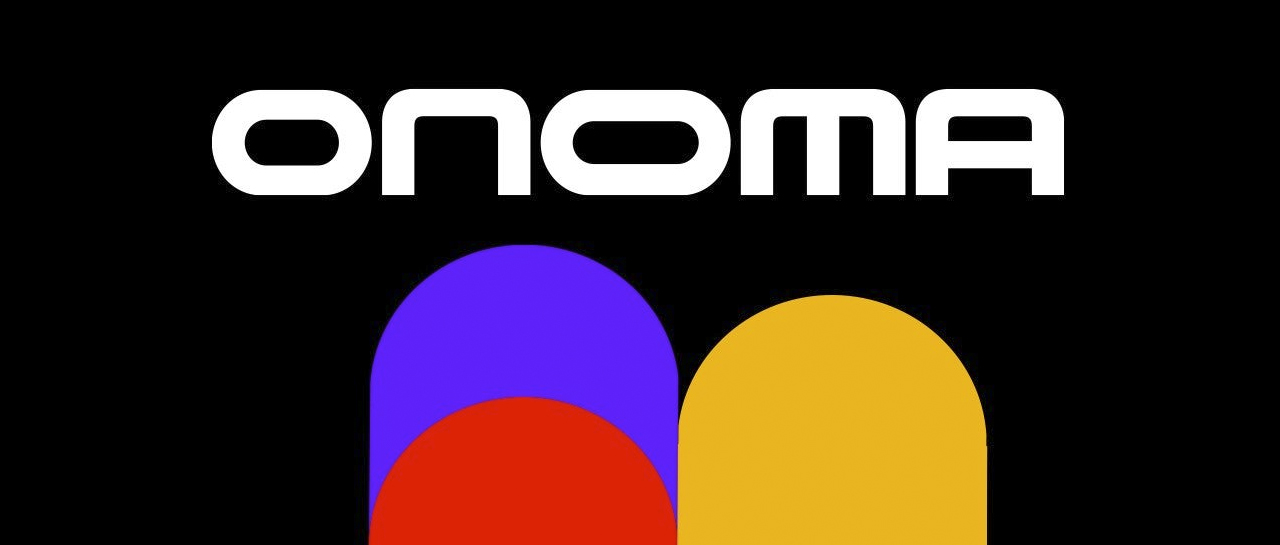
/cdn.vox-cdn.com/uploads/chorus_asset/file/23986638/acastro_STK092_02.jpg)