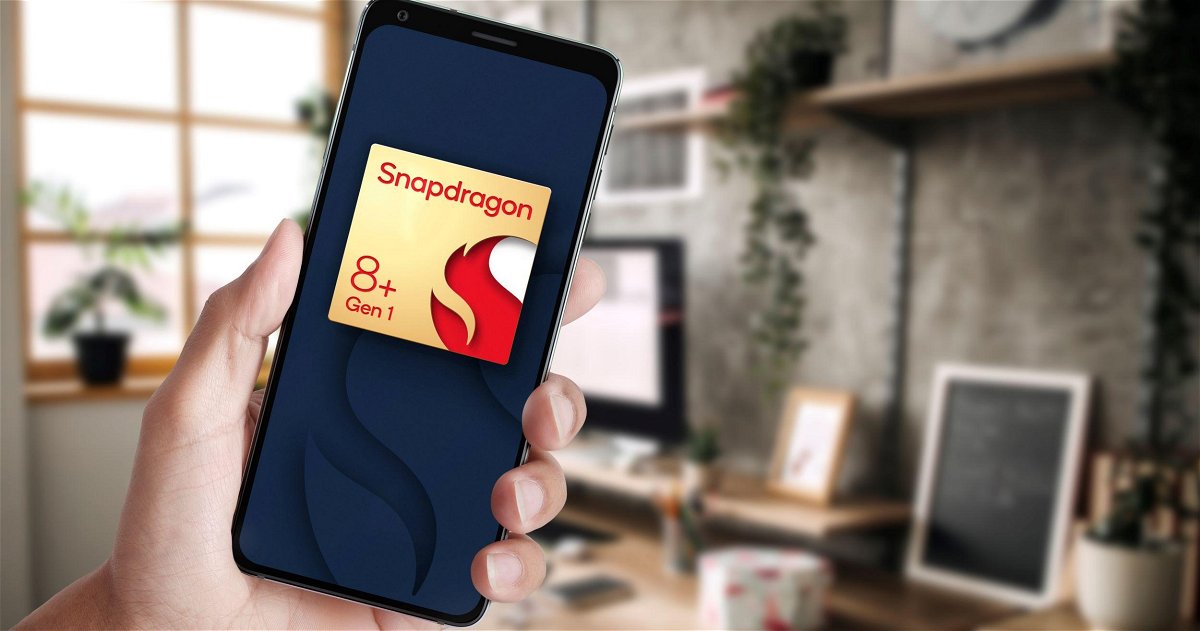(Pocket-lint) – Instagram is introducing a new feature that allows you to recover recently deleted posts.
The feature, called Recently Deleted, allows you to review posts you’ve deleted – including photos, videos, reels, IGTV videos, and stories – and restore them. Instagram said it developed the feature to help users who are victims of hackers: “We know hackers sometimes delete content when they gain access to an account, and until now people had no way of easily getting their photos and videos back”.
Starting 2 February 2021, Instagram said deleted items will stay in a “Recently Deleted” folder for 30 days. After that, they will be auto-deleted. The only exception is deleted stories, which will stay in the Recently Deleted folder for 24 hours before they too are gone for good.
How to access Instagram’s Recently Deleted folder
Open the latest version of Instagram and navigate to Settings > Account > Recently Deleted. Instagram will ask via email or text to verify you’re the account owner when permanently deleting or restoring content from Recently Deleted.
How to restore content you’ve deleted from Instagram
- Tap your profile picture in the bottom right to go to your profile.
- Tap the menu icon in the top right and then tap Settings.
- Tap Account and then tap Recently Deleted.
- At the top, tap the type of content you’d like to restore or permanently delete.
- Tap the photo, video, or story you’d like to restore or permanently delete.
- Tap the three-dot icon in the top right.
- Tap Restore to profile or Restore to restore content or Delete it.
Which deleted posts can you recover on Instagram?
You can recover the following content from your Instagram account if you’ve deleted it within the last 30 days:
- Photos and videos from your profile
- Photos and videos from your Instagram story*
- Instagram stories from highlights and your story archive
- Reels
- Direct messages
Note: Deleted stories will stay in the Recently Deleted folder for up to 24 hours. Everything else will be automatically deleted 30 days later.
Want to know more?
Check out Instagram’s help hub for more step-by-step instructions.
Writing by Maggie Tillman.









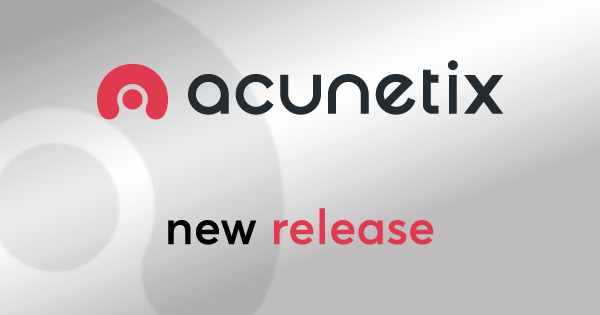


/cdn.vox-cdn.com/uploads/chorus_asset/file/25261334/CleanShot_2024_02_01_at_12.50.41.png)