Chances are, you use your new Samsung Galaxy S21 for everything, from internet banking to social media, sending messages to friends and family to play the latest games. You might think you know all there is to know about your phone, but what happens when it’s time to turn it off? That might sound simple, but it’s actually not the case. Samsung’s latest flagships hide their power options behind the Bixby button. So it can be tricky to power down your phone unless you know how. We’ll take you through several methods to turn off your Samsung Galaxy S21.
On Galaxy S21 series phones, the side key also acts as the power button. However, long-pressing it actually launches Bixby, Samsung’s voice assistant. So, how do you turn your phone off without summoning Bixby? There are three ways to do this, and we’ll walk you through each, step-by-step.
Method 1: Slide down your notification tray
The quickest and easiest way to turn off your phone is by using the notification tray.
Step 1: Swipe down from the top of the screen to reveal your notification tray. Then swipe down again.
Step 2: Tap the Power icon in the top right to bring up your phone’s power menu.
Step 3: Tap Power Off.
Method 2: Simultaneous button press
There’s an alternative quick and easy way to turn off your phone. Just hold down the Power button and Volume Down buttons simultaneously to open the Power Menu, then select Power Off.
Method three: Remap your Bixby key
Because turning off your phone is something you’re going to want to do on the regular. We’d recommend method three as your go-to. With this method, you’ll remap your side key function so in the future it turns off your phone rather than triggering Bixby.
Here’s how to do that.
Step 1: Go to Settings.
Step 2: Select Advanced Features.
Step 3: Tap Side Key.
Step 4: This menu allows you to choose what a long-press (press and hold) of the side key does. Select Power Off.
From now on, long-pressing the side key on your S21 will bring up the Power Off menu, from where you can simply tap Power Off to turn your phone off. It’s important to remember that remapping the side key disables Bixby, so if you do use Samsung’s voice assistant, bear this in mind.
While you can go for the quick fix with the first two methods here, we’d definitely recommend taking a few minutes out of your day to remap your phone’s Bixby key, especially if you never use Samsung’s voice assistant.
Editors’ Recommendations










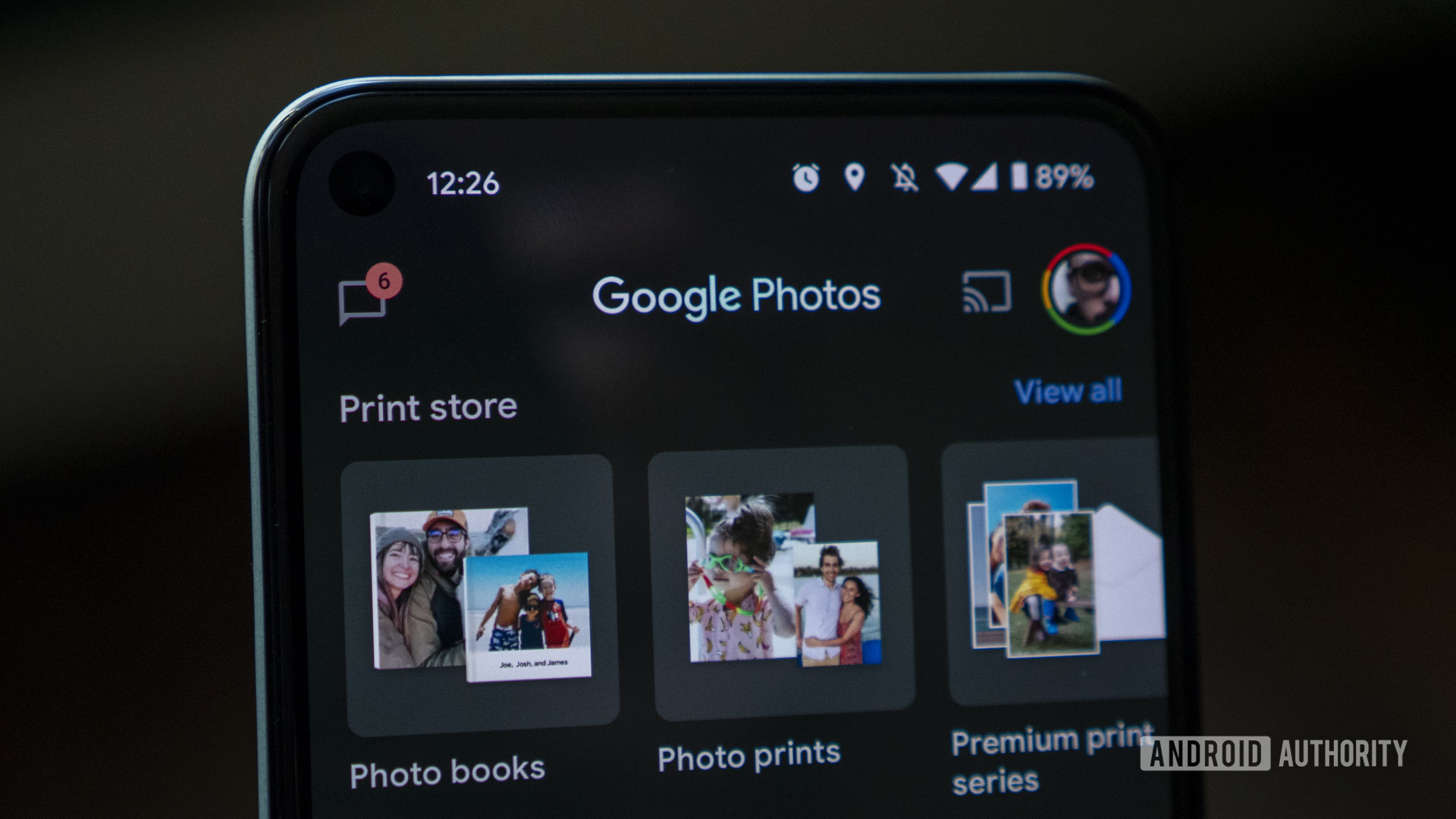




/https://specials-images.forbesimg.com/imageserve/5ff34538294dd2d769a799f0/0x0.jpg?cropX1=0&cropX2=5200&cropY1=0&cropY2=3468)