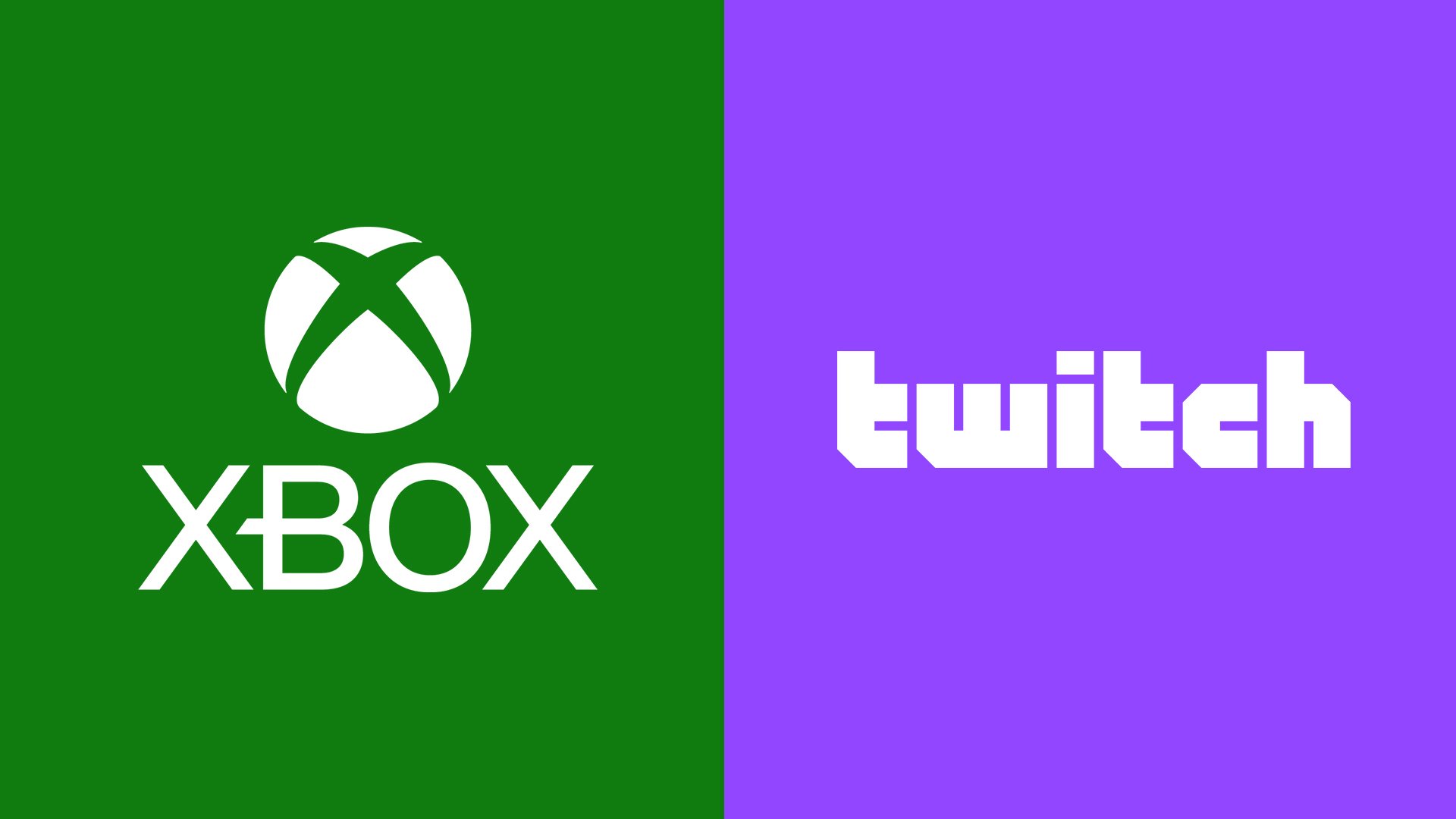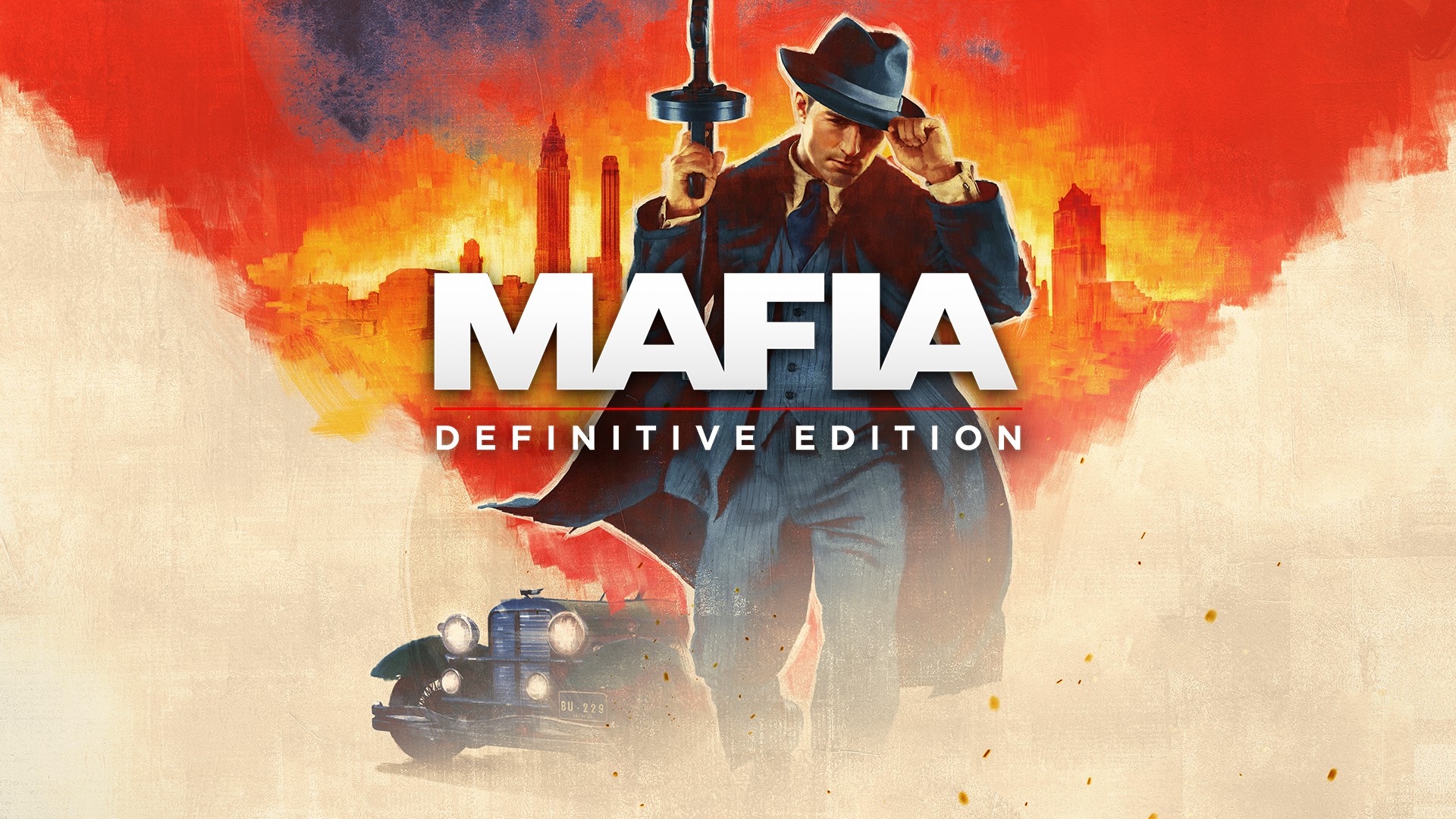It shouldn’t come as a surprise to you that Samsung Galaxy Tab tablets need electricity to function. That’s why refusing a tablet to charge is really bad. Not only does this mean it’ll be of limited use when it runs out of charge, it often signifies a deeper problem that’s going to take time – and probably money – to fix.
But don’t worry, a refusal to charge doesn’t always mean a massive problem, and sometimes it can be fixed quickly and easily. Here’s what to do if your Samsung Galaxy Tab tablet is not charging.
Check or change your charging cable
The cable should always be your first port of call when a charging problem crops up. First, make sure the cable is plugged in properly at both ends. Make sure A tablet case isn’t stopping the cable from connecting properly.
Also, check the cable you’re using to charge your tablet and make sure there isn’t any obvious damage. The best places to check are around the ends of cable, where it connects to the connectors. Make sure the plastic isn’t fraying, and especially make sure no wires are exposed. If wires are exposed it’s a danger, so make replacing the cable a priority. Check our lists of the best USB-C cables and best micro USB cables for some tough options to stop that from happening again.
If nothing seems amiss, try another cable anyway. Sometimes wires stop working, and all that can be done is to replace them.
Check the charging port
Sometimes the issue could be around the charging port. First, give it a visible inspection. Is anything caught in the port itself? Fluff can find its way into charging ports with alarming regularity, and may end up blocking the pins. Fish it out if you can see it, though be careful not to damage any fragile parts.
Nothing visible? Insert your charging cable and give it a gentle – gentle – wiggle. Does it feel firm? If not, there could be something loose in the tablet. This may be especially the case if wiggling the charger around causes the tablet to start charging and then stop. If there’s damage like this to the charging port, then there’s not much else to do than speak to Samsung or a capable third-party about a fix.
Check the charging block and power source

Another element that’s easily overlooked is where the power is coming from. Check the charging block you’re using. Is it plugged into the wall properly, or are there any signs of damage? Disconnect it, give it a gentle shake. Did anything feel loose? Either way, try another charging block, and see whether that works.
Something else to keep in mind is the wattage of the charger itself. Tablets often require more power than smartphones, so if it only outputs 5-watts of power, it may not be enough to charge the tablet properly. Most power blocks have their wattage written on them, so take a look for it. 10W is usually the least required for charging a tablet. Obviously, this doesn’t apply if it’s a charger you’ve used before, but it’s always worth checking if it’s a new charger.
Finally, see if a different power source works. If you’re using a wall outlet, try another one. If it’s a USB port, see if there’s another you can try. A malfunctioning power outlet could be an important house issue to fix, so it’s worth troubleshooting this simple tip.
Restart your tablet
It’s the golden rule of IT, and it applies here. Something gone wrong? Try turning it off and on again. To turn off your Samsung Galaxy Tab tablet, hold down the Power and Volume Down buttons and select Restart from the menu.
Perform a full factory reset

This is something of a nuclear option, so treat it as such. A full factory reset will wipe all data from your tablet and return it to the state it was in when it left the factory. You can use Smart Switch to back your data up to an SD card or USB device before you do this, but keep in mind it will mean a lot of work. Still, it’s usually worth doing this before the last option, because Samsung sometimes requires a factory reset on devices it works on.
To perform a factory reset, head to your Settings app. Then select General Management> Reset > Factory Data Reset. Tap Reset and enter your lock code or PIN, and then tap Delete All.
After it’s been reset, you’ll need to set your device up again, and then test to see whether charging works. If it doesn’t, well, it’s time to move on to our final step.
Take your tablet to Samsung
The final option is: Give up, and hope someone better qualified can figure out what’s gone wrong. There’s no shame in admitting when something is outside of your field of expertise, and handing your tablet over to someone who can do a deeper dive into your tablet is the last possibility you can entertain. Head to Samsung’s repair services website and find a Samsung repair location near you. If you can find a third party that you can trust, then consider taking your tablet to them instead. However, this is likely to void any warranty with Samsung and is done at your own risk.
Editors’ Recommendations