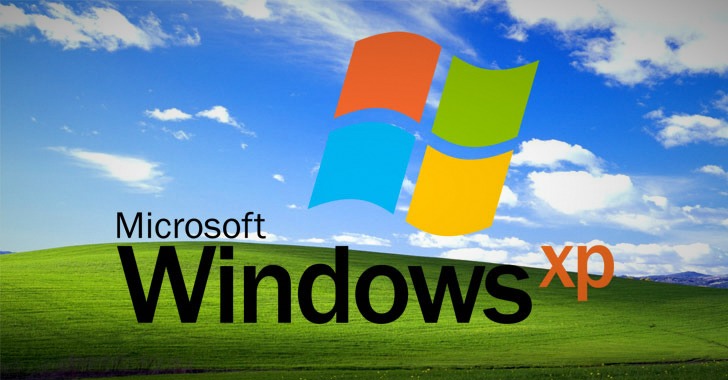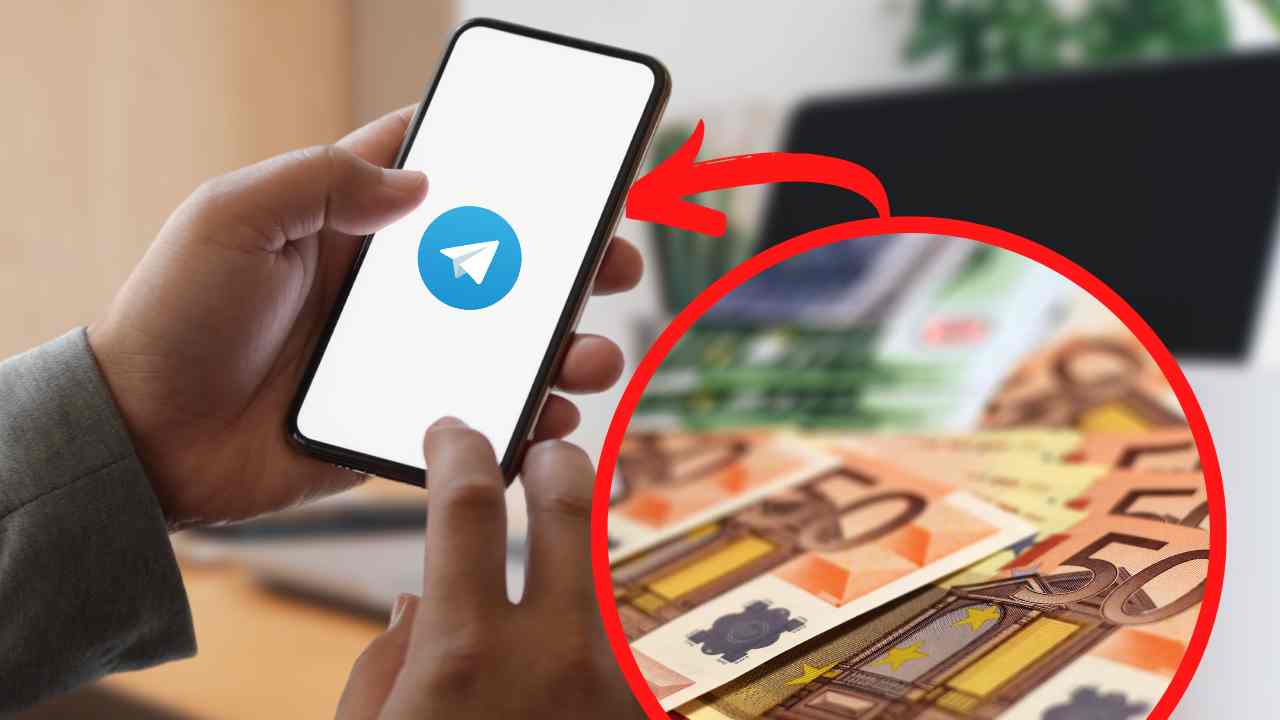Updated, September 25, 2019 (10:30 AM ET): It isn’t just you! Instagram is down for a lot of people right now. According to Down Detector, there’s been a huge spike in problems related to Insta over the past 30 minutes or so.
Hopefully, the site will be back up and running soon!
Instagram is one of the most popular social media platforms in the world, but when it’s not working it can be a frustrating experience. The servers are generally reliable, but for those unfortunate occurrences when Instagram isn’t working, we put together a list of ways to fix it. Follow the troubleshooting guide below to fix any Instagram problems you might be experiencing.
Instagram not working?
1. Check if Instagram is down
If Instagram isn’t working for you, it could be the case that it isn’t working for anyone. Before you take any more drastic measures check whether or not Instagram’s servers are down.
There are a number of websites that let you do this, but the one we recommend is Down Detector. Just check Down Detector’s Instagram page and it will display No problems at Instagram, Possible problems at Instagram, or Problems at Instagram. You can also report any issues you’re having to notify other users.
If Instagram is down, there’s little you can do but wait. If it isn’t, keep moving down the list.
2. Restart the Instagram app
![]()
If Instagram’s servers are fine and it still isn’t working for you, try closing the app and reopening it. On Android Pie this is easy and just takes a few seconds. The exact steps may differ slightly depending on which smartphone you’re using.
How to close and restart Instagram
- Tap the square in the bottom right.
- Swipe Instagram up to close it.
- Reopen Instagram.
Restarting the app could be a quick fix, but if the problem is more serious it will require further steps.
3. Update the Instagram app
Closing and reopening Instagram will fix most problems, but if it doesn’t check to see if you’re using the most recent version of the app. Newer versions often contain bug fixes in addition to new features. Follow the steps below to check for Instagram updates.
How to update Instagram
- Open the Google Play Store.
- Open the menu by tapping the hamburger icon in the top left.
- Tap My apps & games.
- Tap Update next to Instagram, if available.
Read also: How to update apps on the Google Play Store
4. Check your connection

If your Instagram feed isn’t loading or you aren’t able to upload pictures, it may have to do with your internet connection. If you’re using a Wi-Fi connection, there are several things to do when this happens, and any one of them may solve the issue. Try each of the items on the list below.
- Turn off data and switch to Wi-Fi.
- Move closer to your router
- Reset the router, even if your internet works on other devices.
Read also: What to do if your phone won’t connect to Wi-Fi
When none of the above fixes do the trick, try turning off Wi-Fi entirely and see if Instagram starts working. If it does, it’s time to buy a new router, but if it doesn’t it’s time to move to the next potential fix.
5. Restart your phone

Like many tech problems, the simplest and most effective solution is to restart the device. When Instagram isn’t working, the same logic applies.
Reset your device and it may instantly solve your Instagram woes. Just hold down the power button and tap restart. If that doesn’t work, move on to the next item on the list.
6. Uninstall and reinstall the Instagram app
Occasionally a bug can appear when installing or updating Instagram that causes it to stop working. The only way to remedy this is to uninstall and reinstall the app.
How to uninstall Instagram
- Open Settings.
- Tap Apps & Notifications.
- Find and select Instagram.
- Tap Uninstall.
From there, find Instagram in the Google Play Store and reinstall it. It will automatically install the latest version, but you may need to re-enter your login details.
7. Check the list of known issues
If you’ve tried everything on the list and Instagram still isn’t working, it may be a legitimate problem or bug within the app. You can keep track of these on Instagram’s list of known issues.
Known issues may have a temporary fix, so be sure to check out the link above for the latest.
That’s it for our list of ways to fix Instagram when it stops working. Did we miss any potential fixes? Let us know in the comments and we’ll get them added to the list!