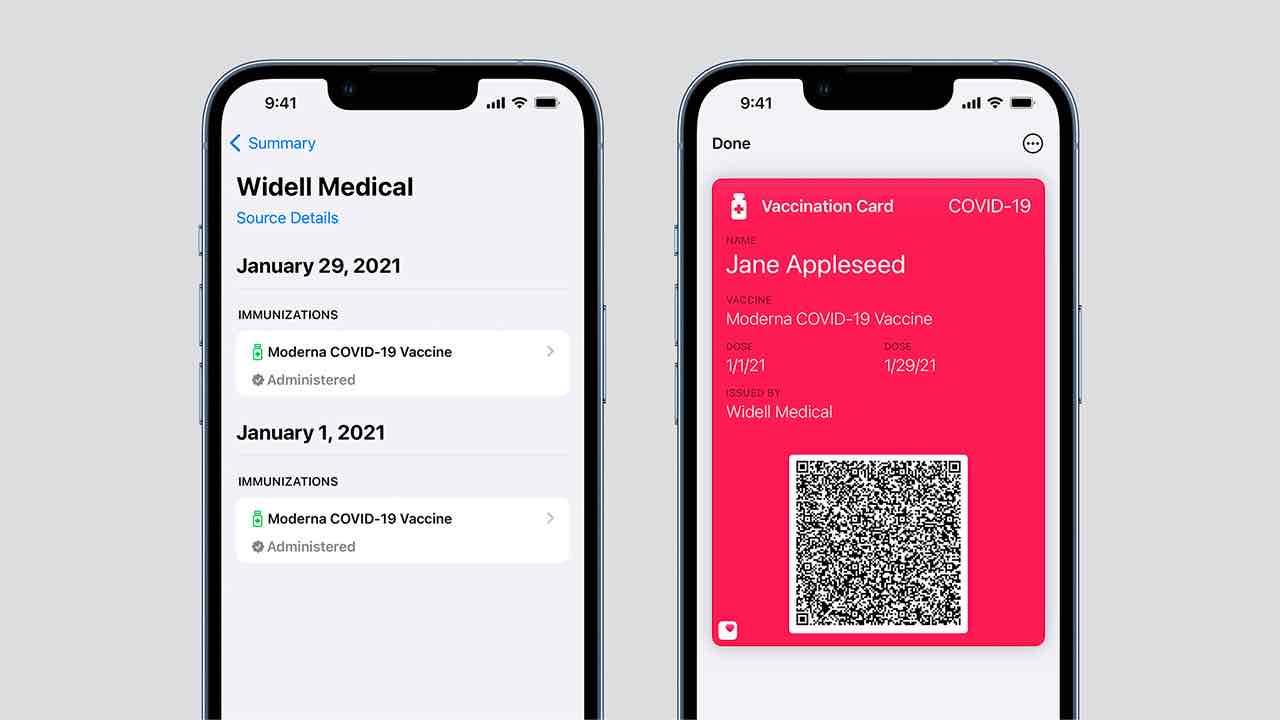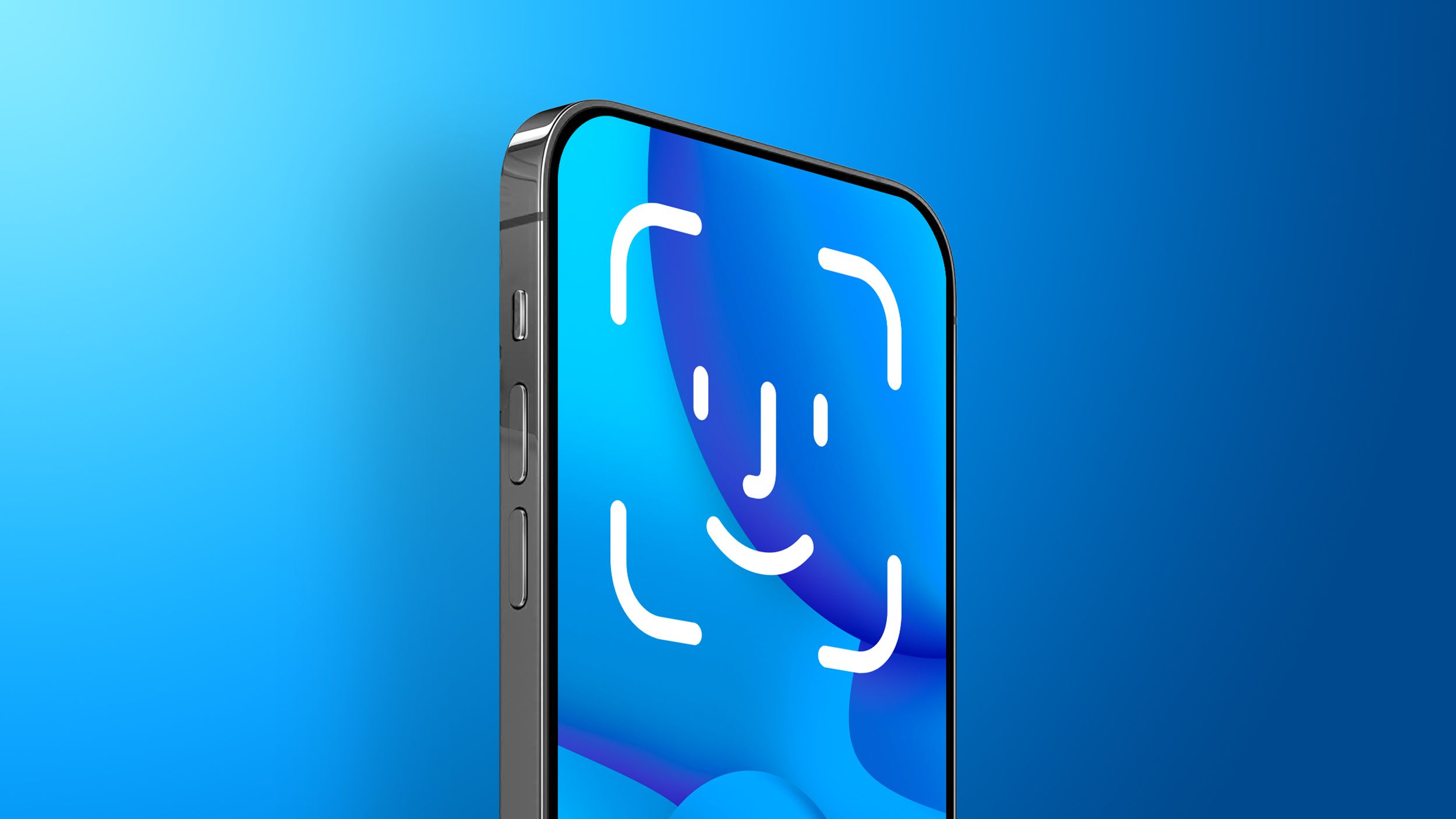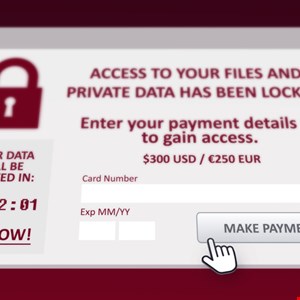| The new Mac Studio is the mid-range standalone desktop computer that many Apple users have been asking for. |
All product photography by DL Cade
After many months of speculation and some very accurate leaks, Apple finally unveiled the “professional Mac Mini” that many of us have been waiting for. It’s about three times thicker and several times more powerful than the Mac mini, and it’s called the Mac Studio.
Released alongside the M1 Ultra Apple Silicon SOC that sports 20 CPU cores, up to 64 GPU cores, and up to 128GB of RAM, the Mac Studio is capable of delivering more performance than all but the most expensive Mac Pro configurations. But even if you don’t spend $5,800+ on the maximum spec, this computer is the Mac desktop creatives have been hoping Apple would release for a very long time.
It’s powerful, it’s tiny, it’s silent, and if you’ve already got a high-quality monitor, keyboard, and mouse at home, it’s also an incredible deal compared to a similarly specced 14- or 16-inch MacBook Pro. A couple of days after last week’s announcement a Mac Studio and Studio Display made its way to the DPReview offices for review, and I’ve been frantically testing this little computer ever since. Overall, I’m very impressed by what Apple has achieved.
Jump to:
Design, build and usability| Performance benchmarks | Performance takeaways | Conclusion
Key specifications:
 |
| A full “Mac Studio” setup per Apple: the Mac Studio ($3,200), Studio Display ($1,600), a Magic Keyboard ($200), a Magic Trackpad ($150), and a Magic Mouse ($100). |
The Mac Studio comes in two main flavors, M1 Max or M1 Ultra, each with a few possible configurations. The M1 Max variant can be configured with either 24 or 32 GPU cores, 32 or 64GB of RAM, and between 512GB and 8TB of storage; the M1 Ultra comes with either 48 or 64 GPU cores, 64 or 128GB of RAM, and between 1TB and 8TB of storage.
We’ve listed four potential configurations below to give you a sense of the full range of specs (and price points) available in this same 3.5L aluminum box. If you keep storage the same and just upgrade the CPU, GPU, and/or RAM, you can expect to pay anywhere from $2,200 to $5,800 depending on how much power you want to squeeze out of this tiny little computer:
| M1 Max 24-core | M1 Max 32-core | M1 Ultra 48-core | M1 Ultra 64-core | |
|---|---|---|---|---|
| CPU |
M1 Max 10-core CPU |
M1 Max 10-core CPU |
M1 Ultra 20-core CPU |
M1 Ultra 20-core CPU |
| GPU |
M1 Max 24-core GPU |
M1 Max 32-core GPU |
M1 Ultra 48-core GPU |
M1 Ultra 64-core GPU |
| RAM | 32GB Unified Memory |
64GB Unified Memory |
64GB Unified Memory |
128GB Unified Memory |
| Storage |
1TB Integrated NVMe Storage |
1TB Integrated NVMe Storage |
1TB Integrated NVMe Storage |
1TB Integrated NVMe Storage |
| Price |
$2,200 |
$2,800 |
$4,000 | $5,800 |
The version we’re testing today is an M1 Max variant with a 32-core GPU, 64GB of RAM, and 2TB of storage, which brings the total price up to $3,200. When you consider that a 16-inch MacBook Pro with identical specs will set you back $4,300, that sounds like a pretty good deal, but it depends on whether or not you already have high quality peripherals at home.
The Mac Studio doesn’t come with a keyboard or mouse, and if you don’t have a monitor at home, you’ll need one of those too. If you add up the cost of all the products Apple sent us for this review – the Mac Studio, a full-sized Magic Keyboard, a Magic Mouse, a Magic Trackpad, and the base-model Studio Display – the cost of our review unit goes from $3,200 to a much steeper $5,250. Bump that Mac Studio up to an M1 Ultra and you could spend another $1,200 – $3,000 depending on the variant.
If you add up the cost of all the products Apple sent us for this review – the Mac Studio, a keyboard, a mouse, a trackpad, and the base-model Studio Display – the cost of our setup goes from $3,200 to a much steeper $5,250.
None of this means the Mac Studio isn’t worth it. Pound for pound, Apple has packed more performance into this little device than any mini-ITX computer you could hope to build at home. And since most photo and video editors already have an external display, mouse and keyboard at home, this gets you Apple’s most powerful components without charging you for peripherals you already own. But it’s worth keeping the extra costs in mind if you’re deciding between the Mac Studio and an equivalent MacBook Pro.
Back to top
Design, build and usability
 |
| The Mac Studio looks like a tall Mac mini with some front I/O. |
There’s not a lot to say about the design or build quality of the Mac Studio. Basically, Apple took the CAD design of the Mac mini, extruded it up a couple of inches, and called it a day. The Mac Studio does include a bit more aluminum instead of the plastic back plate you’ll find on the Mac mini, but other than that they’re pretty similar when you see them side-by-side.
Overall, I like this minimalist design. And while Apple might have been able to fit the M1 Max into a slightly smaller version with slightly smaller fans, the two large fans and the aluminum (M1 Max) or copper (M1 Ultra) head sink that take up most of the 3.5L chassis are so quiet that I never once heard them over the hum of my nearby appliances, not even during heavy workloads.
In terms of usability, the slightly larger chassis and much more powerful Apple Silicon did give Apple the opportunity to make one major design tweak though: they added a bunch of extra ports.
On the back, you get four Thunderbolt 4 ports (40GB/s), an HDMI 2.0 port, two USB Type-A ports (10Gb/s), a 10 gigabit ethernet port and a “pro audio” jack that can power high impedance headphones:
 |
| On the back of the device, the Mac Studio features four Thunderbolt 4 ports, a 10 gigabit ethernet port, the power connector, two USB-A ports, an HDMI 2.0 port, and a “pro audio” jack that can drive high-impedance headphones. |
The inclusion of 10 gigabit ethernet as standard is particularly noteworthy, because it enables professional photo and video editors to work on their assets at high speed over the network. That’s not relevant for average Joe photo editor, but for professional photo- and video-editing studios, the ability to put all of your source footage or RAW files on an external NAS and access them at 10 gigabit speeds over the network is a godsend.
The inclusion of 10 gigabit ethernet as standard is particularly noteworthy, because it enables professional photo and video editors to work on their assets at high speed over the network.
And Apple didn’t stop with the ports on the back. Breaking with many years of Apple design tradition, they put extra I/O on the front of the device, where you’ll find two additional USB Type-C (M1 Max) or Thunderbolt 4 (M1 Ultra) ports and a UHS-II SDXC card slot.
As an owner of the M1 Mac mini, I can’t express how happy the front I/O makes me. Not only did they throw in an SD card slot, which I still use regularly, but I can now charge my wireless peripherals or plug in an SSD without scratching up the back of the computer trying to blindly stab a USB-C cable into one of the free Thunderbolt ports.
 |
| On the front of the Mac Studio, you get an additional two USB Type-C (M1 Max) or Thunderbolt 4 (M1 Ultra) ports, and a UHS-II SDXC card slot. |
Yes, I wish the HDMI port were 2.1, not 2.0, and it would have been nice to see a UHS-III or SD Express 7.0 card reader – all things we’ve seen on PCs that we’ve recently reviewed – but overall this is an excellent complement of ports that has you covered for 95% of all use cases. For the last 5%, you can always get a Thunderbolt dock.
Other than these two small gripes, there’s really only one major downside to the Mac Studio’s design, and that’s upgradability…or lack thereof.
This isn’t surprising, but it’s disappointing all the same. Given how Apple Silicon is laid out I never expected the RAM to be upgradable, but even a single accessible M.2 slot for storage expandability would have been a massive win in my book. Alas, it seems that Apple is saving all the expandability for the Mac Pro, so keep that in mind if you’re shopping for a Mac Studio: the configuration you buy is the configuration you’re stuck with.
Back to top
Performance benchmarks
 |
| Even if you opt for the more affordable M1 Max version of the Mac Studio, this little computer is capable of incredible photo and video-editing performance. |
The M1 Max Mac Studio that Apple sent over is identical to the M1 Max MacBook Pro 16 that we reviewed in November. Apple promised to send an M1 Ultra variant in for testing soon but, in the meantime, we wanted to find out if Apple was holding anything back from these chips on the laptop side.
Does the Mac Studio with an M1 Max, 32-core GPU, and 64GB of RAM perform any better than an identical 14- or 16-inch MacBook Pro, or is it really just a matter of preference and price? The answer: there is no significant difference. The Mac Studio and 16-inch MacBook Pro posted identical numbers in all of our benchmarks, with only a few seconds difference here or there — well within the margin of error for these kinds of tests.
As such, for today’s comparison we decided to test the M1 Max Mac Studio against three different computers: a 14-inch MacBook Pro with a 10-core M1 Pro and 32GB of RAM, a Mac mini with a 10-core M1 and 16GB of RAM, and an MSI Creator 17 with an 11th-gen Intel Core i9 CPU, NVIDIA RTX 3080 GPU, and 32GB of RAM. Full specs below:
| M1 Max Mac Studio | M1 Pro 14-inch MacBook Pro | M1 Mac mini | MSI Creator 17 | |
|---|---|---|---|---|
| CPU |
M1 Max 10-core CPU |
M1 Pro 10-core CPU |
M1 8-core CPU |
Intel Core i9-11900H |
| GPU |
M1 Max 32-core GPU |
M1 Pro 16-core GPU |
M1 8-core GPU |
NVIDIA RTX 3080 16GB VRAM |
| RAM | 64GB Unified Memory | 32GB Unified Memory | 16GB Unified Memory | 32GB DDR4-3200MHz |
| Storage | 2TB Integrated NVMe Storage | 1TB Integrated NVMe Storage | 2TB Integrated NVMe Storage | 2TB PCIe 4.0 M.2 NVMe SSD |
| Display |
N/A |
14-inch Retina HDR miniLED Display 100% DCI-P3 |
N/A |
17-inch 4K HDR miniLED Display 100% DCI-P3 |
| Price | $3,200 | $2,900 | $1,700 | $3,800 |
We used these four computers to run all of our usual benchmarks on the latest versions of Lightroom Classic, Capture One Pro 22, Photoshop, Premiere Pro, and, for the Apple computers, the latest version of Final Cut Pro. These numbers should give you a sense of the kind of performance you can expect from this machine compared to some of Apple’s other options, and how the Mac Studio compares to a high-powered 17-inch PC laptop.
These numbers should give you a sense of the kind of performance you can expect from this machine compared to some of Apple’s other options, and how the Mac Studio compares to a high-powered 17-inch PC laptop.
Unfortunately, we don’t have a comparable desktop PC in-house that we can test against the Mac Studio, but we’re working on it and hope to have something around to test by the time Apple sends over the M1 Ultra version of the Mac Studio sometime in the next few weeks. The most appropriate comparison would be the beastly Intel NUC 12 Extreme, so Intel, if you’re reading this, reach out and show us what you’ve got!
We’ve got an unused RTX 3080 just sitting here in our studio, waiting for the right rig.
Adobe Lightroom Classic
For Lightroom Classic, we run two different benchmarks using 100 copies of the studio scene test photo from four different cameras: the Canon EOS R6, the Nikon Z7 II, the Sony a7R IV, and the Fujifilm GFX 100. For our first benchmark, we test how long it takes to import each set of 100 RAW files and generate 1:1 previews. For our second benchmark, we apply a custom preset and export each set of 100 RAW files as full-size, 100% quality JPEGs.
Generally speaking, Lightroom Classic import and preview generation tracks raw CPU performance and isn’t significantly affected by the amount of RAM or the number of GPU cores. That’s pretty much what we see here. The Mac mini with only four performance cores is the slowest of the bunch, while the other three computers post very similar numbers across the board. The MSI Creator 17 does manage to pull ahead with a more significant margin once we get to the 100MP Fujifilm files, though.
| Canon EOS R6 Import | Nikon Z7 II Import | Sony a7R IV Import | Fujifilm GFX 100 Import | |
|---|---|---|---|---|
| Mac Studio | 1:26 | 2:19 | 2:24 | 6:02 |
| MacBook Pro | 1:24 | 2:18 | 2:24 | 6:01 |
| Mac mini | 1:59 | 3:37 | 3:53 | 8:57 |
| MSI Creator 17 | 1:23 | 2:17 | 2:32 | 5:31 |
 |
For exports, the amount and speed of RAM built into your system begins to play a role, allowing the Mac Studio to pull ahead of the pack… but not by much. Both the Mac Studio and MacBook Pro are much faster than the Creator 17 and especially the Mac mini, but the difference between the M1 Max and M1 Pro is much smaller than we expected given that the Mac Studio has twice the RAM.
It goes to show that your powerful, expensive hardware is really only as good as the software you’re using. If the software isn’t optimized to take full advantage of extra cores or more GPU power or more RAM, you’re out of luck:
| Canon EOS R6 Export | Nikon Z7 II Export | Sony a7R IV Export | Fujifilm GFX 100 Export | |
|---|---|---|---|---|
| Mac Studio | 2:28 | 5:18 | 6:45 | 11:16 |
| MacBook Pro | 2:33 | 5:29 | 6:51 | 11:39 |
| Mac mini | 4:16 | 9:17 | 16:01 | 40:21 |
| MSI Creator 17 | 3:32 | 7:42 | 9:52 | 20:19 |
 |
Capture One Pro 22
To test Capture One Pro performance, we run the exact same import and export benchmarks as Lightroom Classic, with one exception: previews are generated at the default 2560px, since there is no 1:1 option. Capture One is much faster than Lightroom for both of these tasks, as it relies heavily on the GPU to accelerate both import and export.
At import, there’s basically no difference between the three Macs. Whatever is happening behind the scenes, Capture One isn’t taking advantage of the extra RAM , CPU, or GPU horsepower between the M1, M1 Pro, and M1 Max. The MSI Creator 17 pulls ahead here, thanks to its beefy NVIDIA RTX 3080:
| Canon EOS R6 Import | Nikon Z7 II Import | Sony a7R IV Import | Fujifilm GFX 100 Import | |
|---|---|---|---|---|
| Mac Studio | 00:43 | 1:03 | 1:17 | 2:04 |
| MacBook Pro | 00:42 | 1:03 | 1:17 | 2:03 |
| Mac mini | 00:44 | 1:05 | 1:18 | 2:01 |
| MSI Creator 17 | 00:40 | 00:56 | 1:08 | 1:39 |
 |
Finally, when we get to Capture One Exports, the extra GPU cores and RAM inside the Mac Studio start to generate some noticeable improvements in performance. Combining 64GB of super fast LPDDR5 unified memory with 32 GPU cores allows the M1 Max Mac Studio to pull way ahead of the other computers, leaving even the MSI Creator 17 in the dust.
The ability to export 100 fully edited 100MP Fujifilm GFX 100 RAW files in just 4 minutes and 30 seconds is pretty impressive if you ask me:
| Canon EOS R6 Export | Nikon Z7 II Export | Sony a7R IV Export | Fujifilm GFX 100 Export | |
|---|---|---|---|---|
| Mac Studio | 00:57 | 2:07 | 2:33 | 4:30 |
| MacBook Pro | 1:11 | 2:52 | 3:32 | 6:43 |
| Mac mini | 2:06 | 5:22 | 6:40 | 12:20 |
| MSI Creator 17 | 1:31 | 3:13 | 3:55 | 6:23 |
 |
Adobe Photoshop
The final photography benchmark we run is Puget Systems‘ popular Puget Bench benchmark. We run a slightly older version of the benchmark (v0.8) because it was the last one to include a PhotoMerge test. It’s also a script, not a plugin, which allows us to run it on Apple Silicon Macs without relying on the Intel-based version of Photoshop.
As you can see, the Mac Studio cleans house. Every single score, including the GPU category score, is the highest we’ve seen. That’s particularly impressive when you consider that the MSI Creator 17 boasts an RTX 3080 that soaks up 95W of power at full load and has 16GB of its own VRAM. It’s not an apples to apples comparison (pun intended) because the GPU score is based on tests that rely on more than raw GPU performance, but it’s still an impressive win for Apple:
| Overall | General | GPU | Filter | PhotoMerge | |
|---|---|---|---|---|---|
| Mac Studio | 1287.2 | 129.2 | 117.5 | 111.5 | 162.2 |
| MacBook Pro | 1218.7 | 124.8 | 108.0 | 100.3 | 159.1 |
| Mac mini | 1035.6 | 103.1 | 87.3 | 83.4 | 144.8 |
| MSI Creator 17 | 1030.5 | 111.7 | 113.1 | 85.8 | 120.3 |
 |
 |
Adobe Premiere Pro and Final Cut Pro
In Adobe Premiere Pro and Final Cut Pro, we use the same 4K timeline made up of 8K Sony a1 test footage, complete with color grading and multiple layered effects. The footage is rendered, and then we export a master file, H.264 file, and HEVC/H.265 file. The target bit rate is adjusted to keep the output identical between the two programs.
Finally, as a last test, we also run Warp Stabilize and Final Cut’s built-in stabilization feature on a 15-second clip from this same video shoot.
You can watch the video used in these benchmarks below:
The Mac Studio’s Premiere Pro performance is excellent. Ever since Adobe ramped up hardware acceleration and released their Apple Silicon optimized version of this app, the render and export times we’ve seen from the M1 Pro and M1 Max have been faster than anything else we’ve tested.
And not just a little faster, we’re talking twice as fast. Comparing the Mac Studio to the MSI Creator 17, render and export times are 51% faster across the board:
| Render All | Export Master File | Export H.264 | Export HEVC/H.265 | Warp Stabilize | |
|---|---|---|---|---|---|
| Mac Studio | 1:47 | 00:03 | 1:41 | 1:40 | 2:13 |
| MacBook Pro | 3:04 | 00:12 | 2:57 | 3:01 | 2:13 |
| Mac mini | 7:29 | 00:11 | 8:17 | 7:47 | 2:24 |
| MSI Creator 17 | 3:40 | 00:11 | 3:26 | 3:25 | 2:32 |
 |
What’s more, the Mac Studio is actually faster in Premiere Pro than Final Cut Pro. The same footage cut into the same timeline using (to the extent it was possible) identical effects is 35% faster to render and 28% faster to export into H.264. The only test where Final Cut was faster is encoding an 8-bit HEVC file, which is 34% faster in Apple’s software.
| Render All | Export Master File | Export H.264 | Export HEVC/H.265 | Final Cut Stabilize | |
|---|---|---|---|---|---|
| Mac Studio | 2:45 | 00:44 | 2:21 | 1:06 | 00:24 |
| MacBook Pro | 3:05 | 00:46 | 3:09 | 1:31 | 00:23 |
| Mac mini | 4:47 | 1:22 | 4:19 | 1:54 | 00:24 |
 |
Performance Takeaways
Given that we already reviewed a 16-inch MacBook Pro with identical specs, you might think there’s not much to take away from these results, but I’d beg to differ. First, the very fact that the Mac Studio with an M1 Max and 64GB of RAM performs identically to a 16-inch MBP with the same specs means that Apple isn’t holding anything back in the laptops. You’re not going to sacrifice performance if you choose to go with a MacBook Pro, it’s genuinely a matter of preference.
Second, now that we’ve been able to compare an M1 Max-powered computer to the more affordable M1 Pro, it shows which uses will (and won’t) benefit from the more powerful processor, twice the RAM, and twice the graphics cores. For many photographers in particular, an M1 Pro-powered MacBook Pro with 32GB of RAM is going to be more than powerful enough.
For many photographers in particular, an M1 Pro-powered MacBook Pro with 32GB of RAM is going to be more than powerful enough.
Third, these numbers point out an intriguing hole in Apple’s line-up: there is no M1 Pro desktop. For creatives who don’t need a laptop and aren’t interested in the extra RAM and GPU cores offered by the M1 Max and M1 Ultra, a more affordable Mac Studio with an M1 Pro would be an incredibly intriguing value proposition that would probably unseat the M1 Mac mini as the best value in the Apple ecosystem. We’ve got our fingers crossed.
Finally, and it has to be asked. Given the performance above, is there any reason to spend the extra $1,200 to $3,000 on an M1 Ultra variant of the Mac Studio other than maybe “future proofing” your investment? There are definitely use-cases that can benefit from twice the GPU cores and twice the RAM – and we will definitely be testing the M1 Ultra just as soon as Apple can get one to us – but for the vast majority of users, anything more powerful (and expensive) than the M1 Max is probably beyond the point of diminishing returns.
Back to top
The Apple desktop (most) creators have been waiting for
 |
| Apple managed to pack a ton of power into this tiny little computer. |
| What We Like | What We Don’t Like |
|---|---|
|
|
Lovers of the iMac will be disappointed that Apple seems to have discontinued the 27-inch iMac in favor of the Mac Studio and Studio Display, but for most creatives, I think this is a win. Most of us don’t need a display, keyboard, mouse, speakers, mic, or webcam, but we might want the power and performance that comes with a high-end Apple Silicon device. Now, we can get that without paying for all the other stuff.
For $2,200 you can buy yourself a Mac Studio with M1 Max, 24-core GPU, 32GB of RAM and 1TB of storage, hook it up to your existing photo editing setup, and experience one of the fastest photo- and video-editing rigs that Apple has ever released.
The Mac Studio is precisely the computer that many of use were hoping Apple would release: a “professional” Mac desktop with tons of power and lots of ports, that still takes up less room on your desk than a gallon of milk.
I can’t give the Mac Studio 5 stars. The fact that you can’t upgrade any of the components disqualifies it, and Apple left out some nice-to-haves like HDMI 2.1… or a mouse and keyboard. But if you can overlook these omissions, the Mac Studio is precisely the computer that many of use were hoping Apple would release: a “professional” Mac desktop with tons of power and lots of ports, that still takes up less room on your desk than a gallon of milk.
Back to top