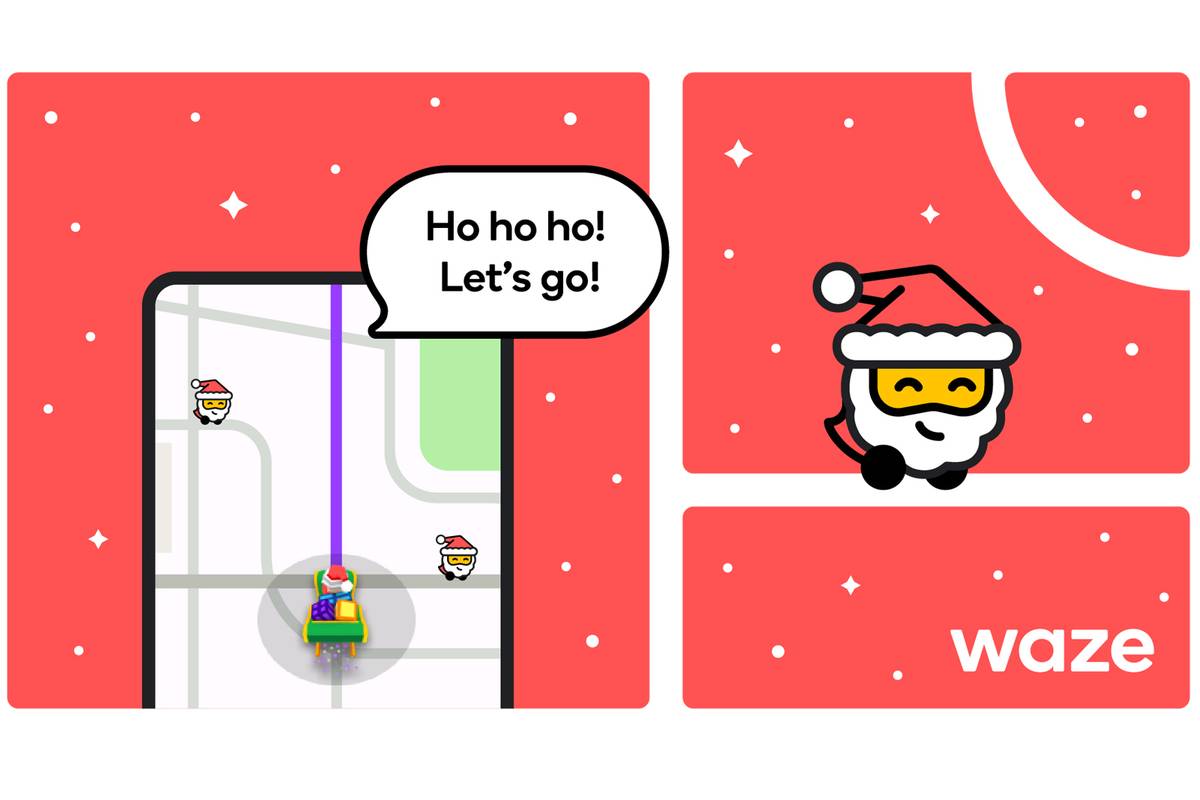(Pocket-lint) – Waze has had a Christmas makeover, with a number of options bringing seasonal cheer to your favourite driving app. Until 31 December, you’ll be able to get directions from Santa, have a sleigh icon on the map and set your mood to Santa, so others will see you as Santa on the roads.
The options are all available in the Waze app now and here’s how to find them.
Enable the Santa navigation voice
To get your directions from Santa, you’ll have to change the voice. Santa is only available as a US English voice.
- Open the settings in Waze by tapping on search and then the cog icon top left.
- Select Voice & sound.
- Tap on Waze voice and scroll down to English (US) Santa and select.
How to get a sleigh icon on your Waze map
Usually when driving with Waze you’ll see an arrow or a car at the bottom of the map, which is you. You can change this to a sleigh to celebrate Christmas.
- Open the settings in Waze by tapping on search and then the cog icon top left.
- Tap on Map display.
- Select Car icon.
- You’ll see “Shell sleigh” and “Santa’s sleigh” as options, tap one to change your icon.
How to set your Waze mood to Santa
When you’re driving with Waze, other users appear on the road as icons. These are customisable and are called “moods”. You can change this to Santa, so other people will see you as a Santa on the map when you drive past.
- Open the Waze search panel by tapping on the magnifying glass.
- Tap on your name at the top of the page to go to your My Waze page.
- Scroll down to mood and you’ll find the moods available to you.
- Pick Santa, because he’s the best.
Writing by Chris Hall.