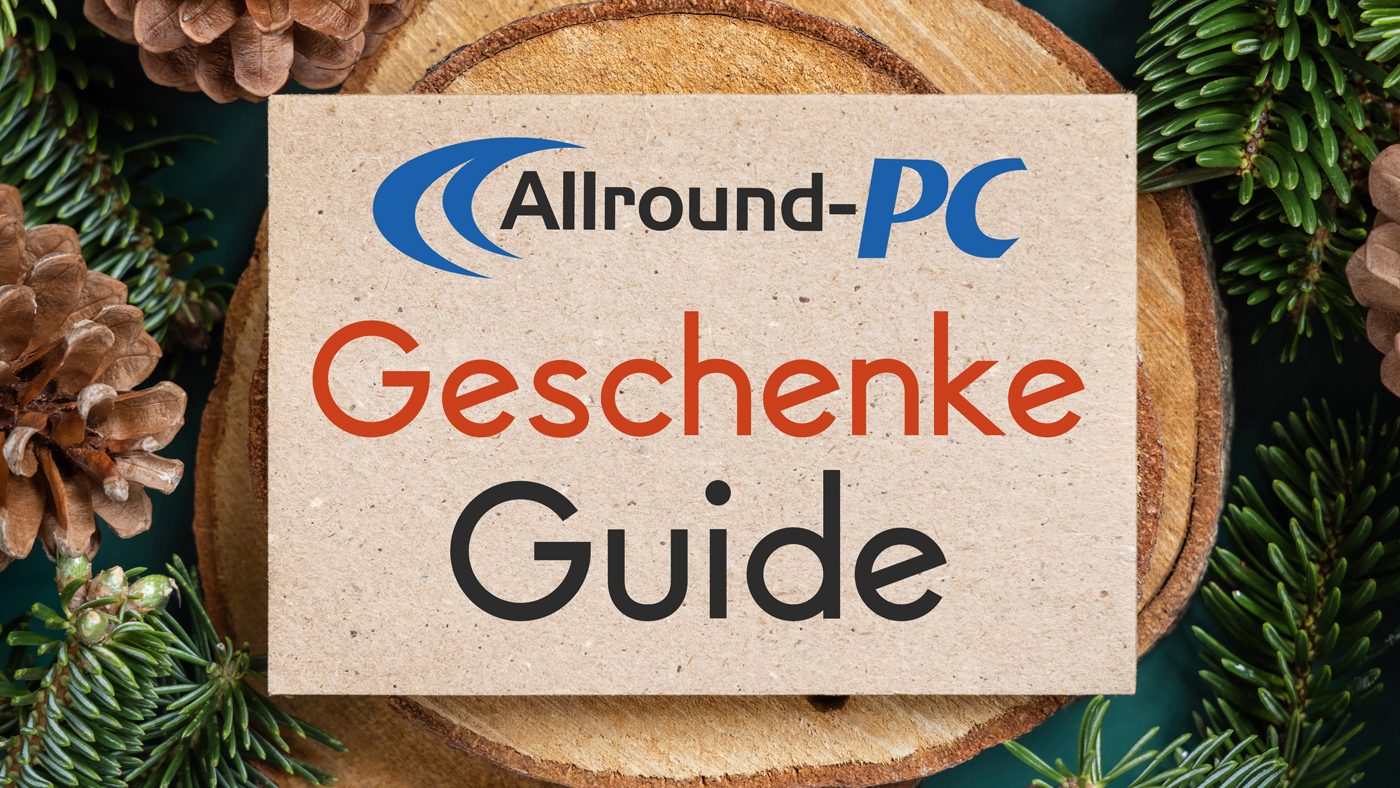Google’s Nest Hub Max is a powerful smart display that (much like the Echo Show) can be used to control smart devices around your home, play videos, and video chat with friends. Although we really, really liked this smart display, it’s not immune to experiencing issues. We’ve collected some of the most common complaints from Nest Hub Max users, and what you can do to help set these problems right again.
Also, for info on troubleshooting the standard Nest Hub, we can help you out here as well.
Nest Hub Max setup process keeps freezing
During setup and device detection, the setup process may freeze on some screens, which can be a bewildering experience for first-time users. If this happens, go into your Google Home app, select the Hub Max, and go to Settings to find the Reboot option. If you aren’t far enough in the setup process for the Google Home app to detect the Hub Max, then unplug the Hub Max entirely and start over again.
If the same problem keeps happening, try rebooting the mobile device you are using with Google Home, and then open Google Home again. If all else fails, try to factory reset by holding the special factory reset button beside the power cord on the Hub Max for about 15 seconds. Ordinarily, this would erase all your personalized data, but since you are still setting up there’s not as much need to worry about that.
Multiple Nest devices try to answer voice commands
If you call out for Google Assistant, it can be annoying when multiple Home or Nest devices around your house answer when you just wanted to use Google Assistant on your Nest Hub Max or phone.
This almost always happens because your devices are signed into different Google accounts. Go through your Google devices and make sure they are all signed in to the same account. It may also be a good idea to turn on voice recognition, so Google Assistant knows to use your personal account settings.
Nest Hub Max drops Wi-Fi connection
This very common problem can grow annoying when it keeps happening. If all your other devices are working fine, but only your Hub Max is losing internet, it’s probably not a problem with your router’s connection. Unplug your Hub Max, wait about 30 seconds, and plug it back in. Then, boot up the Hub Max and see if it connects successfully.
If the Nest Hub Max still isn’t holding a Wi-Fi connection, it could be a problem with your router settings. Some settings, like automatic dual-band switching, may be causing difficulties with your Hub Max connection. Turn off automatic band switching if possible, to see if this helps. We also suggest that you give Google customer service a call, because there are several router settings changes they can walk you through to see if you can improve things.

Duo calling stopped working
The Nest Hub Max is compatible with the Google Duo app, which lets you video chat with friends and family. With the Hub Max, you can just say, “OK Google, call Anne,” and it will enable video chat. But users have also found that this Duo feature stops working entirely sometimes, or brings up an error message.
If this happens to you, head into the Google Home app, make sure you are in your account, and choose Settings. In Settings, look for options to examine your Google Assistant data and enabled connections. Make sure Google Assistant can gather app information from your devices. Check Web and App Activity as well, and make sure that Include voice and audio recordings is enabled. Sometimes these settings can get disabled by mistake or bugs, but manually enabling them again should fix your problem.
Google Assistant isn’t responding at all
If you are giving Google Assistant commands to your Nest Hub Max and it isn’t responding at all, start by checking the mic itself to see if it was turned off for privacy reasons. There’s a switch on the back of the Hub Max that physically shuts off the mics and the camera, so check that it isn’t enabled. This may also be a bug in the mic software, so if your privacy settings are fine, try unplugging the Hub Max, waiting for about 30 seconds, and plugging it back in.

Suddenly can’t sign in and use Nest Hub Max
If the Nest Hub Max isn’t responding and keeps trying to have you sign in or keeps giving error messages, go to your Home app and choose device settings for your Hub Max, then reboot it.
If this doesn’t work, it may be worthwhile to head over to Downdetector and see if other users are reporting Nest problems. Sometimes bugs or maintenance work will take Nest devices offline, during which time you won’t be able to use them. Try again in a couple of hours, and reboot your device to see if that helps it reconnect.
The Nest Hub Max stops controlling a smart device
It can be frustrating when one day your Hub Max stops controlling a smart device around your home, but this problem is sometimes related to your smart devices themselves. Check your smart devices to make sure they are still turned on, that they aren’t in sleep modes, and that they and their apps have been updated with the latest software. If you recently installed another Bluetooth device, receiver, or similar appliance, this could be creating radio wave interference that keeps the Hub Max from communicating with certain smart devices.

Nest Hub Max can’t show camera feed from other Nest devices
This happens when you are trying to stream Nest Cam or Nest Hub video feed onto your Nest Hub Max — or rather, doesn’t happen because commands stop working. First, make sure you are saying the right command. Be specific about the name of the device you are streaming from and streaming to: You can look up their names in the Google Home app to make sure you have the correct device names.
Second, go into the Google Home app and select your Hub Max. Make sure the Home Monitoring, aka Live Video Monitoring, feature is enabled. If this keeps getting disabled, there may be a video connection issue somewhere along the line. Trying unplugging and rebooting both devices to see if this helps.
Trying to play video results in “I Don’t Know Where to Play the Video”
If you are trying to bring up a video on your Hub Max, you may sometimes get a message that says something like, “Sorry, I don’t know where to play the video. Please tell me the exact name of the screen.” That’s annoying when you clearly want the Hub Max to play a video on itself.
If you run into this issue, first go to the Google Home app, select your Hub Max, and make that the Default TV option in settings.
If this is correct and your Hub Max is still confused, there’s a chance it’s a bug impacting the way it is connecting with other Nest/Home screens around the house. Try disabling the Live Video Monitoring option in the Hub Max and see if this fixes the issue (although this will disable shared video streams). Hopefully, bugs like this will be fixed in the future.
Editors’ Recommendations