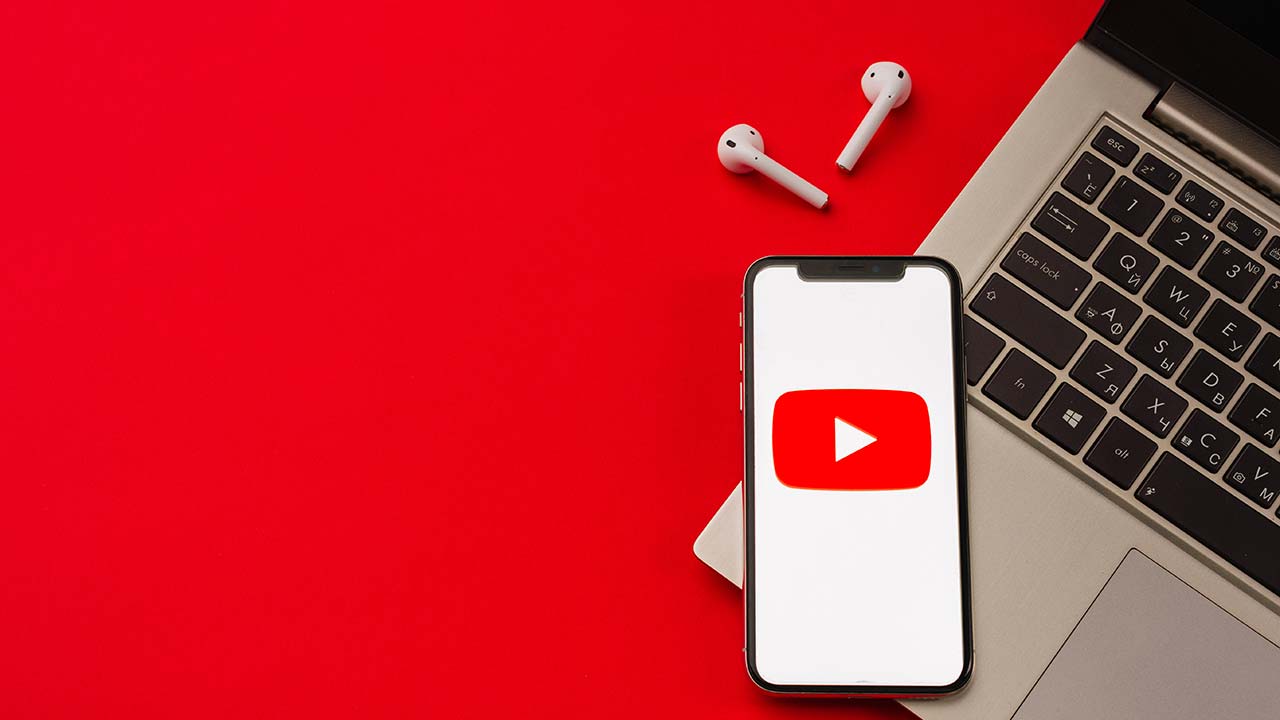(Pocket-lint) – Thanks to a standalone app available on Apple’s App Store, you can take full advantage of Google Assistant and start barking commands at it like you can with Siri.
But can it replace Apple’s default voice assistant? We’ll explain all.
What is Google Assistant?
Google Assistant is Google’s version of an assistant – just like Apple has Siri and Microsoft has Cortana and Amazon has Alexa and Samsung has Bixby and so on. Pocket-lint has an in-depth guide on Google Assistant that details everything you need to know, including which devices and apps it is currently found in, how it works, what it can do, and the types of functionality it offers per device.
How does Google Assistant on iPhone work?
Setup
First, download the free Google Assistant app from Apple’s App Store and log in to your Google account. It will ask for access to various permissions as you try to use different features. This could mean Bluetooth, location and notifications. Then, you’ll be brought to the chat screen in the app and told about the types of things you can ask. If you need help or what to know more about what Google Assistant can do, just ask: “What can you do?”
Ask a question
To ask a question, tap the microphone icon at the bottom of the chat screen and ask your question, or tap the keyboard icon to the right of the microphone icon to bring up a keyboard and manually input your question to Google Assistant.
Discover / Your Stuff
Google Assistant isn’t just about answering questions, it’s also about bringing you useful information and reminders when you need them. On the bottom tab of the Assistant app you’ll see an icon that looks a bit like an in-tray. Tap on it and you’ll see a feed of useful information and suggestions. This can contain reminders or calendar events, as well as today’s weather and any major or public holidays coming up.
Settings
In the top right corner you’ll see a circle thumbnail image. Tapping this takes you to your account and Assistant settings.
Settings will let you add payment options and manage devices and services (like your Google Home or Spotify account), adjust your personal information, set up routines for you smarthome, change your assistant voice and much, much more.

What can Assistant do that Siri can’t?
For the purposes of this guide, we’re focusing on how Google Assistant on the iPhone compares to Siri on the iPhone.
Launching your assistant
The first obvious difference is that Siri is baked into iOS, while Google Assistant is a standalone app you need to download. You can easily access Siri by holding down the iPhone’s power button or saying ‘Hey Siri’, but with Google Assistant (and Cortana, Alexa, and all other third-party assistants), you need to launch a separate app. You can set up a Siri shortcut to make it accessible through Siri though. Of course, this is different to Android phones. Google Assistant is immediately there and ready. Some phones even have a dedicated Assistant button.
When you first launch the Google Assistant app on your iPhone, you have to log in to a Google account. Siri doesn’t have this step when you first use it on the iPhone, though, technically, it works quietly with the Apple ID you used to sign into your device.
Calls and texts
If you’re wondering whether you can make a call or send a message on the iPhone with Google Assistant, you can, but it’s not exactly seamless. When you say, “Call Dad,” for instance, Assistant will bring up his name and launch a phone call you can then cancel or confirm. If you say, “Text Dad,” it asks for your message and launches your Messages app. Siri can send messages without opening an app.
Playing music
You can play music using Google Assistant, but again, the experience is muddled. When you first ask Google Assistant to play music, it’ll ask you to choose between Apple Music and YouTube as a default. We chose YouTube and said, “Play AC / DC.” It then launched the YouTube app and played a random song from the band. We went back to Assistant and said “Play Father John Misty,” and it served up a list of albums.
At that point we asked Assistant to play a song “on Apple Music” and it did so. From what we can tell it switched Apple Music to our default. We then couldn’t figure out how to change YouTube to the default again. So, this feature still needs tweaking, in our opinion. Now, with Siri, you can ask it to play music, and it’ll always play it on Apple Music and give you the option to open Apple Music.
Google apps
Google Assistant works well with Google’s own apps. You can send an email through Gmail (say who you want to send the email to, and it’ll open the Gmail app; ask for directions with Google Maps instead of Apple’s maps, etc). Now, with Siri, your email will always go through Apple’s Mail app and can be done without opening the app, but you can also ask Siri to open some third-party apps, including Google Maps.
Restrictions
There are some iOS restrictions that limit what Google Assistant can do. The inbox tab in the Google Assistant app lists that you set reminders, an agenda, and a shopping list. However, Google Assistant still can’t set alarms, launch the camera to take selfies (or launch any app on command), post to social networks like Twitter or Facebook, call a ride-hailing app like Ubers or Lyft, etc.
You also can’t launch third-party apps like Whatsapp to send a message. But Siri can do all that. That said, Google Assistant can handle setting reminders with a place and time, while Siri can only place what you requested on Apple’s Reminders list.
Explore
Speaking of third-party apps, Apple has opened up Siri to developers and enabled Siri Shortcuts to do more complicated tasks than previously available. It can be a little complicated to set those up, but once done it feels relatively seamless. With Google Assistant app, however, there is an Explore tab full of suggestions on what you can do with Assistant. We particularly like that Assistant offers access to other chatbots, like Genius, which guesses the name of a song based on a snippet.
Context
Both assistants are pretty good at remembering context these days. For instance, when we asked, “Who’s the Queen of England,” and followed it up with “How old is she?” Both were able to follow up on the second question with “95 years old”.
Writing by Maggie Tillman and Elyse Betters. Editing by Max Freeman-Mills.