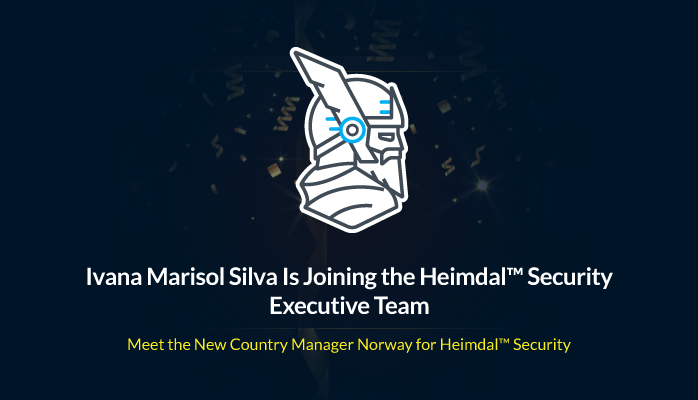Later this year, iOS 18 will let you better customize the Control Center and Home screen, lock and hide your apps, and use a new password manager app.
However, if you don’t want to wait until the fall to try out all these new features, you can download iOS 18 right now — as long as you’re okay with running the developer beta on your iPhone.
Read more: Apple announced iOS 18 at WWDC 2024 This is what you should know
Apple announced iOS 18 this week at its Worldwide Developers Conference (WWDC), its annual developer symposium. The latest iOS update brings new features such as a redesigned home screen, customizable control center, locked and hidden apps, satellite text messaging and a major redesign of the Photos app.
And of course there are all new AI functions.
Look at that: iPad OS finally gets a calculator app
Although the public release of iOS 18 is scheduled for later this year, Apple has already released the first iOS 18 developer beta, which you can download immediately as long as you are enrolled in the Apple developer program.
The Apple Developer Program has long required a $100 per year joining fee, but with the release of the iOS 17 developer beta last year, Apple created a free tier of the Apple Developer Program that gives you access to all developer betas you can download. Free – as long as you… have an Apple ID.
If you want to try iOS 18 today, here it is.
Why do you want to download iOS 18 developer beta now?
Let me just say: just because you can download the iOS 18 developer beta for free doesn’t mean you have to or should.
These early developer betas are designed to allow developers to test their apps on upcoming iOS versions. It’s a way for developers to identify and report bugs, which helps Apple improve the software before releasing it to the general public. And that’s the main reason you don’t want to download the iOS 18 developer beta on your phone – bugs.
A software error or other error can cause your phone to become unstable. You may not be able to use some of your favorite apps, and even if you can, the apps may crash unexpectedly. Your phone’s overall performance may be affected – developer beta may slow down your phone, drain your phone faster than usual, or even cause it to overheat.
That being said, I’ve been downloading the developer beta on my personal iPhone for a decade and never really had any major problems. It’s often annoying when an app crashes or my battery drains quickly, but I’ve always managed it.
If you have an iPhone backup, you should definitely use it for the iOS 18 developer beta because you won’t need it every day and therefore won’t feel the full impact of bugs or other issues. However, if you don’t have one, you should have no problem running iOS 18 beta on your primary device. Or not.
And if you still want iOS 18 but don’t want to bother with the developer beta, there’s always the more stable iOS 18 public beta, which will be released later this month. you can Register here For that.
What you should know before downloading the iOS 18 developer beta
Before you start downloading the iOS 18 developer beta, there are a few things you should know listed here:
- You need a supported phone. iOS 18 runs on iPhone XS and later.
- Update your phone. Better to update to the latest public version before updating to the developer beta. The latest iOS version is currently 17.5.1. If you want to download the iOS 18 developer beta as an over-the-air update, you must be running at least iOS 16.4.
- Also, create a backup of your phone. If you want to go back to iOS 17, you need a backup To secure your phone, go to settings > your name > iCloud > iCloud-backup > Now make a backup copy. You can also create a backup copy of it on your computer
If your iPhone doesn’t back up automatically, you can do it manually from your settings.
You can now enroll in the Apple Developer Program.
How to Register for Apple Developer Program for Free
As mentioned, there is now a free tier of the Apple Developer Program that allows you to download any developer beta without paying. With the Apple ID associated with the device you want to update to iOS 18, do the following:
1. Go Apple Developer WebsiteTap the three-line menu in the upper left, then tap account In the list displayed.
2. Sign in with your Apple ID.
3. Finally, read the Apple Developer Agreement, check all the boxes and press He presented.
You don’t get the full access to development tools that a paid Apple Developer Program membership provides, but you do have access to the iOS 18 developer beta. If you are a developer, you should consider signing up for the paid version.
You can then scroll down to “Software Downloads” to see everything you can install, including the iOS 18 developer beta.
Install iOS 18 Developer Beta on your iPhone wirelessly
You can download the iOS 18 beta manually, but the easiest way is to do an over-the-air update – just like you would download and install a regular iOS update. After you sign up to the Apple Developer Program, you should see the option to download the iOS 18 Developer Beta in your settings.
To download iOS 18 developer beta wirelessly, you need to do the following:
1. On your iPhone, go to settings > in general > Update procedure.
2. Next, go to Beta Update and tap iOS 18 beta for developers Cucumber.
3. Finally, go back and click Download and install “iOS 18 Developer Beta” will appear under the new option.
NB: If you don’t see the iOS 18 beta option, you’ll have to wait.
Enter your passcode, agree to the terms, and wait for the update to install on your iPhone Depending on your internet connection, the whole process should take about 10 to 15 minutes.
Once your phone restarts, you should be running the iOS 18 Developer Beta.
You can download the iOS 18 developer beta on your Mac
The problem with over-the-air updates is that it requires a certain amount of storage space. So if your storage space is almost full, you cannot use the option in the previous section. Fortunately, you can use your computer to update to iOS 18 beta.
1. Go to the Apple Developer Program on your Mac Download pageSearch for “iOS 18 beta” and then click on it Download Photo Recovery And download the iOS software recovery test image for your iPhone model.
2. Connect your phone to your computer and enter or tap your device passcode Trust this computer.
3. Open a Finder window, then click your device in the sidebar below Locations.
4. Finally, hold down the Option key and click Search for updates And select the iOS 18 beta recovery image that you downloaded from the Apple developer website.
If your iPhone is out of storage space, here’s how to get iOS 18.
iOS 18 beta software will be installed on your iPhone. Wait a few minutes and you should be able to access iOS 18 when your phone restarts.
For more information, see How you’ll soon be able to use your iPhone on your Mac.