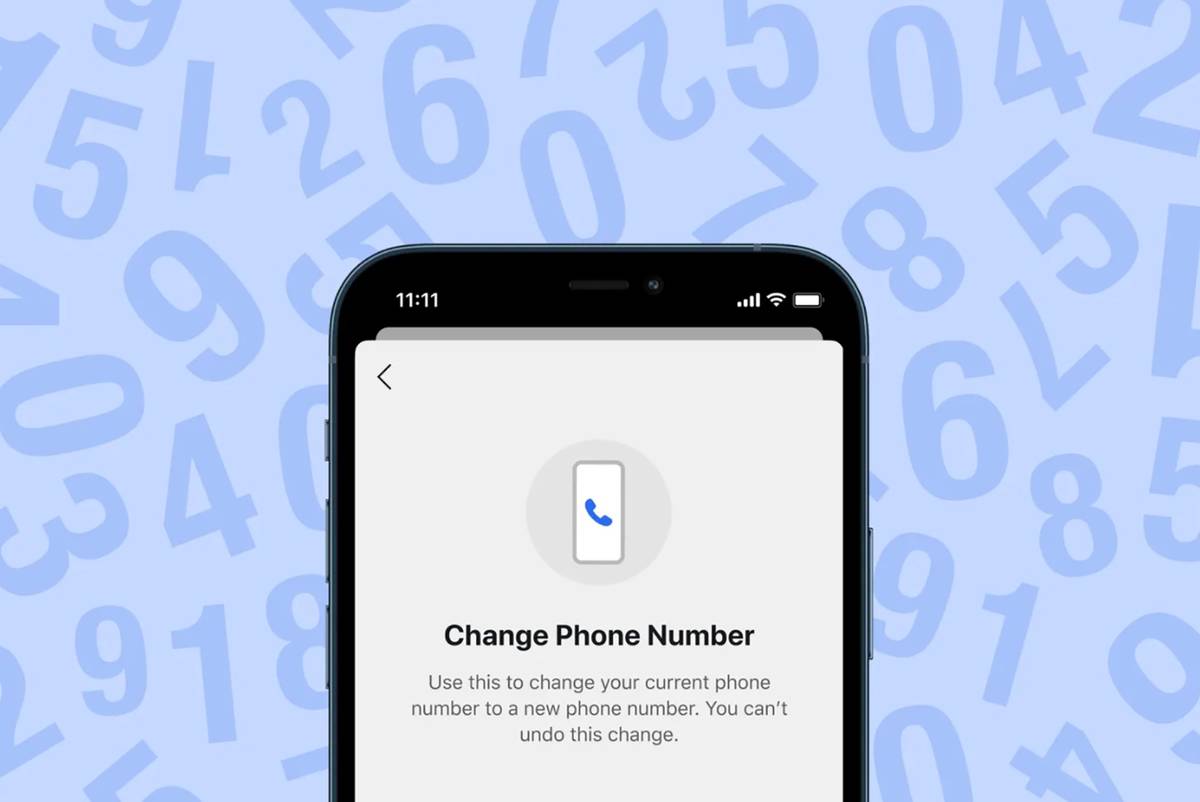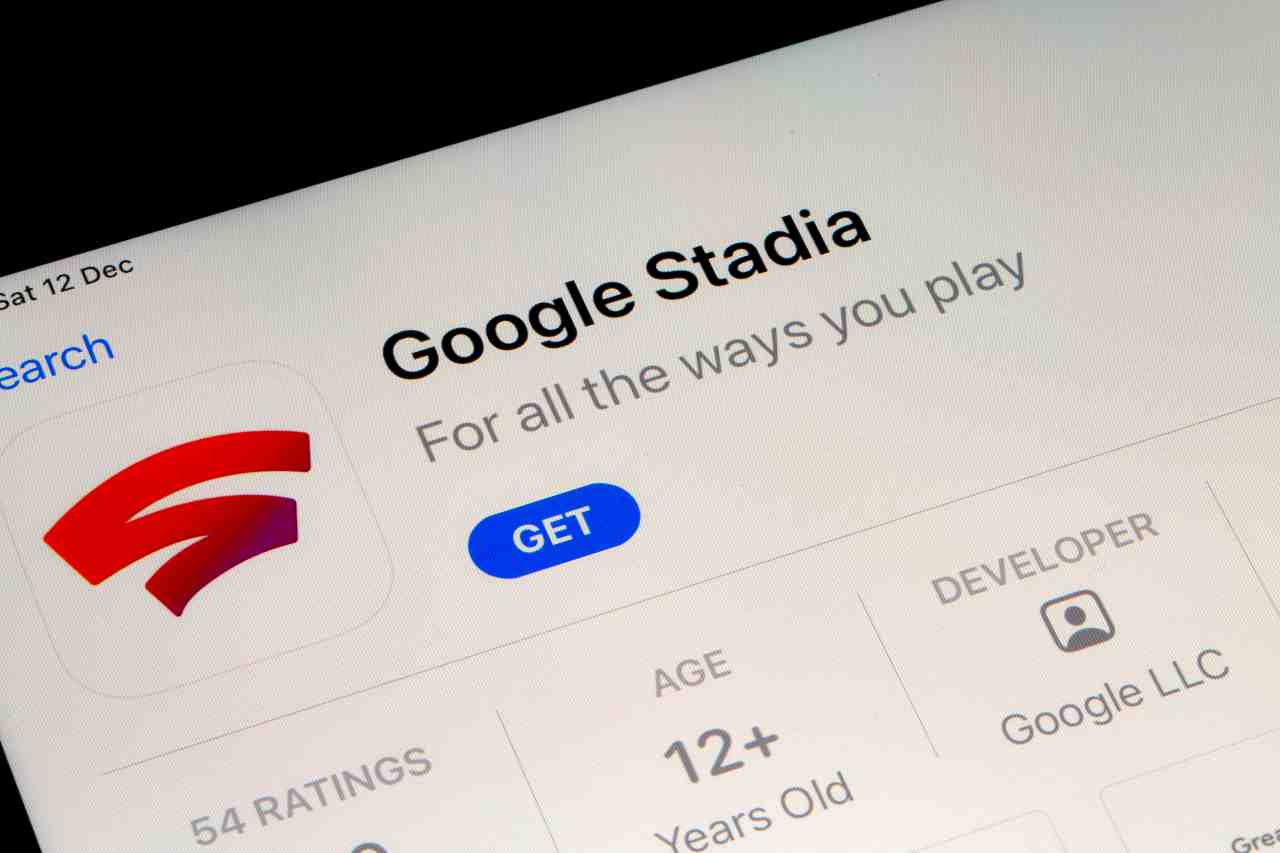(Pocket-lint) – If you’re a Signal user, you might’ve noticed that switching phone numbers on your account clears all your existing chats, groups, and messages. Well, that’s now a thing of the past. Signal has rolled out a new feature, called Change Number, that allows you to change numbers without losing all your data within the secure messaging app.
Also: How to set Disappearing Messages by default on Signal
How to change your number in Signal without wiping old chat threads
If you’re keeping your existing phone, but getting a new number, Signal’s new Change Number feature will allow you to keep your profile and all your existing messages and groups on your device.
- In the latest version of the Signal mobile app, tap your profile.
- Go to Settings (iOS only)> Account> Change Phone Number.
- You will not be able to undo this. Select Continue.
- Enter your old number and then your new number.
- Select Continue or Done.
- Confirm the new number is correct.
- Select Change Number.
- Follow the on-screen instructions to complete the process.
Once you’ve updated your number, any contacts you’ve been corresponding with in Signal will see a new message in your thread that notifies you’ve changed the phone number, along with a link to update the contact card. Most importantly, however, you won’t lose your existing conversation threads or groups.
Is there anything you should know about Signal’s Change Number feature?
Change Number is supported if you are keeping the same phone and merely changing the number. It is not supported if you do not have your old device, lost your phone, or cleared your phone. That’s because the new feature is intended for users who are keeping their current phone. If you’re upgrading to a new phone and want to keep all your data, you’ll need to use Signal’s end-to-end encrypted device-to-device transfer feature (tutorial here) on Android or iOS in order to carry your contacts and chat history over to your new device.
Want to know more?
Check out Signal’s blog post for more details. Signal also has a support page here.
Writing by Maggie Tillman.