(Pocket-lint) – Amazon is updating Amazon Music with a new Car Mode feature that makes the mobile app easier to use while driving.
Car Mode is basically a pared-down version of the existing interface, complete with larger buttons and quick access to suggested playlists, albums, and Alexa. Once enabled, Car Mode shows to halves: The top of your phone offers playback controls, while the bottom has music suggestions you can tap or swipe between. To go completely hands-free, you can activate Alexa in the bottom corner with a tap or by using a voice command.
Apart from that, Car Mode doesn’t add anything new. It simply reworks the UI to make it safer for you to find music or playlists to play without having to take your focus off from driving or the road ahead of you. Amazon Music can be set to bring up Car Mode as soon as your phone connects to your car’s Bluetooth. If you have an older car without Bluetooth, Car Mode can also be enabled in settings within the Amazon Music mobile app.
How Car Mode works in Amazon Music
Car Mode is now available in Amazon Music on iOS and Android. Here are some quick tips on how to get started using the feature:
Launch Car Mode with a Bluetooth-enabled vehicle
- Enable Bluetooth on your mobile device and in your car.
- When a connection is detected, Car Mode will automatically launch.
- You can control this preference in Settings.
- To exit Car Mode, tap the Exit Car Mode button or disconnect from Bluetooth.
Launch Car Mode manually
- Open the Amazon Music app before you start driving.
- Select the menu icon in the upper right corner.
- Select “Car Mode”.
- To exit Car Mode, tap the Exit Car Mode button.
Keep screen active while in Car Mode
- Open the Amazon Music App (while not driving).
- Tap the menu icon in the upper corner.
- Then select Settings.
- Under “Car Mode,” turn Keep Screen Active on or off.
Disable Car Mode
- Open the Amazon Music app (while not driving).
- Tap the menu icon in the upper corner.
- Then select Settings.
- Under “Car Mode”, turn Start Car Mode Automatically on or off.
Want to know more?
Check out Amazon’s FAQ page for more details.
For more about how Amazon Music compares to other music apps, see our guide:
Writing by Maggie Tillman. Editing by Chris Hall.







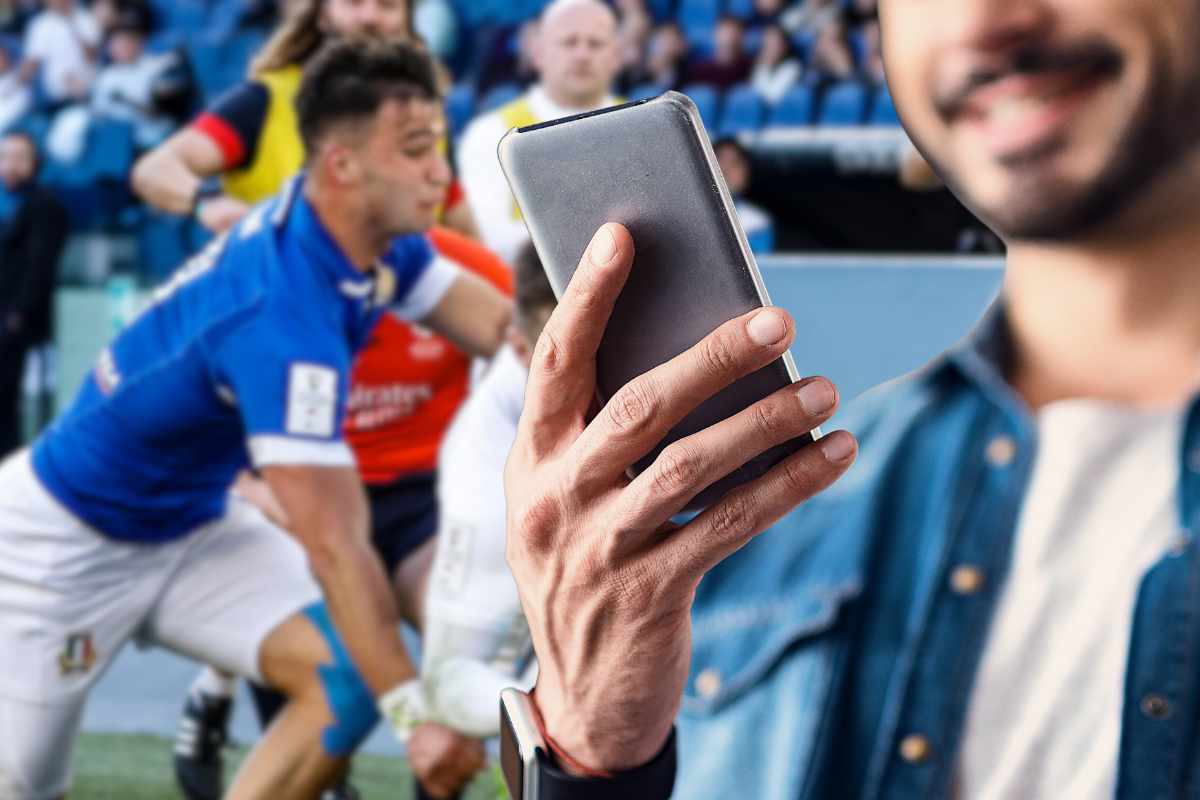
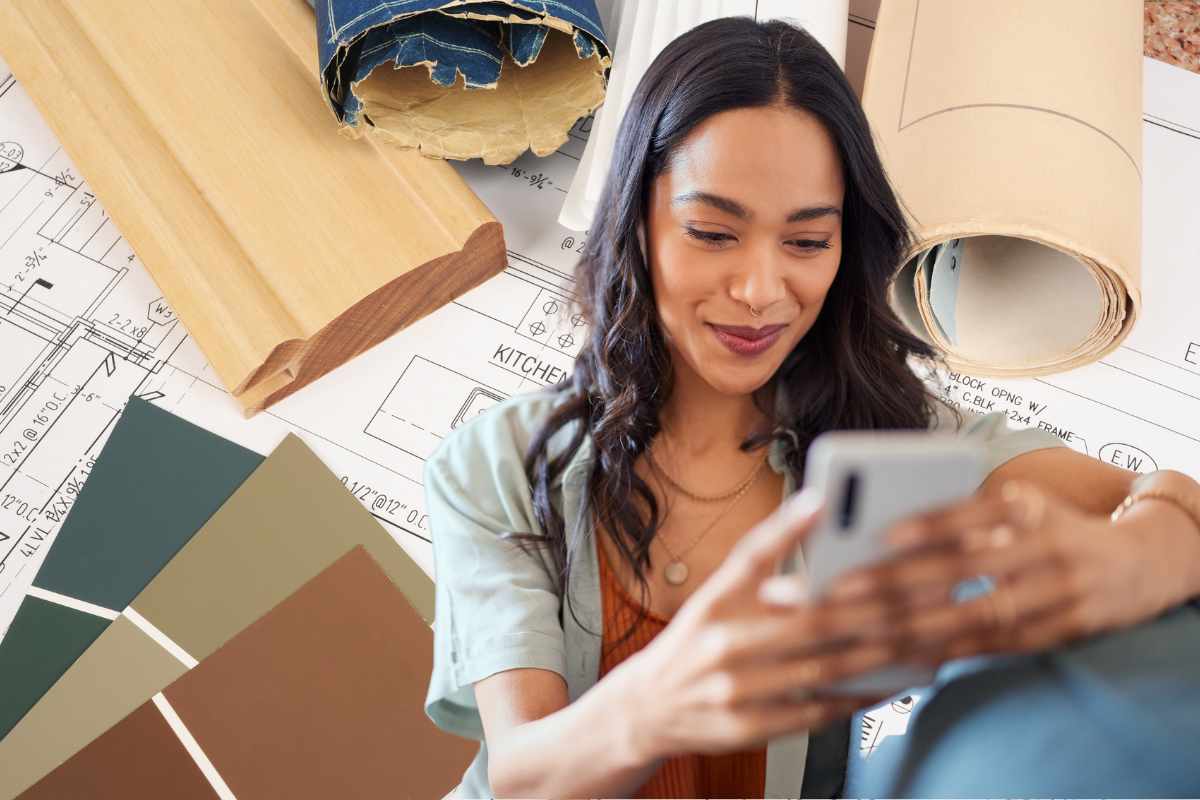
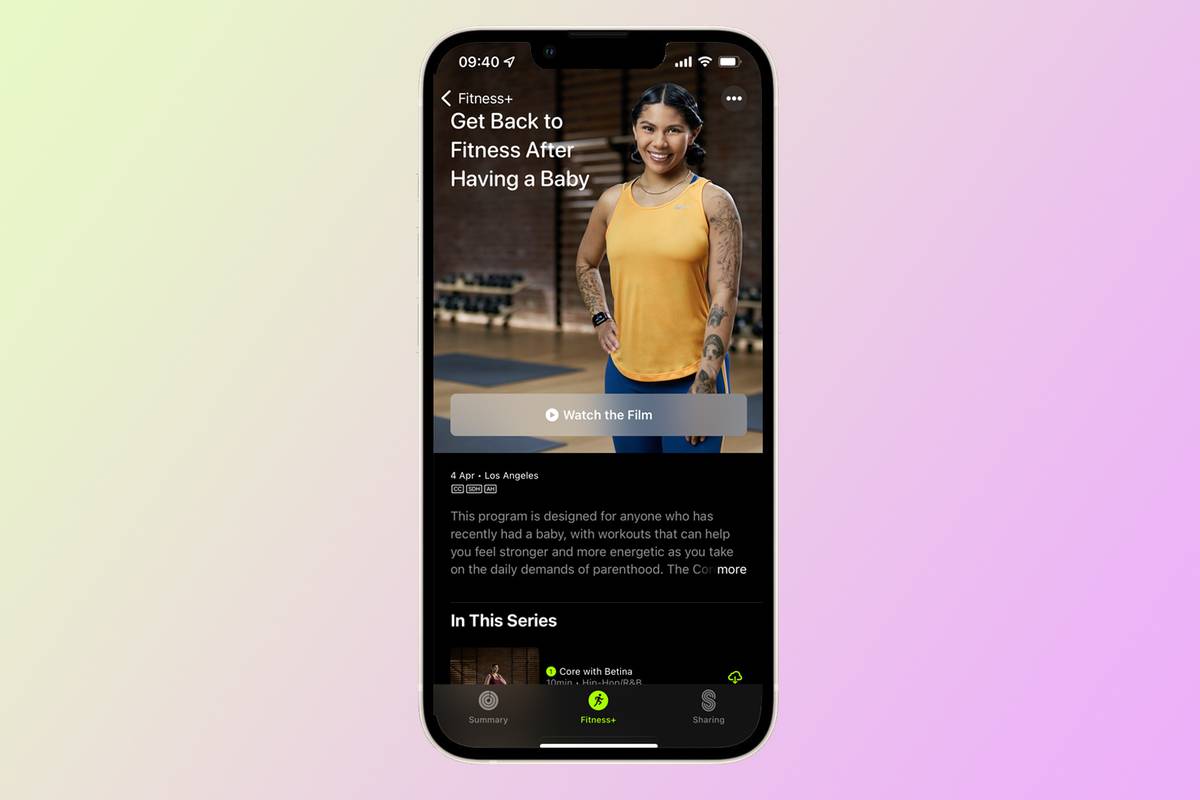



/https://specials-images.forbesimg.com/imageserve/5f5baa269792464e58880e24/0x0.jpg?cropX1=0&cropX2=4000&cropY1=203&cropY2=2453)
