Do you feel like someone is always watching you and tracking where you are? If you do, then you are probably correct. Apps on your smartphone often include tracking that follows what you do and where you go.
If you want a bit more privacy, there is a way to turn off tracking. We’ll help you find out who is tracking you and how to put an end to it for both Android and iPhone devices.
Find out which apps have location data access
It’s a very good idea to start with a review of the apps on your phone that have access to location data. There are legitimate reasons for many apps to track your location, so be aware that denying access to location tracking may prevent some apps from working properly. A navigation app like Google Maps, for example, is not going to be anywhere near as useful if it doesn’t know where you are. Common apps to watch for location tracking include:
Rideshare apps: Apps like Uber and Lyft will track your location for their drivers, and they may do it constantly, not just when you need a ride. There isn’t usually a way to turn off location tracking for these apps without disabling them.
Deal and coupon apps: These apps try to glean as much information from you as possible for ad purposes, and that tends to include your location data.
News and weather apps: These apps track your data, in part to provide more targeted information based on where you are. But they typically don’t need to do so to operate.
Streaming apps: Yes, even apps like Netflix will track your location, and they don’t really have a good reason for doing so, except potentially dealing with geo-restricted content.
Social media apps: Some of the most infamous location trackers!
Car insurance apps: Many car insurance apps can use the sensors in your phone to not only check on your location but actually calculate how fast you are driving or how sharply you brake, etc.
How to prevent location tracking on an Android phone
If you have an Android device, and you want to turn off location tracking entirely, then it’s easy to do, although the precise instructions may differ slightly from phone to phone. At the moment, most Android phones follow a similar route, though this may change with updates.
On a Google Pixel 4, go to Settings > Location and toggle Use location off.
On a Samsung Galaxy S20 Plus, go to Settings > Location and toggle it off.
On a Huawei P40 Pro, go to Settings > Location and toggle off it off.
This will turn off all location tracking, so no apps will be able to access your location. It also means that, in theory, Google and the phone manufacturer won’t track or save your location, though there’s evidence it will anyway. You may also still get ads based on your IP address location.
Unfortunately, turning off location altogether also means that you can’t track your phone if it goes missing, you can’t see or share your location in Google Maps or other map services, and some other services and apps may not work as well as they otherwise would.
Another setting worth looking at if you want to limit Google’s tracking is your Web & App Activity. You can find full instructions on how to control and delete searches and browsing activity, which sometimes also includes location, from Google.
How to just restrict specific apps in Android
If you decide that turning off location tracking altogether is a step too far, you can still toggle off specific apps that you’d prefer not to have location access. Once again, the instructions will vary a little depending on your phone.
For example, on a Pixel, go to Settings app > Location > App permissions.
On a Samsung Galaxy, it’s Settings > Apps > Menu (three dots at top right) > App permissions > Location.
On a Huawei phone, it’s Settings > Apps & notifications > Permissions > Your location.
Review the list and toggle off anything that you’d prefer did not have the ability to track your location.
How to prevent location tracking on an iPhone
Things are a little more straightforward with iOS, so if you want to turn off location tracking on your iPhone, or just restrict certain apps, then you need to go to Settings > Privacy > Location Services, where you can choose to toggle Location Services off completely.
Bear in mind that this will impact some services and apps, such as Maps and Find My iPhone, so it might be a step too far. Although, it’s worth noting that Location Services can be re-enabled on the device if it’s in Lost Mode. You can put your iPhone into Lost Mode via iCloud.
In Settings > Privacy > Location Services, you’ll also see a list of apps that have location data access and you can tap on each one and decide whether it should be allowed to access your location Never, While Using the App, or Always.
What about the location data already recorded?
Now that you’ve prevented various apps and services from tracking your location going forward, you may be wondering whether you can delete the location data that companies have already collected about your movements.
If you have an Android phone, then you can ask Google to delete your location history. Simply follow that link, make sure you’re signed in to your Google account, and tap the Delete Location History button. Bear in mind that it will delete the information permanently and you won’t be able to get it back. You can sign onto your Google account on any device to delete your history this way.
If you want to permanently stop Google from every using location data again, this visit this webpage after you are done. Where it says Location History, make sure the option is toggled off. This is also a menu where you can see any past activities that Google has been tracking in addition to location, so it may be worth perusing.

Apple does things differently: Your iPhone constantly monitors where it is so that Apple can put together a list of Significant Locations, places where you frequently go and spend time (work, home, cafes, bars, parks, and anywhere else). Apple does this to automate destinations on the Maps app and reports that the data is encrypted and cannot be accessed even by Apple, but if you find it invasive then you can stop it.

If you have an iPhone, then go to Settings > Privacy > Location Services and scroll down to find System Services > Significant Locations. Sign in if you need to, and then look for the Clear History button at the bottom. Select this to delete past locations.
If you don’t want Apple to track this info again, make sure the toggle at the top is switched off before you close Settings.
Third-party companies storing your data
There is no easy way to identify or delete location data obtained by other companies due to using apps. You could always try by contacting the company in question and reviewing their privacy policy, but by that point, your data may have already been sold. In the United States, companies don’t have any legal obligation to help you.
If you’re in the European Union, you have a legal right to request a copy of the data that a company has collected on you, including location data. You have the right to insist that they delete it. FOr more information on your rights and how to request data, check out the U.K. Information Commissioner’s Office guide. But be prepared to jump through some hoops.
To further safeguard your privacy, we recommend using one of the best Android VPN apps or the best iPhone VPN apps.
Editors’ Recommendations









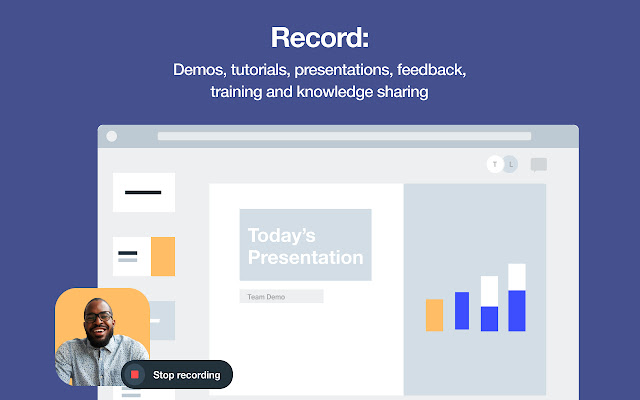



/https://specials-images.forbesimg.com/imageserve/5f540218363e7484c27b0912/0x0.jpg)