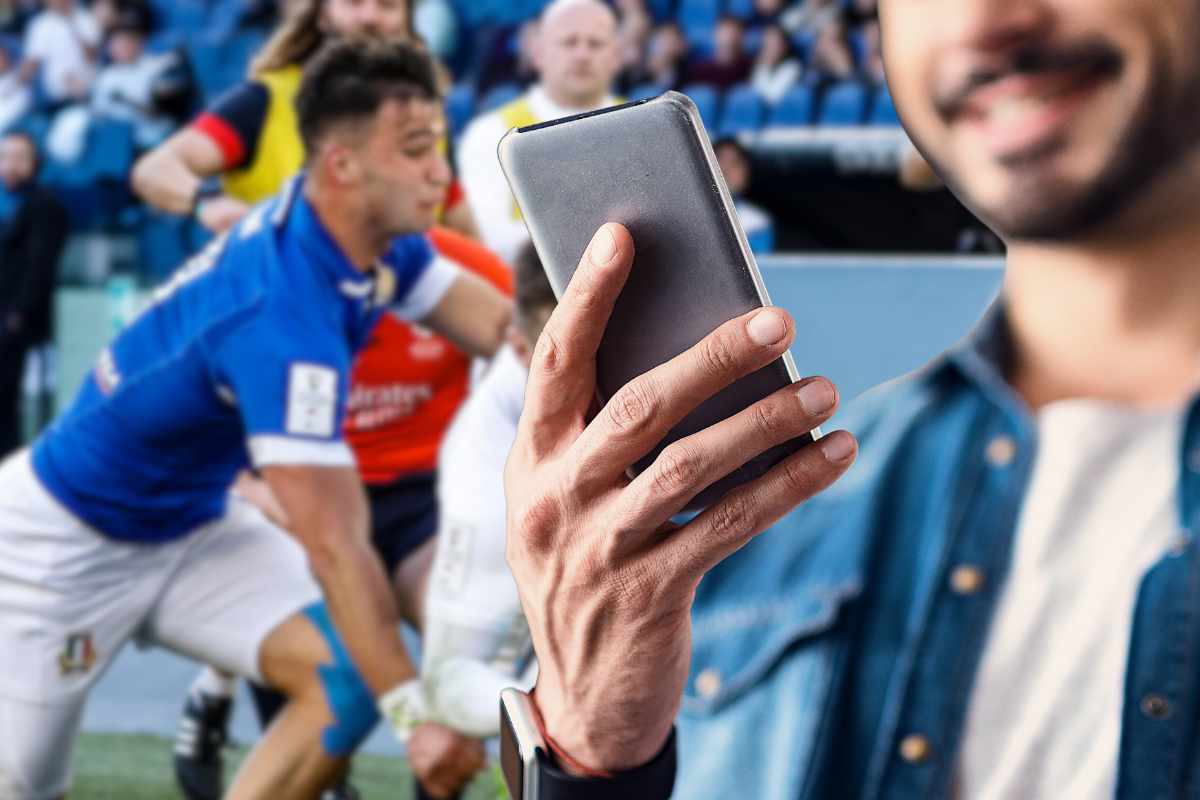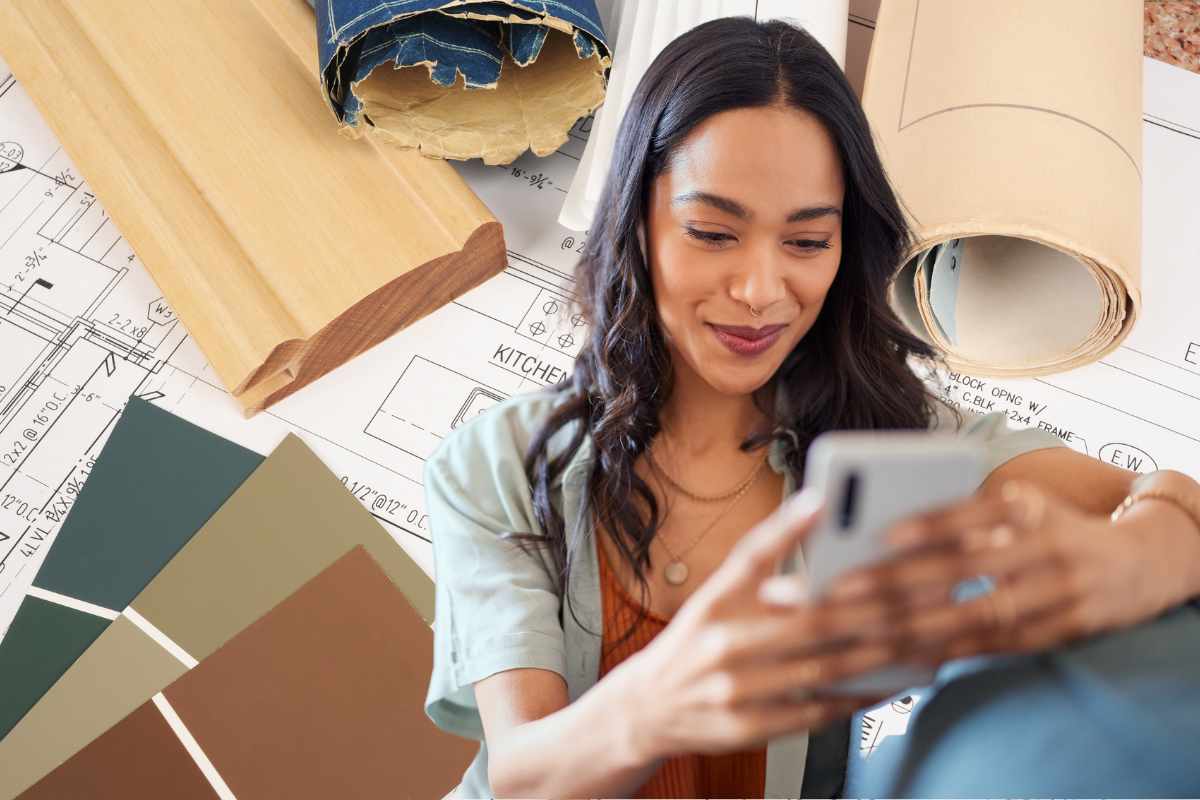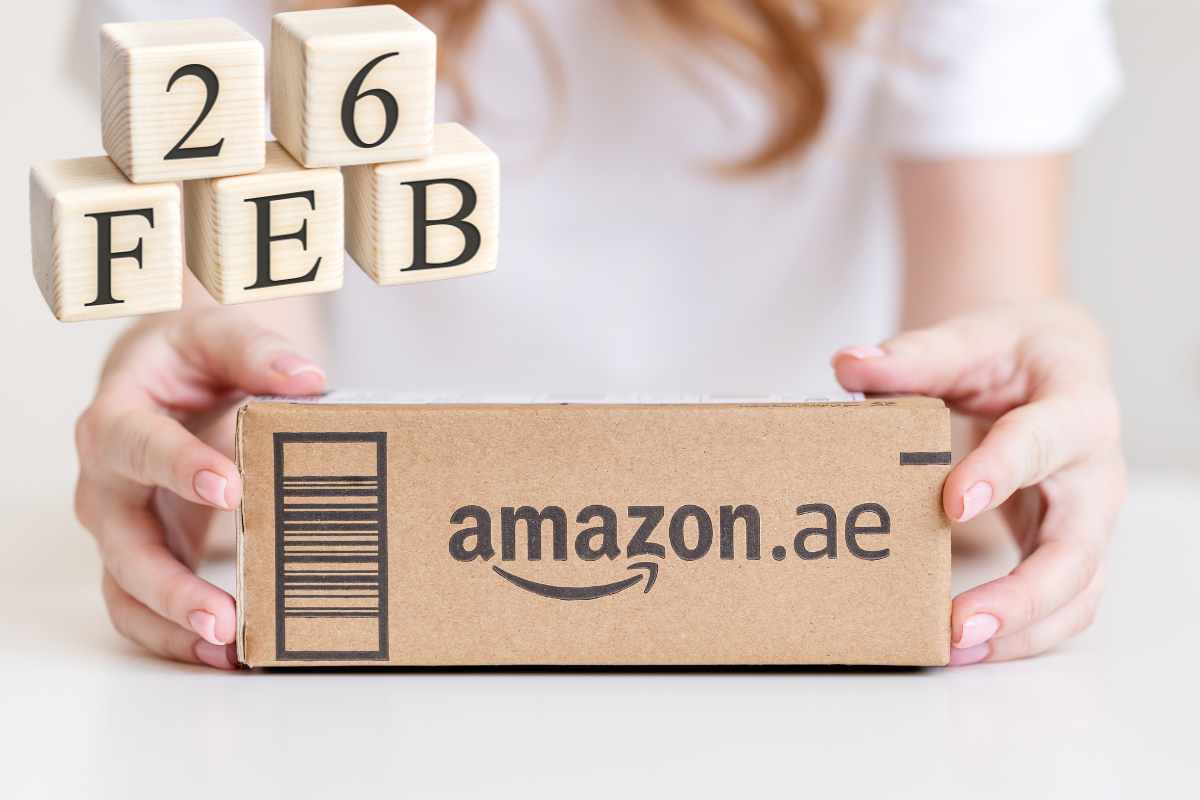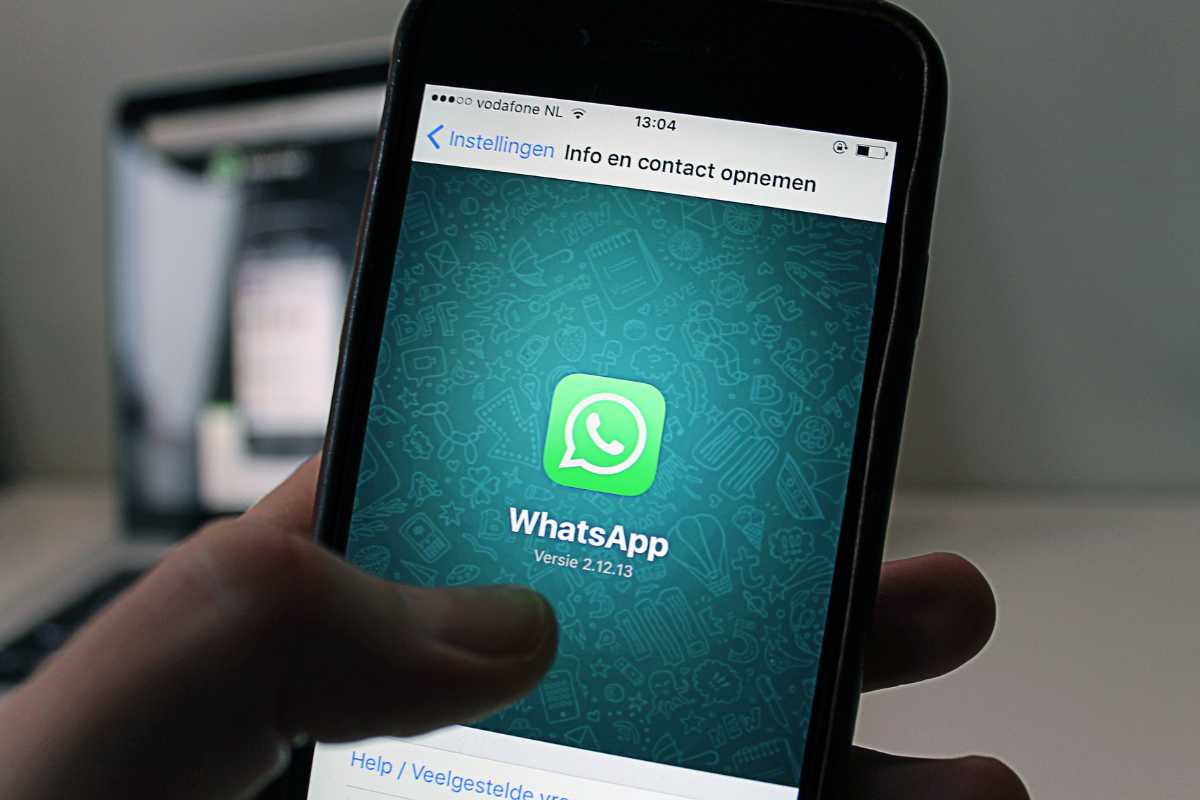(Pocket-lint) – The Google Docs, Sheets, and Slides mobile apps now offer a native dark mode for Android users and iPhone users.
Although Android offers a dark mode at a system-wide level, Google has been slowly rolling out a native dark mode to all its apps – including Gmail, Calendar, Fit, and the Google app – since last year. Here’s how to turn on dark mode, which Google calls Dark theme, in Docs, Sheets, and Slides.
How to turn on dark theme for Google Docs, Sheets, and Slides
- Only available for Docs, Sheets, and Slides mobile apps
- You can manually turn on dark mode in settings
Install or update to the latest version of the Google Docs, Sheets, or Slides app on your device.
Once the new update arrives, these apps will use the default theme of your operating system. So, if your phone is set to the system-wide dark theme, the apps will appear dark. To use Google’s dark theme on your Android phone, just go to the system setting (Settings > Display > Theme) and enable Dark theme. To use Apples’ dark mode on your iPhone, go to Settings > Display & Brightness > and select Dark to turn on Dark Mode.
Users with older phones that are running older OS versions will likely have to go the manual route, as they can’t enable system-wide dark mode in the latest version of Android and iOSS. Luckily, Google lets you manually toggle between the new dark mode and old light mode under settings in the Google Docs, Sheets, and Slides apps. Just open the app, go to Menu in the corner, then select Settings, go to Choose Theme, and tap Dark.
When will dark theme be available for Google Docs, Sheets, and Slides?
Dark theme for Docs, Sheets, and Slides is now available. It initially launched for Android users but came to iOS in September 2020.
Writing by Maggie Tillman.