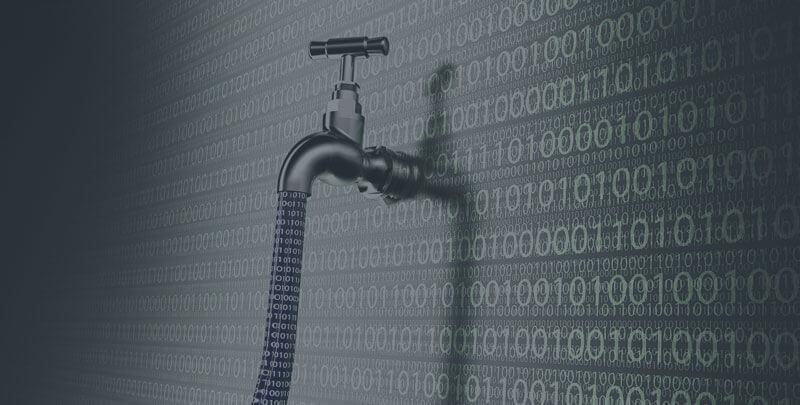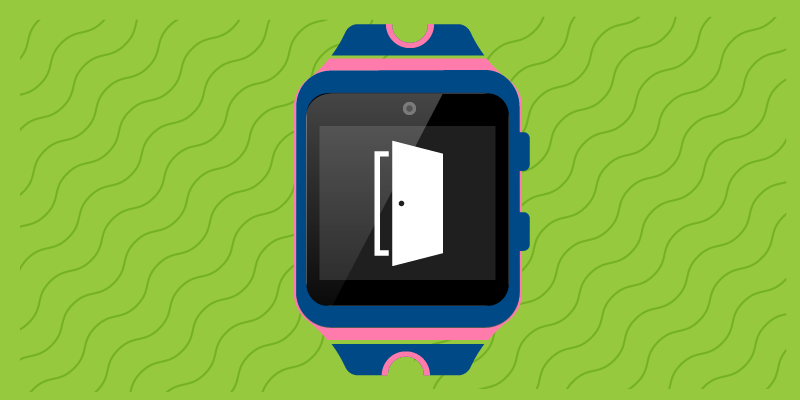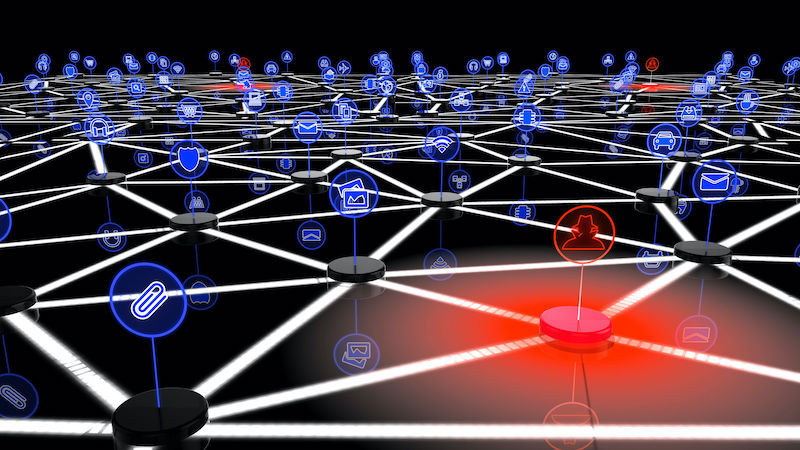Learn how to use Apple’s Privacy Report in Safari so you can see which websites attempted to track you on your iPhone or iPad.
Image: Apple Inc.
Cross-site trackers operate by tracking you as you surf from one website to another. The goal is to provide advertisers with an overall picture of your online visits to better serve you targeted ads. But such tracking can be a privacy concern for people who don’t want their website browsing and online activities to be monitored.
By default, the mobile version of Safari on your iPhone and iPad tries to prevent cross-site trackers from following you. With iOS 14/iPadOS 14, Apple has added a new Privacy Report to Safari. This report will show you which trackers attempted to follow you at which sites, and which ones were blocked by the browser. Here’s how it works.
SEE: How to protect against 10 common browser threats (free PDF) (TechRepublic)
First, make sure you’ve updated your iPhone or iPad to the latest OS version. Go to Settings and then General. Tap the setting for Software Update. You’ll be told that your software is up to date or prompted to download and install the latest update.
Next, you’ll want to ensure that cross-site tracking is disabled on your device. To check, go to Settings and then Safari. Swipe down the Safari screen to the Privacy & Security section and turn on the switch for Prevent Cross-Site Tracking if it’s not already enabled (Figure A).
Figure A
” data-credit=”” rel=”noopener noreferrer nofollow”>
Open Safari and surf to a number of different websites. At some point, tap the double A icon at the beginning of the address field. From the menu, tap the option for Privacy Report. At the next screen, tap the Show More link to learn more about Safari’s blocking of cross-site trackers (Figure B).
Figure B
” data-credit=”” rel=”noopener noreferrer nofollow”>
Swipe further down the screen to see how many trackers were prevented from profiling you and the percentage of websites that contacted trackers over the past 30 days. Swipe down further to see a list of all the websites for which cross-site trackers were blocked. The first entry shows the current website, and subsequent entries are listed in order of the number of trackers that were blocked. Tap a specific website to see which trackers were blocked from that site (Figure C).
Figure C
” data-credit=”” rel=”noopener noreferrer nofollow”>
To see the names of the actual trackers, go back to the main Privacy Report screen and tap the heading for Trackers. This screen lists the trackers in order from highest to lowest number. Tap a specific tracker to see which websites contacted it (Figure D).
Figure D
” data-credit=”” rel=”noopener noreferrer nofollow”>