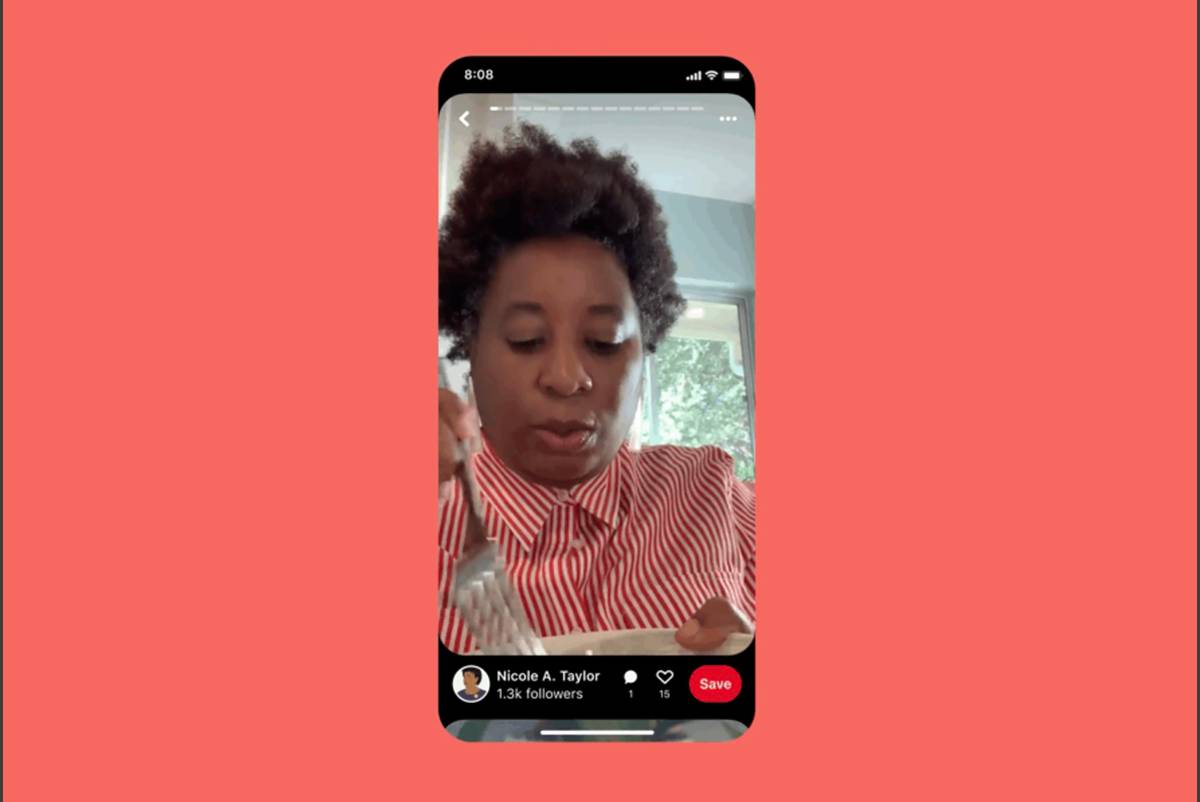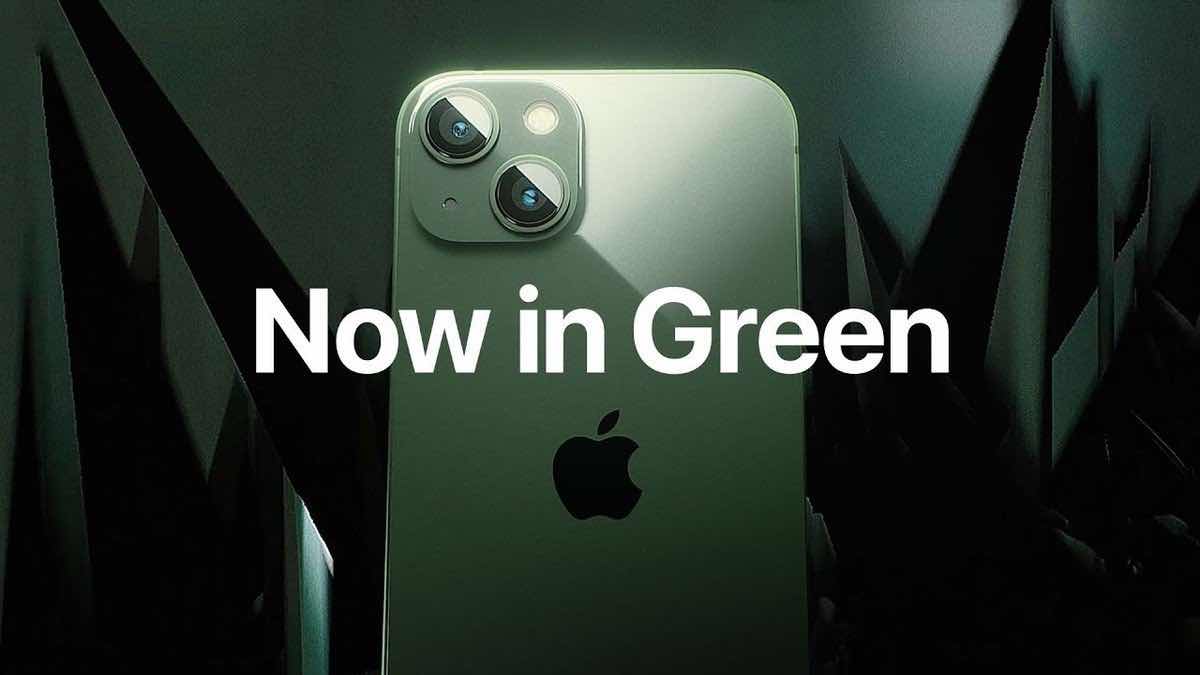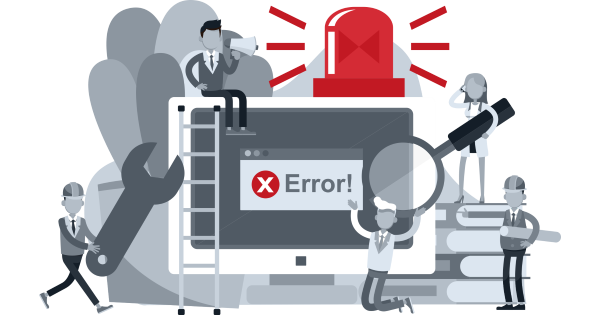(Pocket-lint) – Last year Pinterest introduced “Idea Pins“, a new spin on the Story Pins it had been testing for a year. Idea Pins look and work very similar to the Stories options you’ll find in other apps. Now, Pinterest is making it easy to share Idea Pins to your Instagram and Facebook Stories. Here’s everything you need to know about how the feature works.
What are Pinterest Idea Pins?
Idea Pins are Story-like sequences of short video clips – up to 60 seconds in length – that people can tap through to watch. You can add up to 20 frames to each Idea series. Pinterest also offers creative tools like stickers, voiceover, and music. There is even a “ghost mode” tool that lets you overlay the previous frame to help guide video transitions. Idea Pins also come with “detail pages” on Pinterest, where you can add contextual information. You can also add topics and tag other Pinterest creators via their Pinterest handle in Idea Pins.
Here is how Pinterest describes Idea Pins:
“Idea Pins are an evolution of Story Pins, with a fresh name to better match the uniqueness of a product that empowers creators to share long-lasting ideas and not ephemeral stories. Starting today, creators will have a suite of new publishing tools including, video-first features, fresh editing tools and updates to make creating Idea Pins easier and more creative. “
How to downgrade iOS and keep your data
By
A
This handy guide could save you from any data loss.

How to find and use Pinterest Idea Pins
Idea Pins are accessible via profile bubbles at the top of user feeds. This is where Pinterest highlights Idea Pins from users that you follow and those that Pinterest thinks you may like. Unlike most Stories found in other social networks, Idea Pins also remain on user profiles, as opposed to disappearing after 24 hours. You cannot save individual pages from within an Idea Pin to your board. However, Pinterest said you can save an entire Idea Pin to your boards. You can also add comments and reactions to an Idea Pin.
- Open the Pinterest app on your device and log into your Pinterest account.
- Tap into an Idea Pin at the top of your feed.
- If there are multiple pages, tap a page to move on to the next page.
- To view the previous page, tap the left side of the page.
- The Idea Pin will loop and start at the beginning once you’ve completed watching it.
- After you’ve viewed an Idea Pin, you can:
- Tap the bookmark icon to save it to a board
- Tap the heart icon to react to it.
- Click the dialog icon to add a comment to the Idea Pin.

How to create Pinterest Idea Pins
The instructions below are for iOS users of the Pinterest mobile app, though the process should be relatively the same on Android.
- Open the Pinterest app on your device and log into your Pinterest account.
- Tap the plus icon at the bottom of the screen.
- Tap Idea Pin.
- Tap the record button to record up to 60 seconds of video
- Or select 1 or more photos or videos from your device
- You can tap Speed to speed up or slow down your video clip.
- Tap Next and tap on a page to start designing, add text, or add other effects.
- Tap Done.
- Tap the plus icon to add up to 20 images or videos.
- You can tap Preview to see how your Idea Pin will look before publishing.
- Tap Next.
- Fill out information about your Pin:
- Title: Add a title for your Pin.
- Cover: Tap Edit cover to choose a thumbnail for your Idea Pin cover.
- List: Add context for your Pin.
- Board: Optionally choose a board or create a new one to save your Idea Pin to.
- Tags: Search and add up to 10 related tag topics.
- Settings: Tap Advanced settings to allow comments.
- Draft: Tap the folder icon to save your Idea Pin as a draft.
- Export: Tap the download icon to download your entire Idea Pin to your device.
- Tap Publish.
How to share Pinterest Idea Pins
You can export Idea Pins, which will then be shareable on other platforms, with Pinterest branding.
Again, the instructions below are for iOS users of the Pinterest mobile app, though the process should be relatively the same on Android.
- Open the Pinterest app on your device and log into your Pinterest account.
- Tap into an Idea Pin at the top of your feed.
- Tap the share icon on the right side of the Pin.
- You can tap Facebook Stories to share the Idea Pin to your Facebook Stories.
- The Idea Pin will download to your device and Pinterest will ask to open Facebook.
- Or you can tap Instagram Stories to share the Idea Pin to your Instagram Stories.
- The Idea Pin will download to your device and Pinterest will ask to open Instagram.
- The Idea Pin will open in your Instagram or Facebook Stories.
- Tap the arrow icon to add the Idea Pin to your story.
How to download Pinterest Idea Pins
You can also download Pinterest Idea Pins to your device. Here’s how on iOS:
- Open the Pinterest app on your device and log into your Pinterest account.
- Tap into an Idea Pin at the top of your feed.
- Tap into an Idea Pin.
- Tap the share icon on the right side of the Pin.
- Tap the download icon to download the Idea Pin to your device.
- Now you can share the Idea Pin anywhere that allows video uploads.

Where are Pinterest Idea Pins available?
Idea Pins are now available in the US, UK, Australia, Canada, France, Germany, Austria, and Switzerland
Want to know more?
Learn how to create Idea Pins from Pinterest’s support page.
Writing by Maggie Tillman.