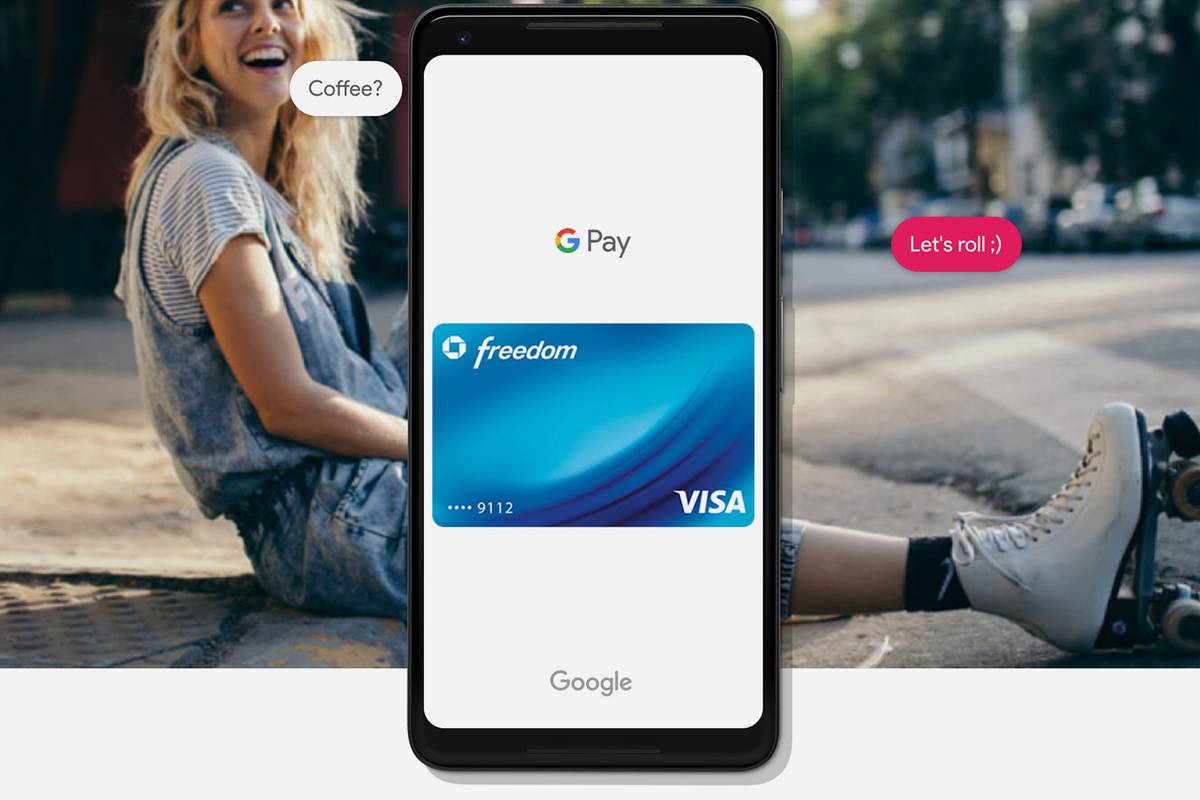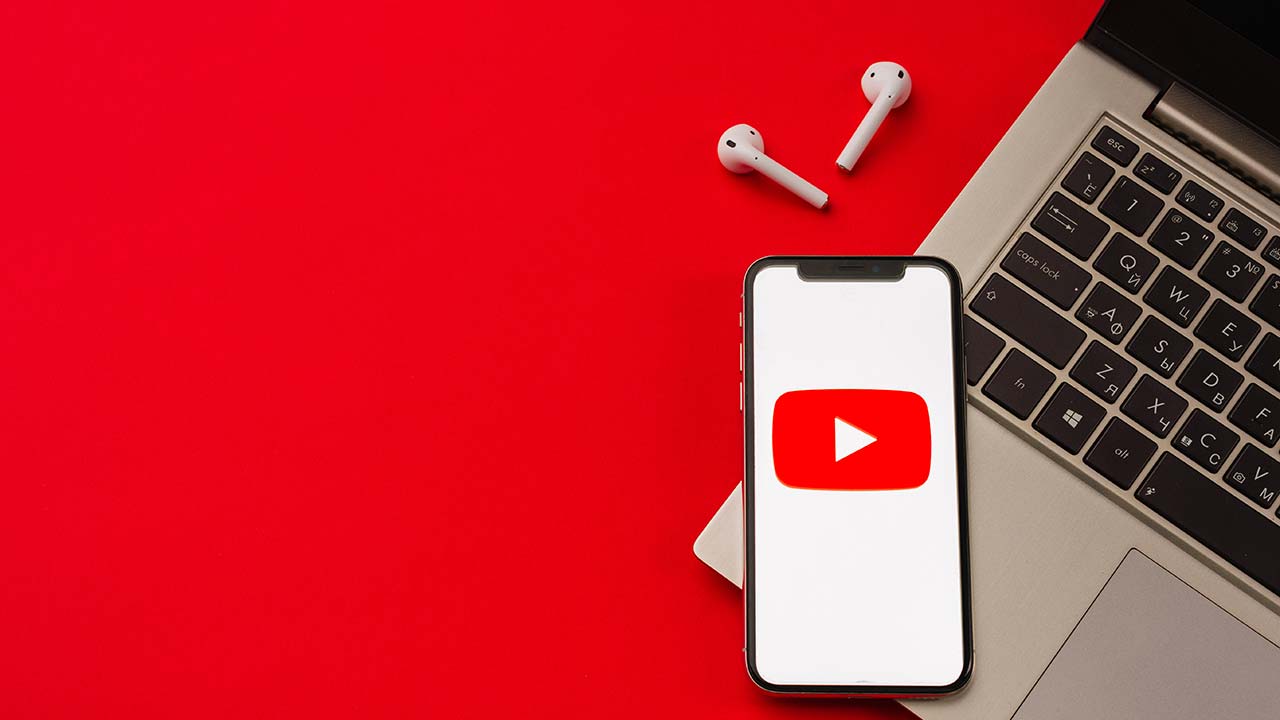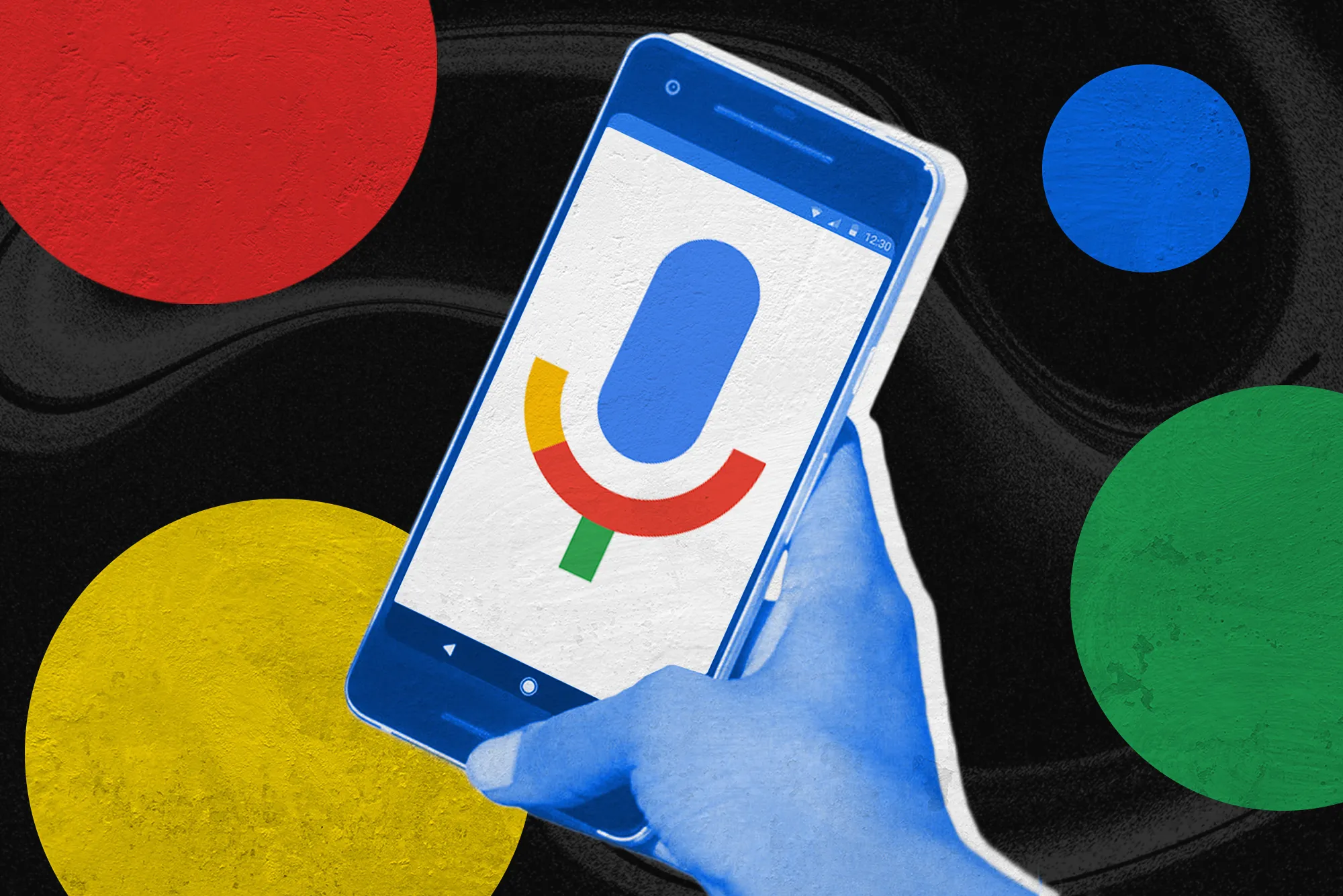(Pocket-lint) – In 2018, Google revamped and rebranded its mobile and online payments services, putting them all under the Google Pay or G Pay umbrella. It is, in essence, the company’s own alternative to Apple Pay. It is – in essence – a mobile wallet.
You can use it for online payments, in app purchases, contactless payments in stores and even for peer-to-peer money sending. So whether you’re browsing for a new pair of sneakers online or buying your morning coffee, G Pay can do all the heavy lifting for you. It’s not just about sending money or paying for stuff though. Like Apple Pay you can also load train tickets, passes and rewards cards onto it. Whether that’s a Covid pass or something else entirely.
Here’s everything you need to know about Google Pay.
How do you set up Google Pay?
To get started using Google Pay, follow these steps:
- Look for the Google Pay app on your phone. It’s preloaded on most Android phones and Wear OS watches, but you can also simply download it from Google Play.
- Open the Google Pay app and add a credit or debit card within the Cards tab.
- If it’s your first time using the app, tap Get Started, then select a payment method to add, and take a photo of your card or enter your information.
- Google will then verify you via SMS or email authentication.
- Simply unlock your phone and tap to use Google Pay at any contactless payment terminal.
If you’re using it on a Wear OS smartwatch, the process is similar. Just open the Google Pay app on your smartwatch, it’ll then take you through a setup process on the smartphone that it’s connected too, verifying you in a similar way with an SMS message, and asking you to set a PIN, Pattern or PIN lock on your watch.
How does Google Pay work in stores?
To do in-store purchases with Google Pay, follow these steps:
- Look for the Google Pay symbol or contactless payment symbol at a contactless payment terminal near checkout.
- Unlock your phone or launch Google Pay on your Wear OS watch.
- Hold your phone or watch over the terminal and wait until you see a checkmark or hear the beep confirming the transaction.
You can pay for goods by simply unlocking your Android phone like you normally do (which also enables Google Pay to authenticate your transaction), then placing it near a merchant’s contactless terminal, and that’s it. You can also pay for purchases under £ 45 or $ 50 without unlocking your phone (the screen just needs to be on), though you can only make a certain number of these transactions before your phone will ask you to unlock it.
For purchases above the £ 45 / $ 50 limit, you’ll need to put in your authentication. You don’t even need to open an app to process a payment. It just lets you tap and go, and then you receive the confirmation / transaction details on your phone.
How does Google Pay work in apps?
To do in-app purchases with Google Pay, follow these steps:
- Open a supported app, like Uber or Airbnb.
- At checkout or time of purchase, look for the Buy with Google Pay button.
- Press the Google Pay button.
- You’ll normally be asked to choose the card you want to use, and confirm its 3-digit security number.
- Learn more from here.
Android offers a “Buy with Google Pay” button in apps, meaning you’ll be able to tap a button and swiftly checkout, rather than having to enter your credit card and shipping address each time you make a purchase.
How does Google Pay work on websites?
To pay on supported websites with Google Pay, follow these steps:
- You can use Google Pay in any browser.
- At checkout on a supported site, just look for the Google Pay purchase button.
- You’ll normally be asked to choose the card you want to use, and confirm its 3-digit security number.
- Learn more from here.
Now, if you see a box at checkout that says “Use selected info for future purchases from this site,” check it to use Google Pay and set it as your default payment method. The next time you plan to buy from that site, just choose what you want to buy, start to check out, and confirm that you want to use the payment information associated with Google Pay. Then, all your information will be auto-filled.
What else can you do with Google Pay?
Account passes / train tickets / boarding passes
Just like Apple Pay / Wallet, Google Pay can also be used to store your passes, account cards and travel tickets in one place too. Just open the Google Pay app and tap ‘Passes’ on the bottom tab to get to them.
Experience the future of search with Huawei’s Petal Search
By
A
This is a better way to browse the web.
Not all airlines or train operators support the feature, sadly, with many preferring to issue tickets as PDFs rather than G Pay compatible passes, so whether or not you can use this feature very much depends on who you’re traveling with.

One smart feature is that Google Pay can automatically pull in account details from relevant emails and load virtual member passes / account cards into the Passes screen. So if you have a hotel account and you registered with your Google email account, it should pull that info in.
To add a pass (either public transport, loyalty program or gift card) just tap the “+ Pass” button and select the relevant option.
Which devices are Google Pay compatible?
Google Pay is available on all modern Android phones (KitKat 4.4+). However, to pay in stores using Google Pay, your phone must support NFC (near-field communication) and HCE (host card emulation). When you place your phone over a contactless payment terminal in a store, NFC and HCE work together to send your payment information to the store so you can make your purchase.
With Wear OS watches, it’s a similar situation. Most modern Wear OS watches will have Google Pay support, providing they have NFC built-in for the contactless transactions.
To find out if your Android phone supports Google Pay in stores, open your device’s Settings app and then tap ‘More’ under ‘Wireless & networks’. If you don’t see this option, look for a similar one like ‘Connections’ or ‘NFC’ for example. You may need to tap ‘More’ to see other settings. If you see the NFC option or something similar, you can officially make payments in stores using Google Pay. Yay!
Which banks work with Google Pay?
US
Google Pay works with your credit and debit cards from the following US financial institutions: American Express, Discover, MasterCard, and Visa. These cards are issued by the following US banks and credit unions: Bank of America, Capitol One, Chase, Citi, Discover, PNC, US Bank, Wells Fargo, and more. See a full list of supported financial institutions from here.
UK
Google Pay works with your credit and debit cards from the following UK financial institutions: Visa, MasterCard and AMEX cards are supported. These financial institutions support Google Pay in the UK: Bank of Scotland, First Direct, Halifax, HSBC, Lloyds Bank, M&S Bank, MBNA, Nationwide Building Society, Natwest, Revolut, Starling and more. See a full list of supported financial institutions from here.
Is Google Pay secure?
Theoretically, yes. When you’re paying in store, Google said Google Pay doesn’t share your actual card details. Instead, the merchant receives a unique encrypted number. Google worked with leading payment networks and financial institutions to deliver industry-standard security tokenization. With tokenisation, the retailer receives a 16-digit number instead of your account number.
As a result, Google Pay’s tokenization is different from Apple Pay’s in that tokens aren’t generated in a secure chip within the phone but rather within the cloud. Still, if you should ever lose your phone, Google recommends using Find My Device to find or erase it in order to keep your local data safe from prying eyes. However, Google Pay accepts a PIN code, password, or pattern to authenticate transactions.
Want to know more about Google Pay?
Check out Google’s Google Pay website for more details. Google also has this handy help hub for all your Google Pay questions.

What happened to Google Wallet / Android Pay?
Google Pay is a mobile payments app that can store your credit cards, debit cards, loyalty cards, etc. In essence, replacing the old Android Pay and Google Wallet apps and services. Google Wallet’s peer-to-peer app is dead, and replaced by Google Pay Send, keeping it in line with the Google Pay brand. Google Pay Send allows you to send and request money to / from family and friends, but it is currently only available in the US.
Confusing, we know. Anyway, Google Pay is officially your one-stop shop for purchases, passes, and payment methods. Google is currently working on bringing Google Pay to all Google products, so whether you’re shopping on Chrome or with Google Assistant, you’ll have a consistent checkout experience, using the cards saved to your Google Account, the company explained in a blog post.
It’s also constantly working with partners online and in stores, so you’ll see Google Pay on sites, in apps, and at your stores around the globe.
Writing by Maggie Tillman and Elyse Betters. Editing by Britta O’Boyle.