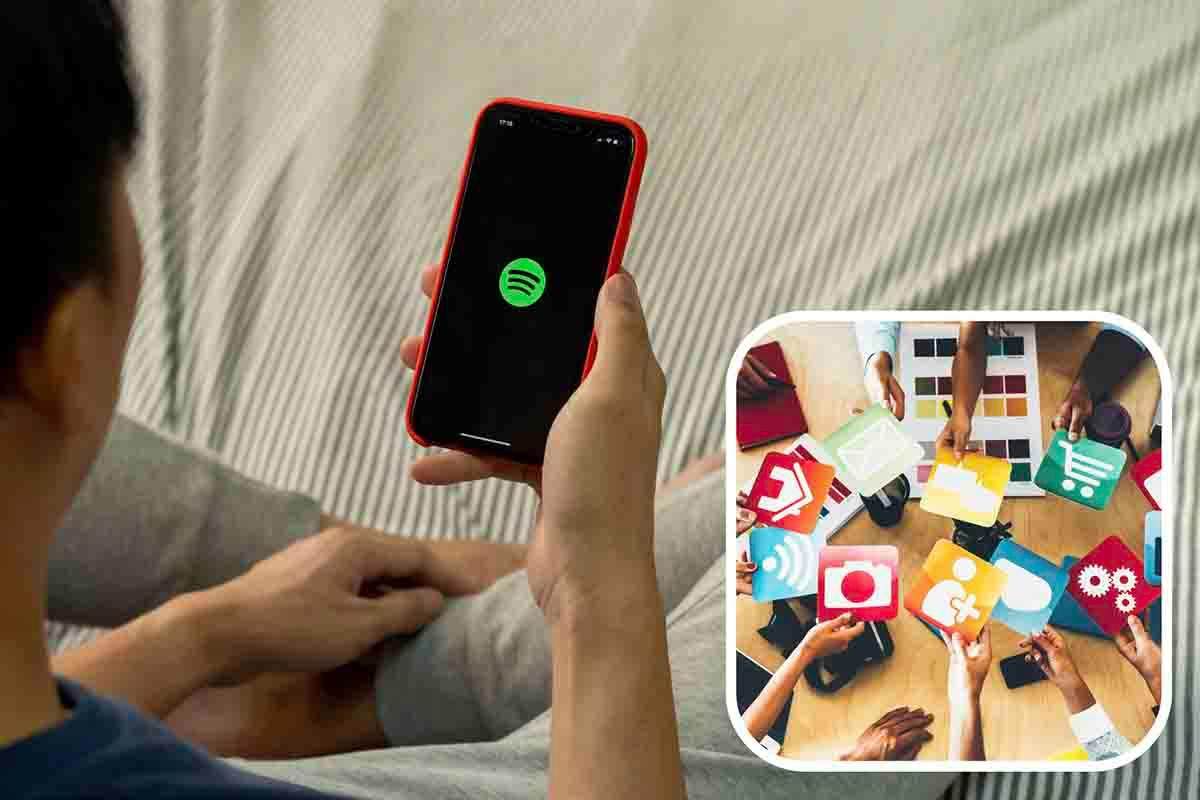In this guide I will tell you what the arrows next to some icons mean in the status bar of your Android mobile. In addition, I explain how to configure the information displayed in this section
Are you curious to see the arrows displayed on the status bar icon of your Android mobile? In that case, pay close attention to what I am explaining here. I am going to give you all the details about this feature which some devices include by default. Additionally, I explain the steps you need to follow to configure the status aspect and decide what information to show and what to hide. Don’t miss it!
Arrows on connection icons: What do they do?
Like the N in the status bar (hint: it has to do with NFC), many don’t know What do the arrows next to the WiFi icon mean?, 4G or Bluetooth. This is a feature of some of Android’s customization layers, such as Samsung’s, One UI, or Xiaomi’s, HyperOS. In others they don’t appear by default, although they can be enabled, and finally, there are devices where you won’t see the arrows.

These are the arrows I’m talking to you about 🙂
If you have a device that has arrows enabled, you should know that they indicate which direction the data is going. Basically, these possibilities are:
- Arrow up. This means the device is sending data to the outside. For example, if you upload a video to YouTube or post a photo on Instagram from your mobile, it will be activated It is also possible that the device sends certain data when you access the website. The point is that, whenever data is output to the outside, the arrow appears higher or, simply, its color is darker.
- down arrow. Of course you can already imagine what this arrow points to. Yes, it appears while downloading data to the device. That is, instead of going out, the requested resources enter the device from the Internet, such as when you download a movie from Netflix or watch a video on YouTube.
- Two arrows are visible. In this case, there are two possibilities. On the one hand, the device can send and receive data at the same time and therefore both arrows are activated. On the other hand, depending on the customization level, both arrows can be displayed during data exchange whether input or output. This is what happens in Xiaomi, that regardless of the direction of transfer, both arrows are always present.
Regarding arrows, there are other issues you should take into account:
- They can be activated for many reasons. Remember that many things happen on your mobile that you can’t see. There are background processes that activate arrows. To understand this better, think about the following scenario: You’re reading an e-book with an EPUB reading app, an activity that typically doesn’t use data. Then, your mobile receives a push notification from Gmail indicating that it has received an email. In the background, it downloads content so that it is available when needed. All of this happens without you noticing, but it does mean that connection arrows will appear because a transition has occurred.
- They cannot always be disabled. In the same way that there are devices Do not show arrows, there are others that show them and don’t allow you to disable them. Returning to my test device, a Xiaomi with HyperOS, I came across this situation.
- Arrows are not reliable to know transfer speed. To do this, it is better to activate the speed meter, if your device supports it.

HyperOS only allows you to enable connection speed measurement. But arrows remain no matter what
You will find all the options related to status bar icons in the section Notification and status bar, in phone settings. This section may have other names depending on the model and brand of your terminal.
Arrow on the Bluetooth icon in the status bar
Everything I explained to you in the previous section is related to WiFi, although it can also be applied to other connections such as mobile data and Bluetooth. In the latter case, arrows Don’t always indicate that a file is being transferred. In fact, when you have a device connected to your phone using this technology, sometimes two arrows are activated.
And the Bluetooth connection has many functions. It can also be used to send or receive data to other devices. In this case, perhaps the arrows that appear correspond to the direction applied to the transfer. On the other hand, it is a connector used to connect accessories and peripherals. The data transfer aspect is not so relevant in these types of connections, although it always happens.
Without further ado, if you connect headphones, they will almost always receive information when you play music. In contrast, if you connect a keyboard, it will be the mobile phone that will receive data continuously. For this reason, many manufacturers The arrow does not appear on the bluetooth icon Or they simply choose to activate both.
You can follow Andro4all inside Facebook, WhatsApp, Twitter (X) advice or suggestion Our Telegram channel To stay up to date with the latest technology news.