WRITING — PAIN OR PLEASURE? IT DEPENDS ON YOUR TOOLS!
Even the best authors can find writing a pain, whether from self-doubt, mental overload or that dreaded writer’s block. On the flipside, writing at its best can give everyone — expert or novice — the thrill of creation. You probably know the feeling when words just flow naturally, as if someone else was doing the work!
So what decides between pain and pleasure in writing? The critical piece is how you prepare. Once you get your ideas in order, and you have a plan you can trust, it’s way easier to focus on the text itself. Your mind is free to craft great sentences, because you know exactly what goes where. Fortunately, there are some great digital tools for writers that make this crucial step easier.
Here are four apps that can help you get organized the next time you sit down to write.
Scapple is a visual thinking tool: it helps you quickly see your thoughts and how they connect. A cool aspect of Scapple is that it lets you jot down your ideas just as they come to you. Click anywhere you like on the screen and add a new note. You can then draw connections between ideas. A dotted line represents a simple link, while arrows show how one thought leads to another.
You can group connected ideas by placing a shape behind them, and then move that whole block of notes around on the screen. Scapple comes with multiple format options, so you can give your notes the style and colors that work best for you.
Another neat feature is being able to drag and drop images onto the screen. They can be connected to your notes in same way. You can also drag and drop a text file, and Scapple breaks it into paragraphs or sentences that each become notes you can move around. Zooming in and out lets you focus on the notes that matter most, or look at the big picture.
Scapple is a great way to sketch out your ideas visually, especially if you don’t have many notes and you can quickly map them out in front of you.
Like Scapple, Braincat invites you to pour in all your ideas just as they come, but it works quite differently. This application is ideal for when you have too much to handle — too much information, or too many ideas. The goal of Braincat is to take you from a mass of unsorted content to a few key essentials that can guide your writing.
Braincat separates input from organization. After you’ve entered all your ideas, you categorize them. You look at each note and ask yourself: “What kind of thing is this?” or “What heading should this go under?” It’s surprising how fast you can do this, because categorizing is what your brain was built to do. This simple process reveals the hidden structure of your thoughts: it’s a quite magical experience.
You might start with hundreds of notes, way more than you could manage on a single screen. You end with a handful of categories — and they’re meaningful to you, because you created them.
Next you sequence your categories and name your “Big Idea”— the one underlying concept that ties everything together. Then Braincat automatically provides a detailed outline to use when you write, and you can export this as a CSV file which is handy for Google Sheets or Excel. For visual thinkers, Braincat also generates a simple mind map, showing you everything you’ve organized at a glance.
Still suffering from writer’s block? There’s a mode in Braincat called Discover that gives you powerful questions to answer about your writing project. It’s perfect for getting those mental wheels turning again!
The idea of Writer’s Blocks is to have all your materials in one place before you set out to write. It’s designed to link your notes to your manuscript so you can switch back and forth between them.
Writer’s Blocks uses a simple format with columns and blocks, a bit like Trello. You can create a column for each topic, chapter, scene or section of your writing project. Then you can add blocks of any length in any column. You can drag blocks from column to column, sequence them within a column, or select a block to create a new column. The app automatically re-numbers your blocks when you move them, so they’re easy to find.
In Writer’s Blocks, you’re not restricted to what can be seen on the screen – you can scroll down your blocks or across to additional columns. You can zoom out to see everything you’ve collected, or zoom in to focus on your immediate priority. To help you navigate it all, you can use colors and formatting tools that highlight important thoughts.
If you’re not wedded to using Microsoft Word, Writer’s Blocks comes with its own word processor. This appears on a panel next to your columns of blocks. The advantage is that you can import your blocks directly into your manuscript, and they will always remain linked. You can find the original block by clicking in your manuscript. And if you change the sequence of your blocks, the sequence in your manuscript will change, too.
Writer’s Blocks is ideal if your way of writing is to build your draft by assembling pieces of text and then arranging them into the best sequence.
Like Writer’s Blocks, Speare thinks about writing as units of text that you gradually assemble into a document. These building blocks are created in “boards,” which are column-like spaces you can organize side-by-side on your screen.
Speare makes it easy to re-arrange your blocks with drag-and-drop. Not only that, you can break paragraphs into sentences so they can be moved around, too. You can use boards for your planning notes as well as for creating the actual text. Because you can nest boards, just by dragging and clicking, you can create an outline with a hierarchy of headings and subsidiary points. There are visual tools that help you highlight and distinguish different blocks with color and styling.
A special feature of Speare is what it calls “spaces”. A space provides a frame within which you place related boards. You can see at a glance which spaces you have open, and what boards they contain. You can quickly flip between spaces, and if you delete a space the boards are preserved: the space was just a way to organize your material.
All this makes Speare a great tool for writers who accumulate large scraps of text and then build a document from those kernels. Once you’re ready to make your draft, you’ll find the app has excellent formatting and editing tools. In particular, it makes revisions easy to create and track. There are collaboration features, too, so others can help you create and finalize your piece.
In conclusion…
With all these tools to choose from, you shouldn’t have to suffer when you write. Make your writing life easier by getting your thoughts organized with the digital tool that suits you best. And then enjoy the sheer pleasure of letting those sentences flow!








/https://specials-images.forbesimg.com/imageserve/5f8cbaa8e4632cc22dbb826a/0x0.jpg)
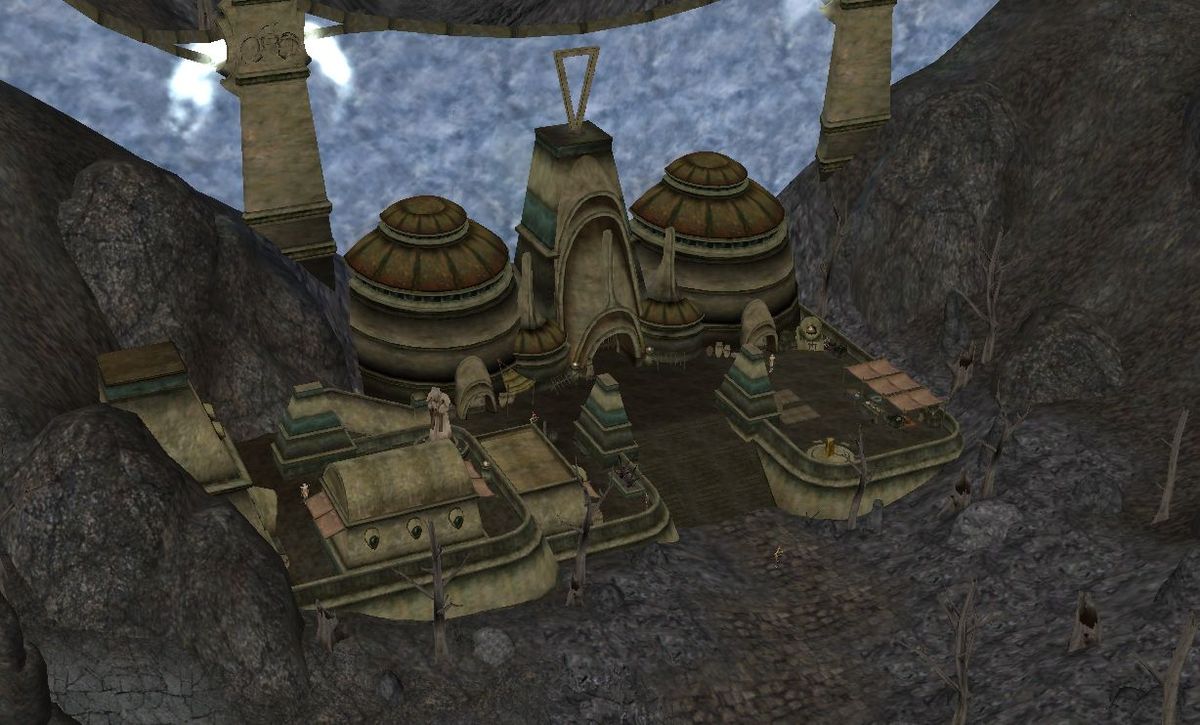


/https://specials-images.forbesimg.com/imageserve/5fd35c67fc00863763296850/0x0.jpg?cropX1=0&cropX2=4997&cropY1=246&cropY2=3058)
