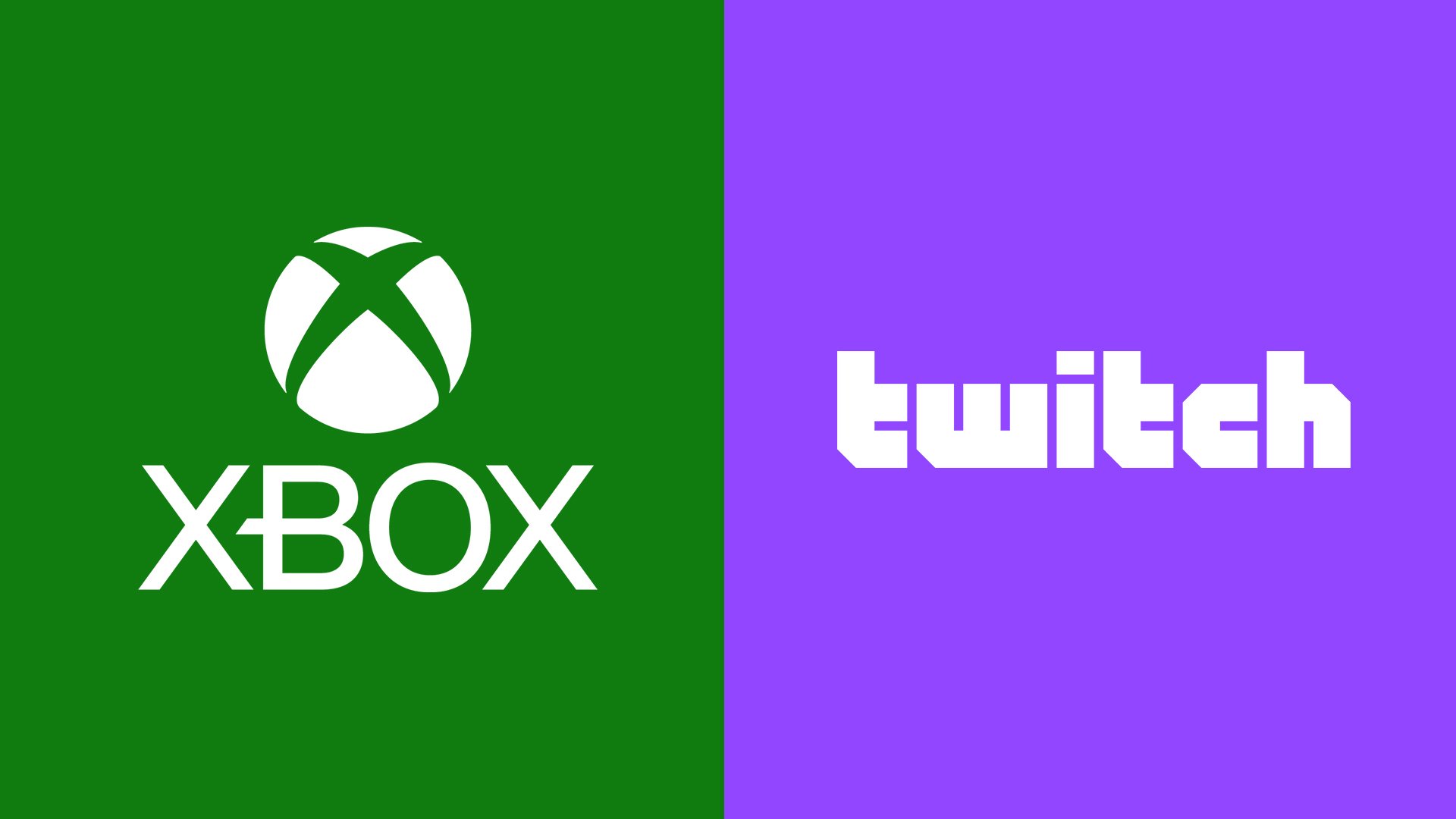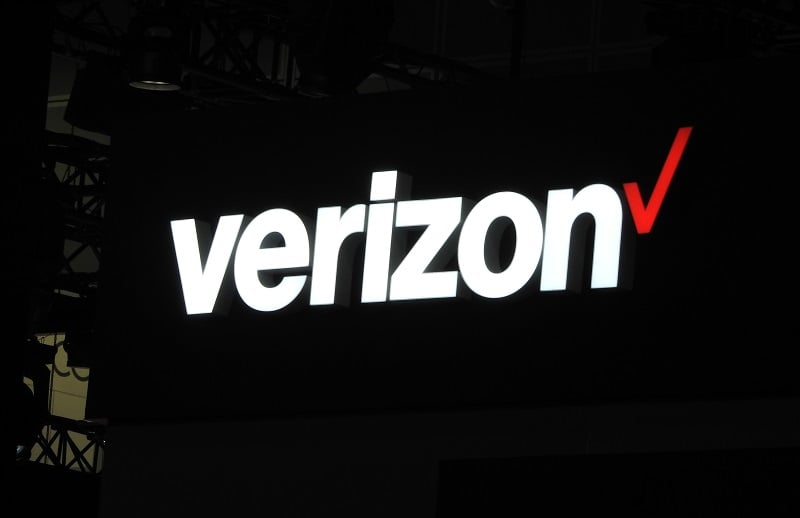With everything going on in the world, it’s more important than ever that we stay connected with our friends, families, and communities. We’ve heard your feedback and are excited to bring back this fan favorite feature, re-engineered, and better than ever. Starting today, Xbox and Twitch are teaming up to make live streaming from your Xbox easier than ever. You can now access Twitch directly from the Xbox guide and manage your setup in a few simple steps.
It’s easy to get started from the Xbox guide
From your Xbox Series X | S or Xbox One console, navigate to the “Capture and Share” tab on the guide and select “Live streaming.” You’ll need to link your Twitch account by scanning the QR code with an iOS or Android mobile device or navigating to the URL with either your PC or mobile device. Once your account is linked, select the “Go live now” button to instantly go live and start live streaming games that are downloaded to your console.
Manage your live stream audio and resolution
Next, plug in your headset and webcam. You can set your stream title and from the options panel, we’ve included the ability to manage game and mic audio levels, include party chat and even manually set your resolution and bitrate. Then all you need to do is click “Go live now.” Want to swap games midstream? No worries, a pause screen will be displayed when you are not in game, and your console will automatically update the game you’re playing on Twitch.

You’re now live!
People can watch your streams on any device they use to access Twitch. On the Xbox console, players who follow you can choose to receive notifications when you go live on Twitch. To enable this, navigate to the Xbox Notifications within Preferences and adjust the live streaming settings.

Make sure to check out future updates, we have some awesome new features coming soon based on your feedback. Go ahead, boot up your console and get streaming, I’ll see you on Twitch!