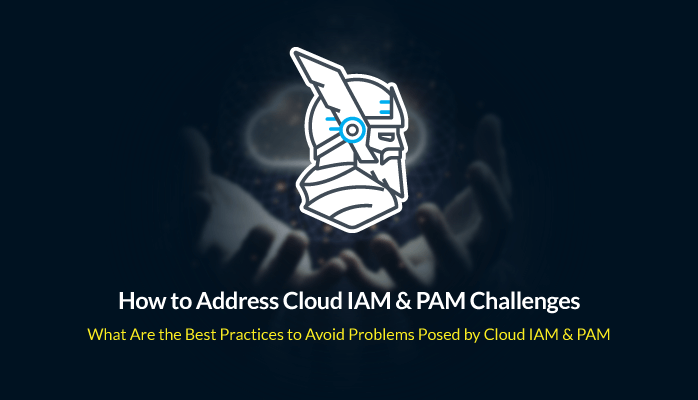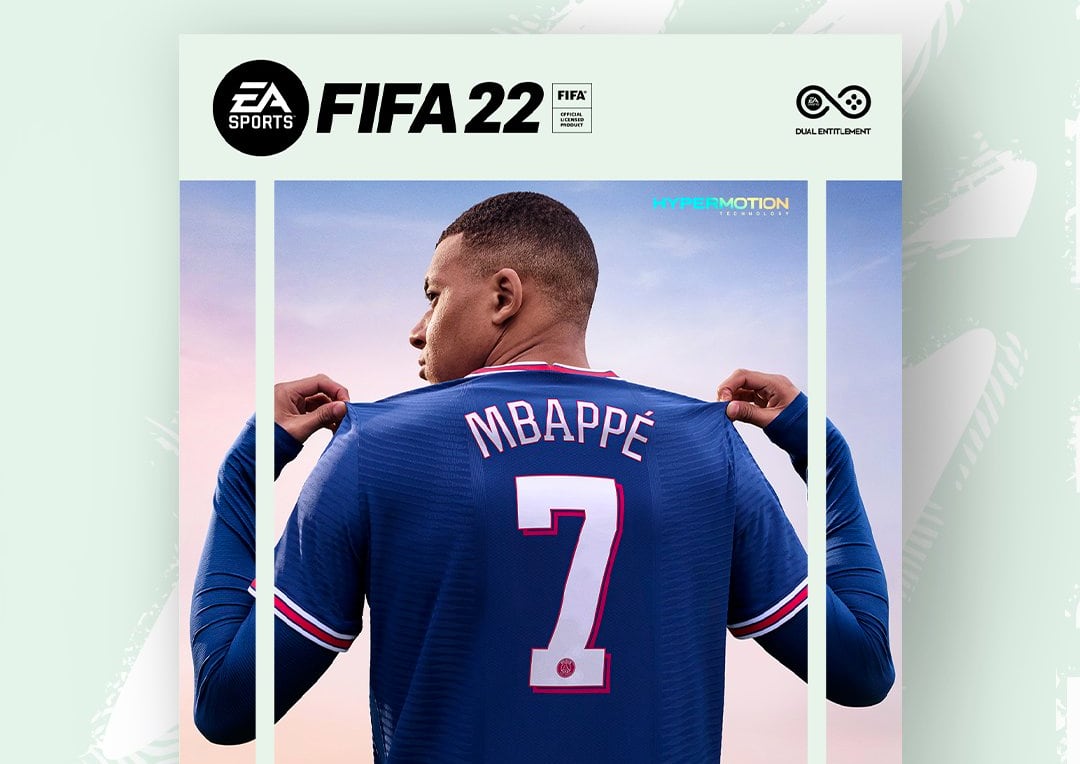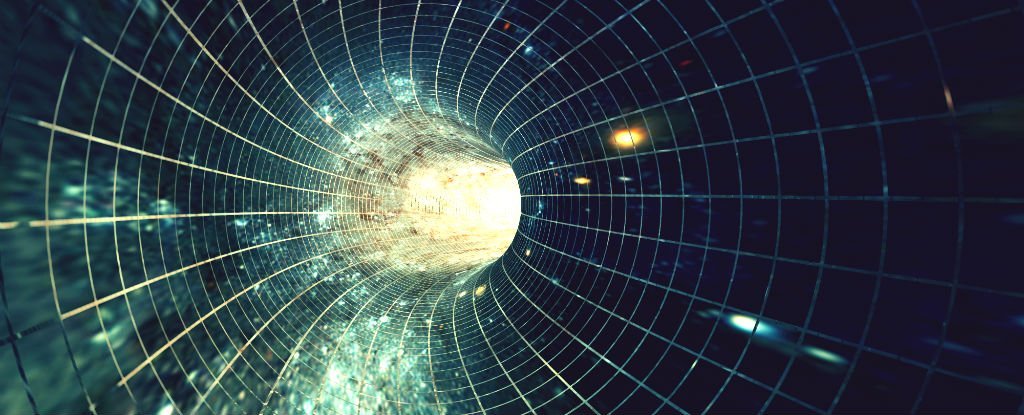While it’s been extremely successful in 2020, Zoom isn’t very user friendly, even at the best of times.
There have been a lot of conversations in many households about how to do pretty much everything in Zoomland. And it’s no surprise; this is a business-orientated tool that’s been thrust into the limelight and repurposed for pub quizzes and random wine-orientated catchups everywhere expected to help fill the void of us actually meeting in person over various holidays including Thanksgiving and Christmas.
Keyboard shortcuts can take a bit of the pain out of using Zoom, since you often do things repeatedly – like muting and unmuting your microphone. To that end, we’ve selected only the most useful shortcuts here, ordered by operating system for ease.
You can re-assign shortcuts in your Zoom desktop client for PC or Mac. Click your profile picture, then Settings, then Keyboard Shortcuts.
The best Zoom keyboard shortcuts for Windows
• Space – Push to talk (temporarily unmute yourself while you’re talking)
• Alt+V: Start/Stop Video
• Alt+A: Mute/unmute audio
• Alt+M: Mute/unmute audio for everyone except host (for the host only)
• Alt+F: Enter or exit fullscreen
• Alt+H: Display/hide In-Meeting Chat panel
• Alt+U: Display/hide Participants panel
• PageUp/PageDown: Scroll between Gallery View pages on screen
• Alt+F1: Switch to active speaker view in video meeting
• Alt+F2: Switch to gallery video view in video meeting
• Alt+Y: Raise/lower hand
• Alt+Shift+T: Screenshot
• Switch to Portrait/Landscape View: Alt+L
The best Zoom keyboard shortcuts for macOS
• Space – Push to talk (temporarily unmute yourself while you’re talking)
• Command(⌘)+Shift+A: Mute/unmute audio
• Command(⌘)+Shift+V: Start/stop video
• Command(⌘)+Shift+N: Switch camera
• Command(⌘)+Shift+F: Enter or exit fullscreen
• Command(⌘)+Control+M: Mute audio for everyone except host (for the host only)
• Command(⌘)+Control+U: Unmute audio for everyone except host (for the host only)
• Command(⌘)+Shift+W: Switch to active speaker view
• Command(⌘)+Shift+W: Switch to Gallery View
• Control+P: View previous screen in Gallery View
• Control+N: View next screen in Gallery View
• Command(⌘)+Shift+H: Show/hide In-Meeting Chat Panel
• Command(⌘)+U: Display/hide Participants panel
• Option+Y: Raise hand/lower hand
The best Zoom keyboard shortcuts for iPadOS
The range of shortcuts for iPadOS is a little more limited and, unfortunately, there’s no push to talk with the space bar.
• Command + Shift + A: Mute/unmute my audio
• Command + Shift + V: Start/stop my video
• Command + Shift + H: Display/hide chat
• Command + Shift + M: Minimize meeting
• Command + U: Display/hide manage participants
• Command + W: Close the front window