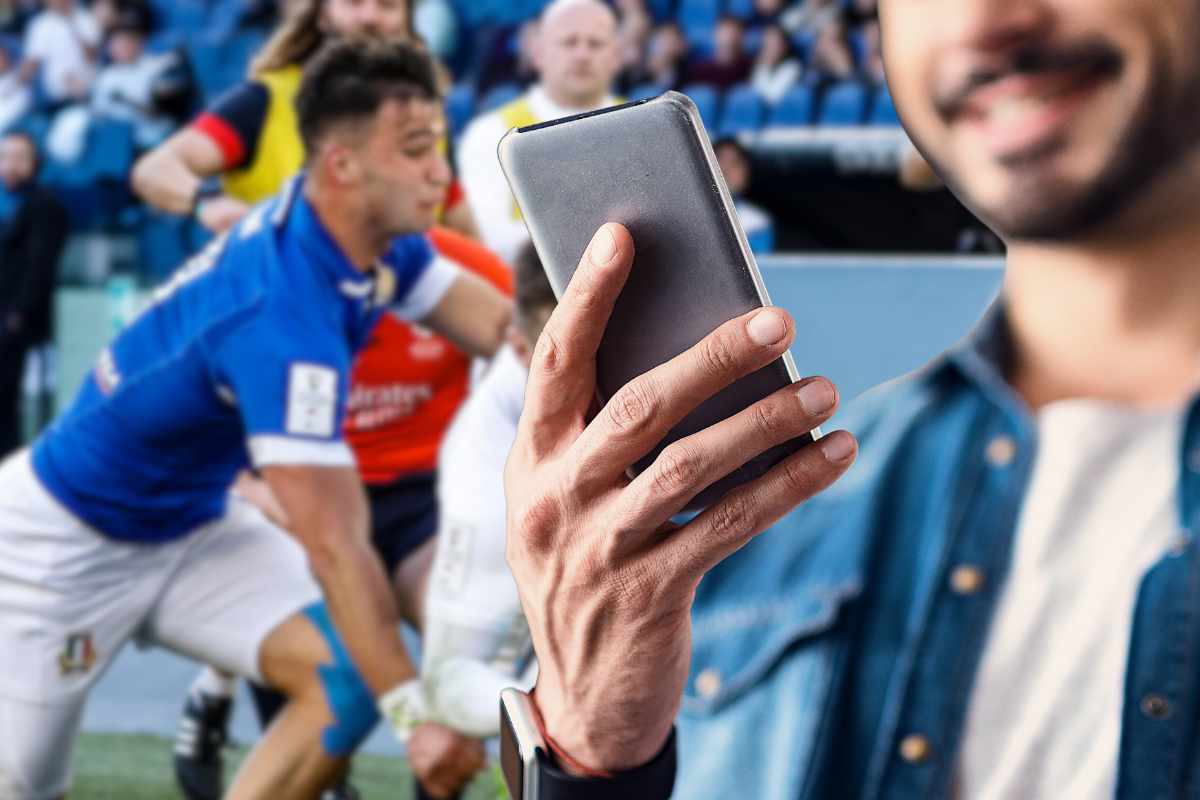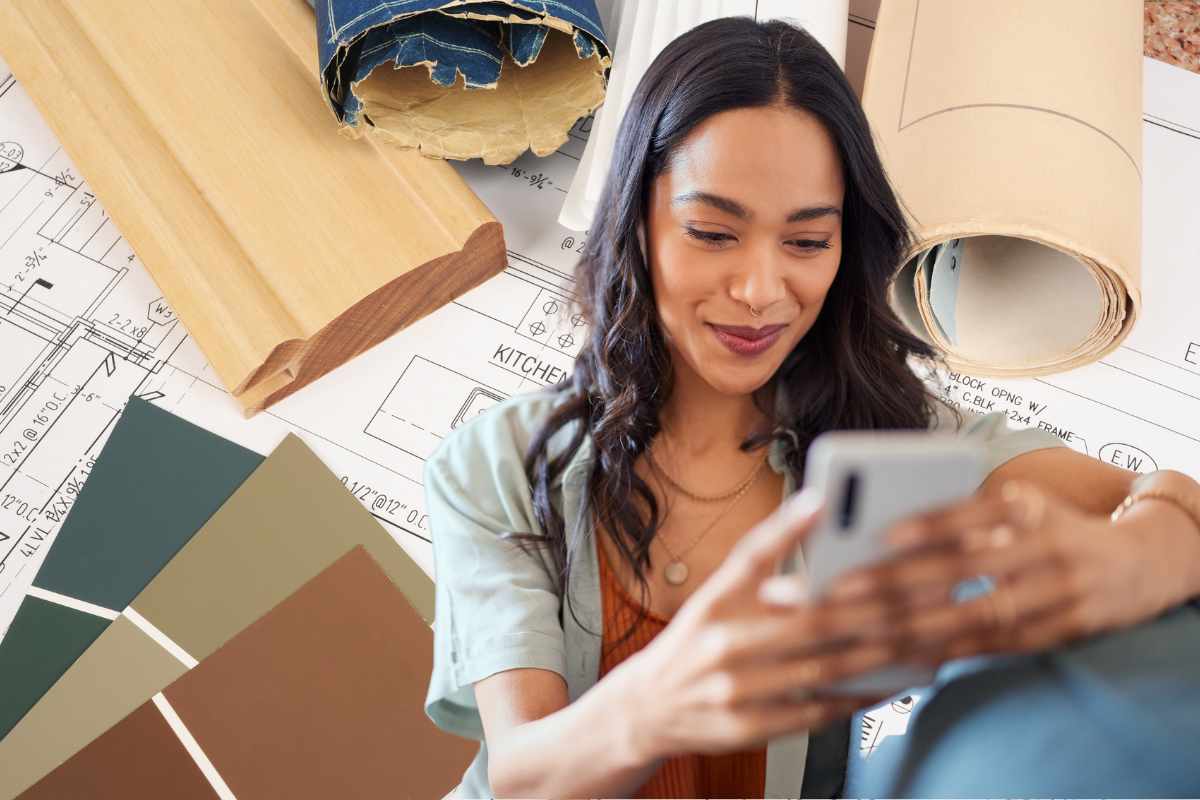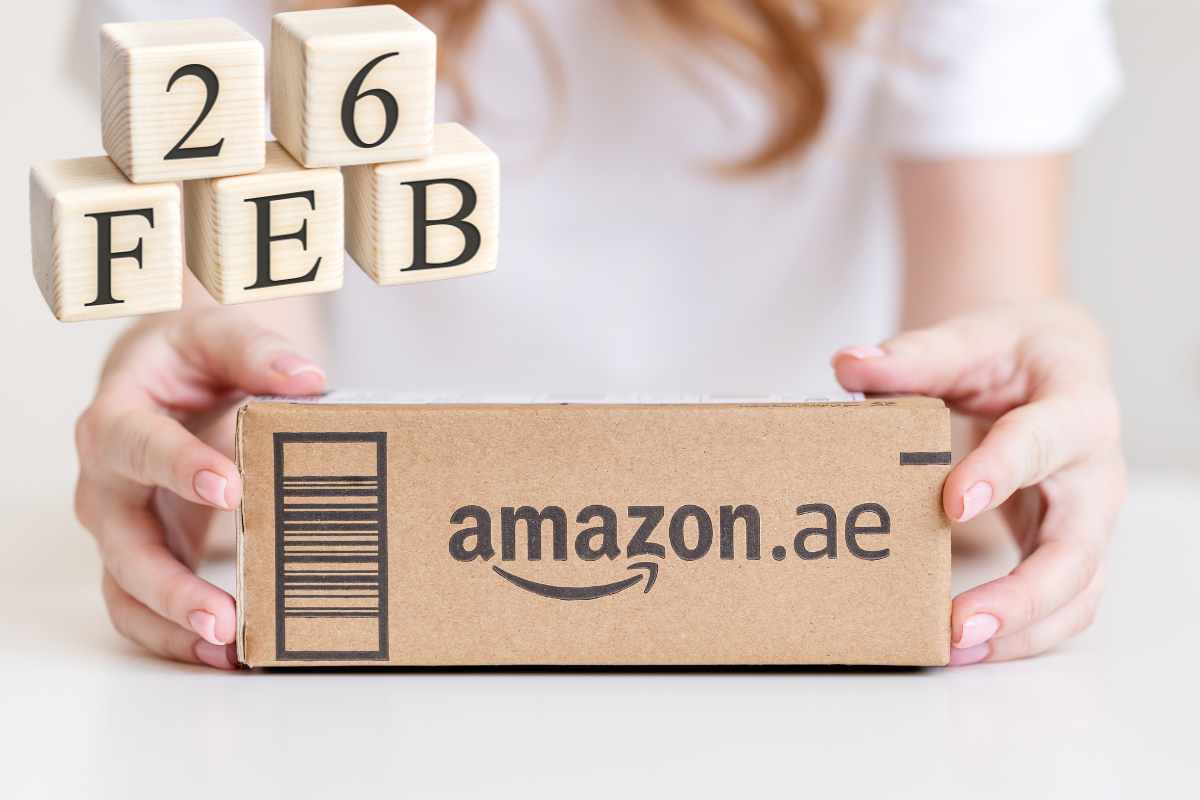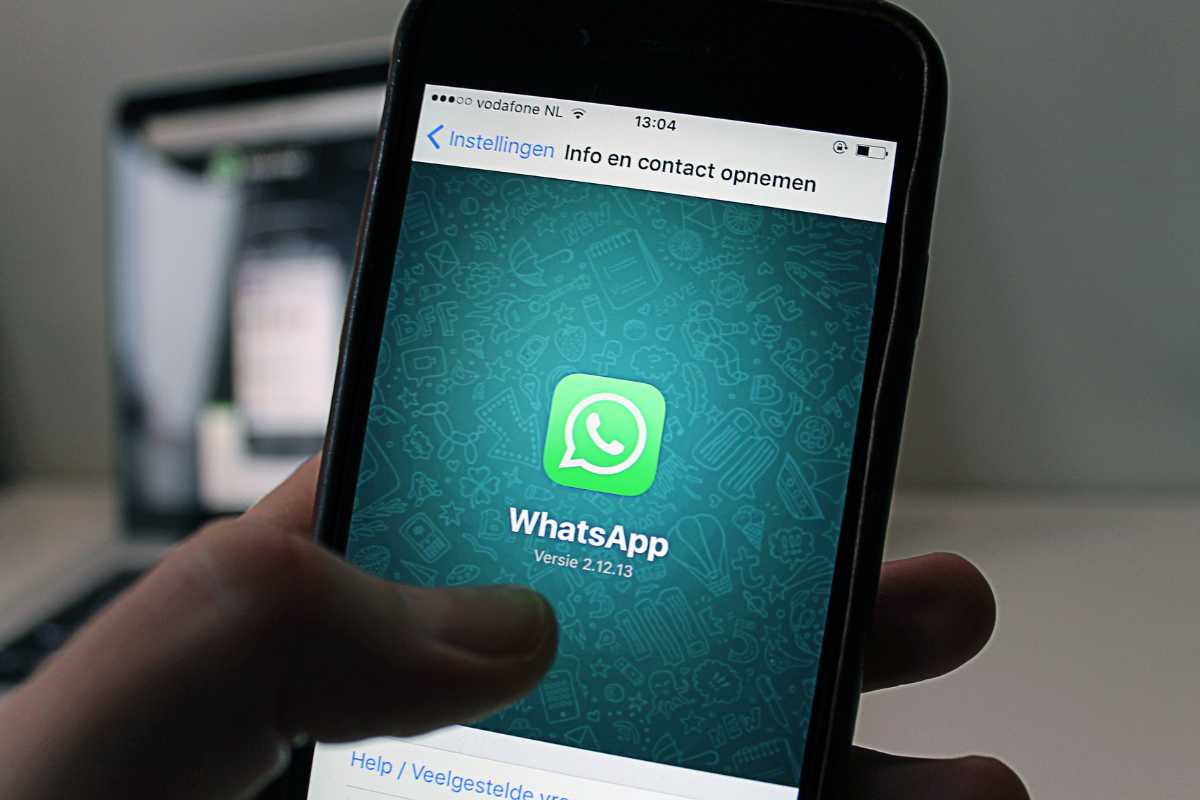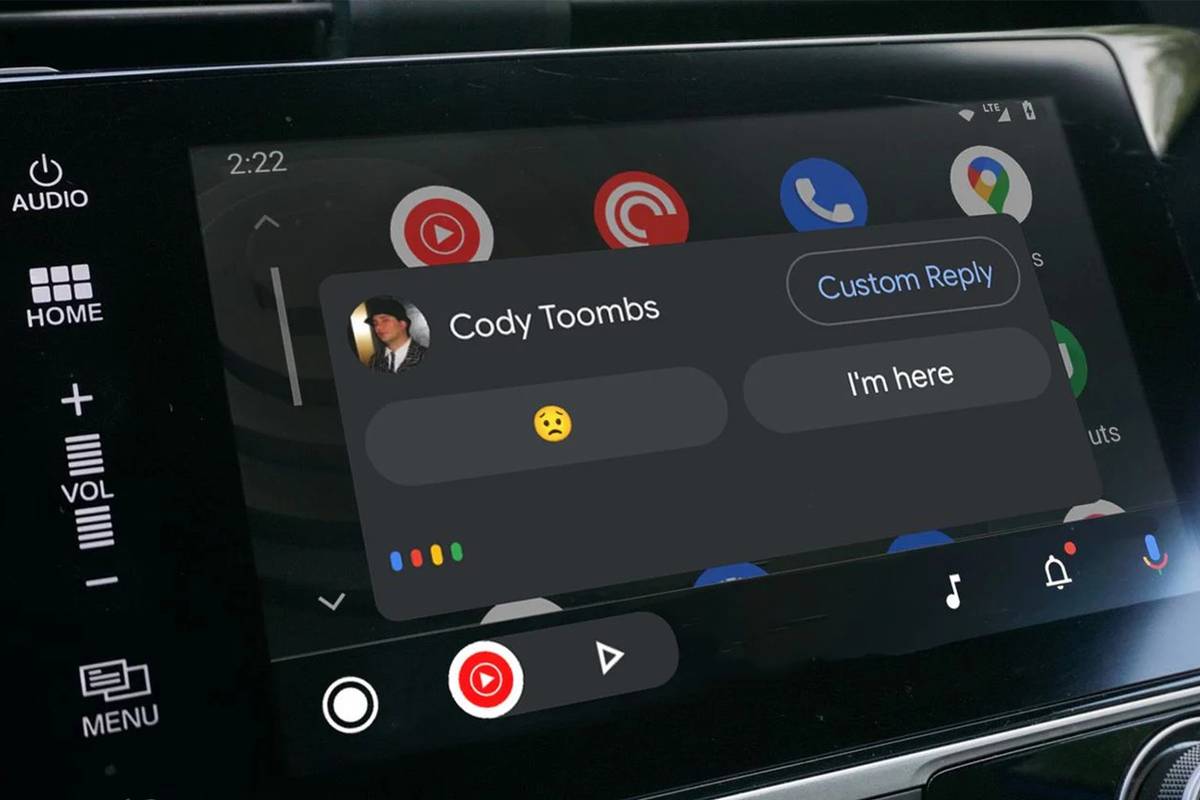Two euros per liter, basic, fuel consumption is an unimaginable, unimaginable, carry and walk. Or download one of the most popular apps and follow its advice: You must save money. If you don’t have petrol, you have to make way.
Google Maps Now offers a ‘fuel efficient’ route mode, designed to save time, energy and money using alternative (green) routes. Which allows you to get back some of the money spent on refueling.
When you ask for one Google Maps The instructions usually give you two or three different routes that you can choose to follow. If you look closely now, you will notice that one of these routes has a leaf icon, which means it is a fuel efficient route that uses the least amount of energy.
How can the “leaf” symbol help?

These routes are not always as fast as others, but with more direct, smoother traffic and less climbing, reducing the amount of gas burning. Although the difference may seem small, savings will be added, and in the long run, savings are guaranteed.
In addition to saving money, these fuel-efficient routes are more green. Burning less fuel means less carbon dioxide in the atmosphere: Google estimates that green routes can store enough gas equivalent to “removing more than 200,000 cars off the road” each year.
Low-fuel routes are enabled by default in apps Google Maps, for iPhone and Android. If you get directions and the fuel-efficient route is not faster or significantly slower than other routes, Google Maps This will automatically take you that way.
After choosing a route, you can swipe up on the bottom panel of the screen to see how much fuel you will save on that route. According to some estimates, low fuel consumption routes allow you to save between 5% and 15%,
If you always prefer to take the fastest route, you can disable the default fuel-efficient routes. When you reach the screen that shows you all the available routes, you need to tap on the three points in the top right corner and then select the route options. Here, turn off the setting Choose fuel efficient route .
Once disabled, Google Maps It will still mark the path of less fuel with the leaf icon, but it will not automatically put you on that route.