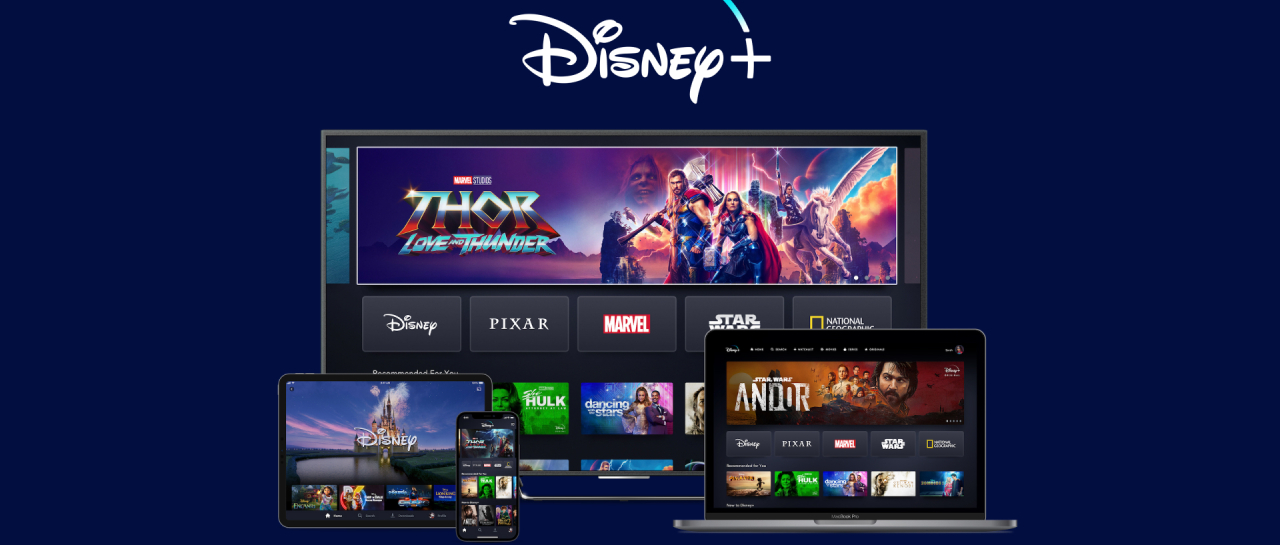The Amazon Echo Show is a powerful smart display, bringing the best of Alexa into the visual realm. Tap into real-time video from your home’s smart security, have video chats with friends and family using Alexa’s Drop In feature, stream from Hulu and Prime Video, run photo slideshows, and so much more. But, glitches happen, and the Echo Show is not without its small trail of troubles. Fortunately, many of these issues have straightforward fixes.
In this deep dive, we’ll be taking a look at the most common Echo Show problems, and how you can fix them.
Screen flicker
This issue has been with the Echo Show since the first-gen. What we’re talking about are pulsating horizontal lines stretching across the screen. Sometimes the malfunction appears closer to the bottom of the display, where Alexa’s indicator is, or up and down the entire display. Some Echo Show owners experience this infrequently, others all the time. If your own Show is flickering, there are a few things you can try.
For starters, see if a hard reset helps. Unplug your Echo Show from the wall outlet, wait about 15 seconds, then plug it back in. Many Show owners report this working. If your flicker remains, not to worry. There are two other possible causes (and two more fixes).
One could be your screen brightness. The flicker is known to present itself on Echo Shows where display brightness is turned all the way up, or with units that have adaptive brightness enabled. First, try lowering the brightness. To do so, swipe down on your Show and select Settings. Scroll down and tap Display, then scroll down to the brightness adjuster. If it’s cranked all the way up, lower it. If you’re still getting flicker, right below the brightness bar is an option for adaptive brightness with a toggle on/off. By default, this function is turned on. Toggle off, and see if the flicker goes away. If not, there’s one more potential cause, but it’s the least likely of the three.
Sometimes, the Echo Show can pick up on interference from power-heavy devices like computers, printers, vacuums, and similar hardware. That very interference could be screwing with your Show’s display. To reprimand, try moving the Show (or your power-heavy gear) to another location, and see if the flicker disappears.
Distorted sound
You’re listening to your favorite playlist or preferred morning radio hour when suddenly, your Echo Show’s audio becomes distorted. You’re not alone, as many Show owners have experienced the same ugly tones across first- and second-gen hardware. Some report the disturbance across higher frequencies, while others hear it everywhere in the sound mix. Unfortunately, there’s not much rhyme or reason with this bug, but it seems less a hardware issue (related to things like device speakers) and more a strange software glitch. But there are still some things you can do to mitigate it.
For starters, you’ll want to make sure your Show is receiving a good Wi-Fi signal. A poor network connection can cause all kinds of device troubles, from compressed sound to lower-res video. If your signal is solid, some owners report that simply adjusting the device volume can make the distortion go away, at least for a time. You can do so through the Alexa app, with voice commands, or with the volume toggle/buttons on your Show.
Still got that buzzy sound? Let’s try a hard reset. Unplug, wait, then re-plug. Launch your preferred sound source and see if you’ve still got some buzz or breakup. If the disturbance lives on, you can try adjusting a few EQ settings on your Show. Swipe down and tap Settings > Sound > Equalizer. By default, treble, midrange, and bass should all be middle of the road. Try adjusting the treble and bass to see if that buzz clears out.
Unresponsive touchscreen
Have you noticed that your Show touchscreen isn’t as responsive as it used to be? Maybe there are parts of the screen that respond better than others? There could be a few reasons why your Show is being a picky pest. For starters, let’s make sure your screen isn’t too gunked up. The Echo Show is a touchscreen device after all, and while display hubs are built to withstand our abuse, they can only take so much of our oily skin and fingerprints. Wipe your Show’s display with a proper LCD cleaner, and especially around the edges of the screen, as this is where the Show’s main infrared sensors are located.
While you’re at it, make sure the edges of your Show are free of obstructions, as performance can be hindered if the sensors are blocked. Move things out of the way, or simply relocate your Echo Show to a spot with more real estate.
Camera isn’t working
Your Echo Show’s Drop In camera is an awesome communication tool, but it can be a little glitchy. Many Show owners have experienced total video loss during a Drop In session. Some have lost sound, too. This is a tricky one, but let’s rule out the easy stuff. For starters, make sure your privacy shutter isn’t engaged. The shutter is controlled by a toggle switch next to the camera. If you’ve still got no video, we’re probably talking a software bug.
First, try a hard reset. Unplug, wait, then re-plug. Then, try launching the cam. Still nothing? Many Show owners have needed to factory reset their device to “wake up” their camera. We’ll teach you how to do the same. To factory reset your Show, simply press and hold the Mute and Volume Down buttons at the same time. Hold for about 15 seconds, until you see the Amazon boot screen.
If you’ve still got no video, you may want to reach out to Amazon for a replacement (if your Echo Show is still under warranty).
Echo Show isn’t pairing with other devices

Maybe your Echo Show isn’t linking to your smart security. Or perhaps you’re having issues pairing up with a Bluetooth speaker. Device-pairing issues are wont to occur now and then, even with other Amazon Echo products. The fixes are usually pretty straightforward though. For starters, if the device you want to pair to uses Wi-Fi, you’ll want to make sure both your Echo Show and the device are on the same network. If not, there’s the problem. Get your gear on the same network and you should be golden.
No? Then let’s try something else. If the device you’re trying to pair with uses an Alexa skill, you can try deleting and re-adding the skill. To do so, pop open your Alexa app, tap Skills & Games, locate your device’s skill, select it, then tap Delete. Then, re-add the skill and try pairing the device to your Echo Show. You can also tell Alexa to re-add the skill with voice commands, too. Just be sure to enunciate.
Still having issues? It’s a Bluetooth device, you say? If you’re having trouble pairing your Echo Show to Bluetooth speakers and similar hardware, there could be a few troubles. One is range. Bluetooth works some wireless wonders, but does its best work when devices are in close range. Interference from other hardware can easily get in the way, especially over long distances. Try moving your external speaker closer to your Show. If both devices still won’t pair, chances are it’s a compatibility issue.
For Bluetooth profiles, Alexa supports both the Advanced Audio Distribution Profile (A2DP SNK) and Audio/Video Remote Control Profile. If your Bluetooth device doesn’t use either class, you’re not going to be able to link it with your Echo Show.
Alexa is unresponsive
Is Alexa not responding to her wake word? With the Echo Show, the call of “Alexa” (or another wake name) results in a horizontal bar of blue light, at the bottom of the display. No light means Alexa isn’t listening. So how can we fix that? There are a few causes to review. Let’s work from the simplest to the most complex.
Our first cause is Alexa simply can’t hear you. Rule out the obvious culprits first. Did you accidentally turn your Echo Show’s microphone off? If the mic/camera button is mistakenly pushed, it will disable both the mic and Show camera. You’ll know both are off if the button glows red. To reenable, just tap the button to toggle on.
If Alexa still isn’t listening, it may be the environment she’s placed in. The Show’s array mics do a solid job of hearing your commands, but a heavily trafficked kitchen or loud TV room can certainly interfere. Try relocating your Show to a quieter location.
If you’re still having troubles, we might be talking about a poor Wi-Fi connection. If your Echo Show isn’t receiving a stable network signal, the device can run sluggishly, or not at all (save for being powered on). We recommend a hard reset of everything. Start with your network gear (router/modem), then your Echo Show. Once everything is back online, give Alexa a voice command. If she still isn’t responding, try moving your Echo Show closer to your router, if you’re able to. In cases where your Show needs to remain in an un-ideal spot, it may be worth upgrading your network components.
Editors’ Recommendations