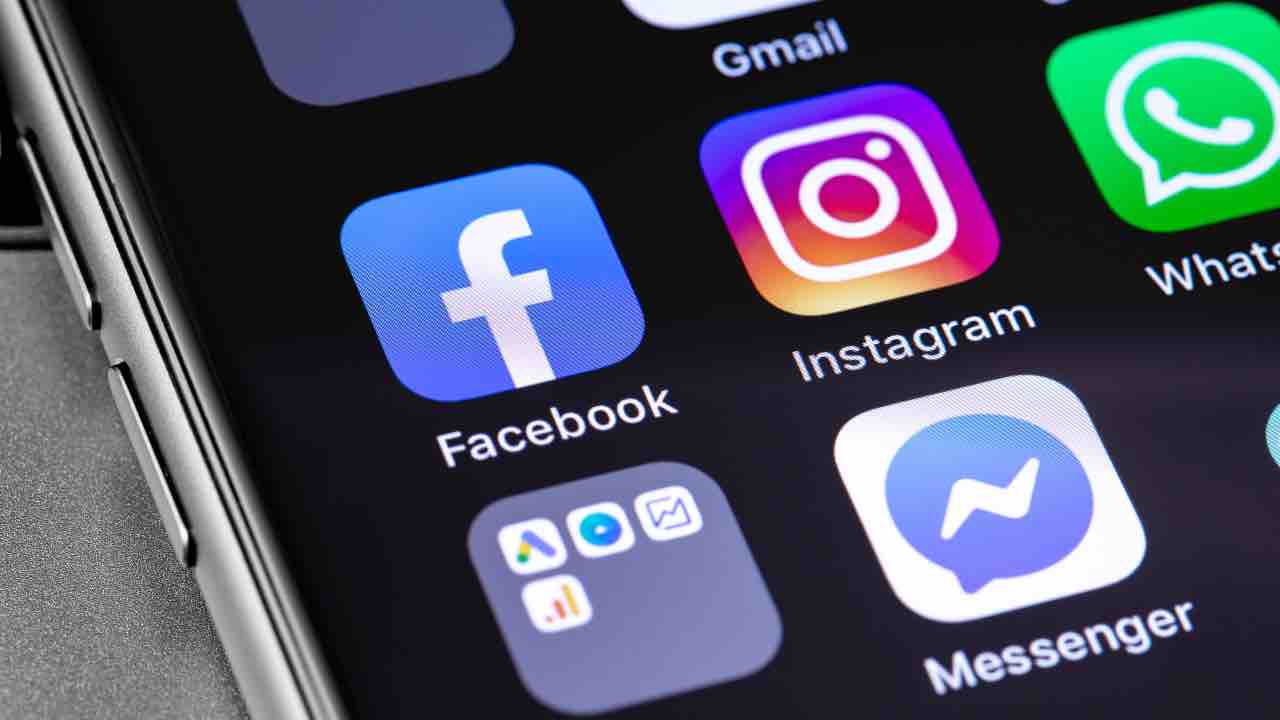(Pocket-lint) – If you’re running the latest version of iOS 14’s public beta, or reading this after the official iOS 14 release, you’ll be able to switch Safari for Chrome as your default web browser.
Chrome has been available as a browser on iOS for some time, but Apple has typically kept a lot of its default app choices locked down to its own pre-installed stock apps. Still, times – as the great Bob Dylan once sang – they are a-changing.
How to set Chrome as default
Your first step is to download the latest version of Chrome for iOS from the App Store. If you have the app installed already, check for updates. The latest version at time of writing is 85.0.4183.109. You’ll find that information on the App Store listing for Google Chrome under “What’s New”.
Chances are, however, if you don’t have the updated version, that it’ll detect that immediately and give you the option to update. Once downloaded, follow the steps below to set it as your default browsing app.
- Update Chrome to the latest version
- Go to Settings on your iPhone
- Scroll down until you find Chrome
- Tap on ‘Default Browser’
- Choose ‘Chrome’
Once Chrome is updated, open up your iPhone’s main settings menu and scroll all the way down until you find the apps list at the bottom. Find Chrome, and this is where you’ll find the default browser option.
Once you’ve done that, whenever you click on a link that’s shared with you, it’ll automatically open Chrome as the preferred web browser. It’s worth noting that the first time you try it, it’ll ask you for permission to open Chrome, before it then opens the link for you.
So there you have it, a quick and easy change that means you can use your favourite browser as default from now on.
Writing by Cam Bunton.