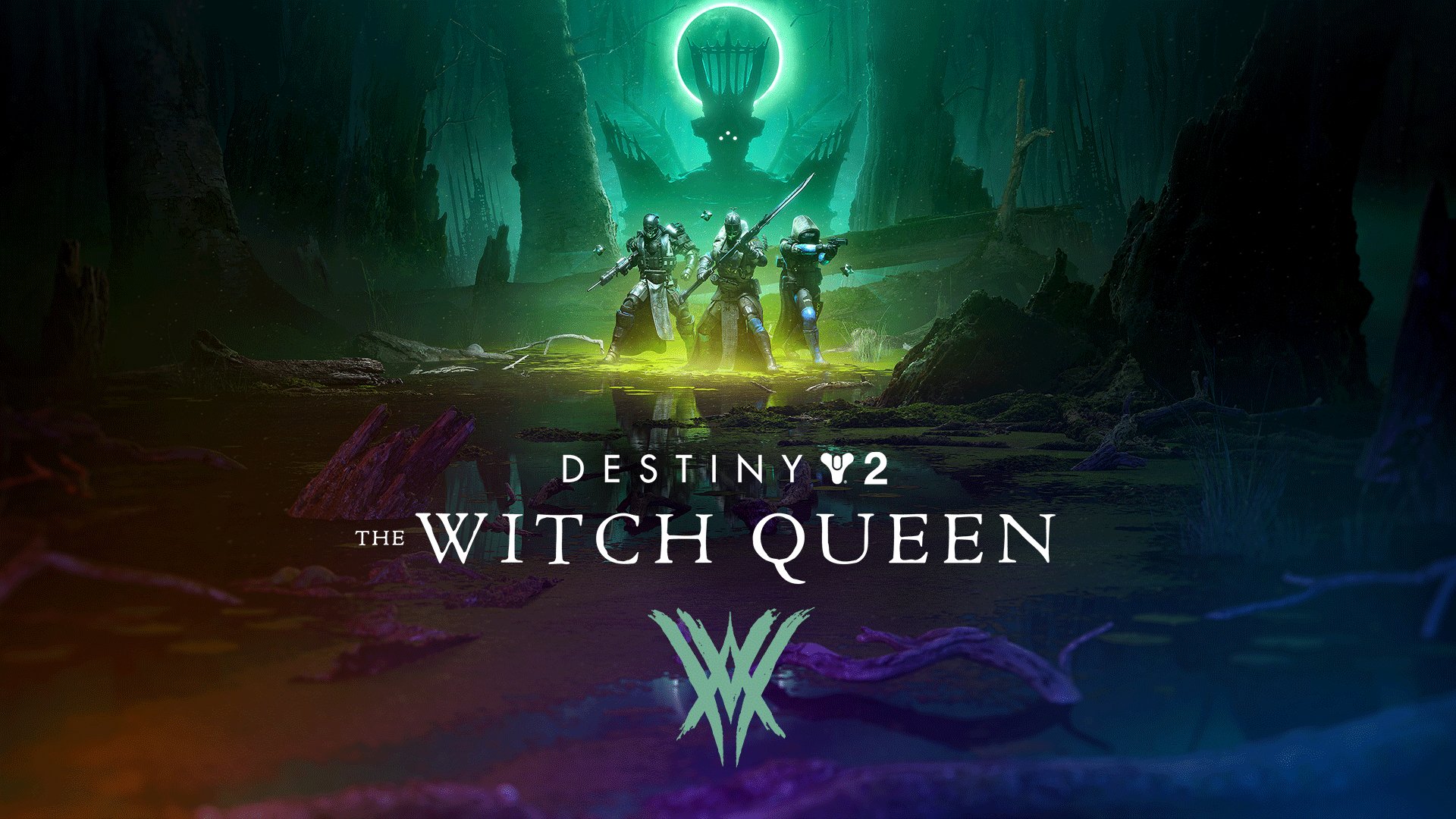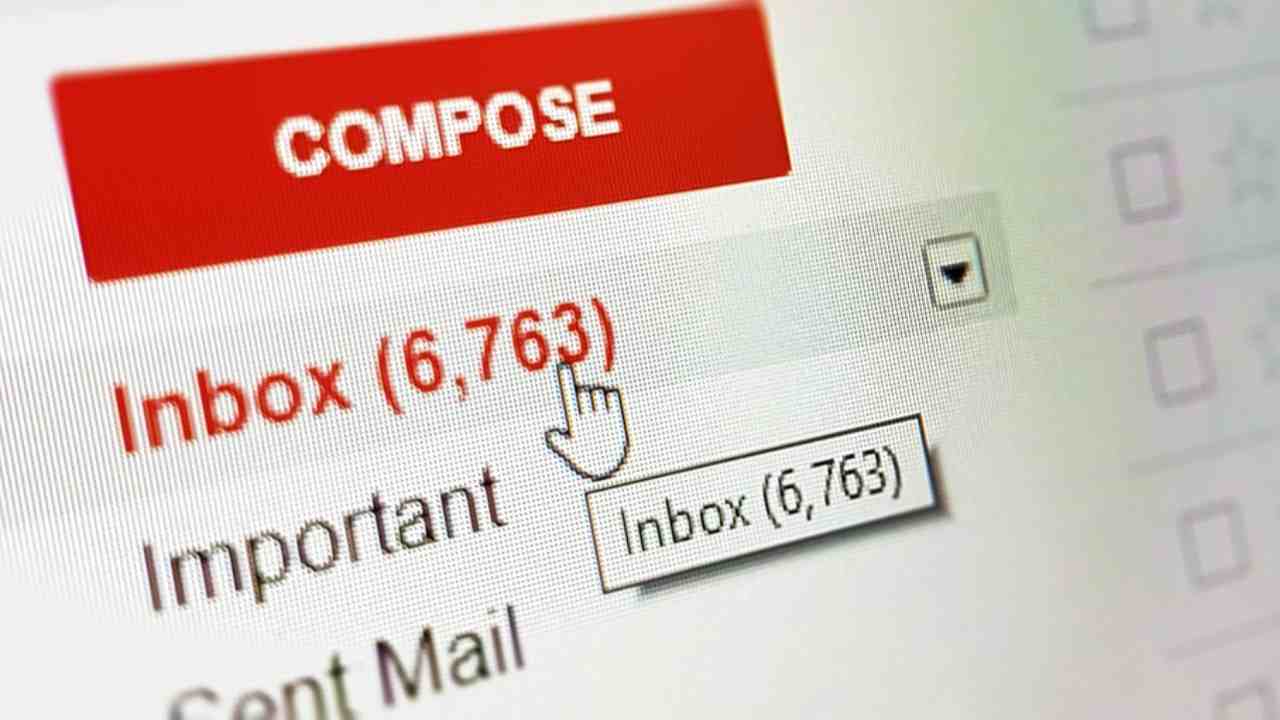You may have bought your Samsung Galaxy Tab for any one of a number of reasons. It may be because you want a solid, large screen to watch Netflix, YouTube, or other media delights from. It may be that you’re looking to use Samsung’s talent S Pen to scrawl up some masterpieces. Or it may be you’re looking for a gaming tablet, or even something to work from while you’re on the move.
But no matter why you need your Samsung Galaxy Tab, there’s likely to come a time when making the most of that big screen is paramount and being able to see two things at once is extremely useful. It could be when reading through two documents, watching a video while messaging someone else, or following directions for a particular task. That’s a time when split screen mode comes in very useful. Here’s how to use split screen view on a Samsung Galaxy Tab tablet.
How to use split screen mode in Android 9.0 Pie and later
The easiest way to use split screen mode is using Android’s built-in tools. Split screen view was introduced on Samsung devices Android 9.0 Pie – almost four years ago now – and so most modern Samsung tablets should have access to this feature. Here’s how to use it.
Step 1: Open the first app for split screen view. This isn’t required, but you do need to be able to find the app on your recent apps list.
Step 2: Open your recent apps list by either swiping up from the bottom of your tablet and holding it for a second, or by tapping the Recent Apps button in your navigation bar.
Step 3: Tap your chosen app’s icon.

Step 4: Tap Open In Split Screen View.

Step 5: Your app will open on the right hand side, and your app drawer will open on the left.

Step 6: Select the second app you want to open in your app drawer and it’ll pop-up next to your first app.
From here, you can use the two apps as you normally would, but there are some other tricks you can use too. You can resize the windows by dragging the bar between the two, but you can also open one app in Pop-up View instead.

Opening an app in a pop-up window
Instead of opening your chosen app in split screen mode, you can instead open it in a little pop-up window. You can do this from the recent apps menu, or while you already have an app open in split screen view.
To open from the recent apps menu:
Step 1: Open your recent apps menu.
Step 2: Tap the app’s icon and select Open in Pop-up View.
Already have the app open in split screen view? Here’s how to turn it into a pop-up window.
Step 1: Tap the blue line at the top of the app.
Step 2: Select the Pop-up View icon. It should be the first one on the list.
Editors’ Recommendations