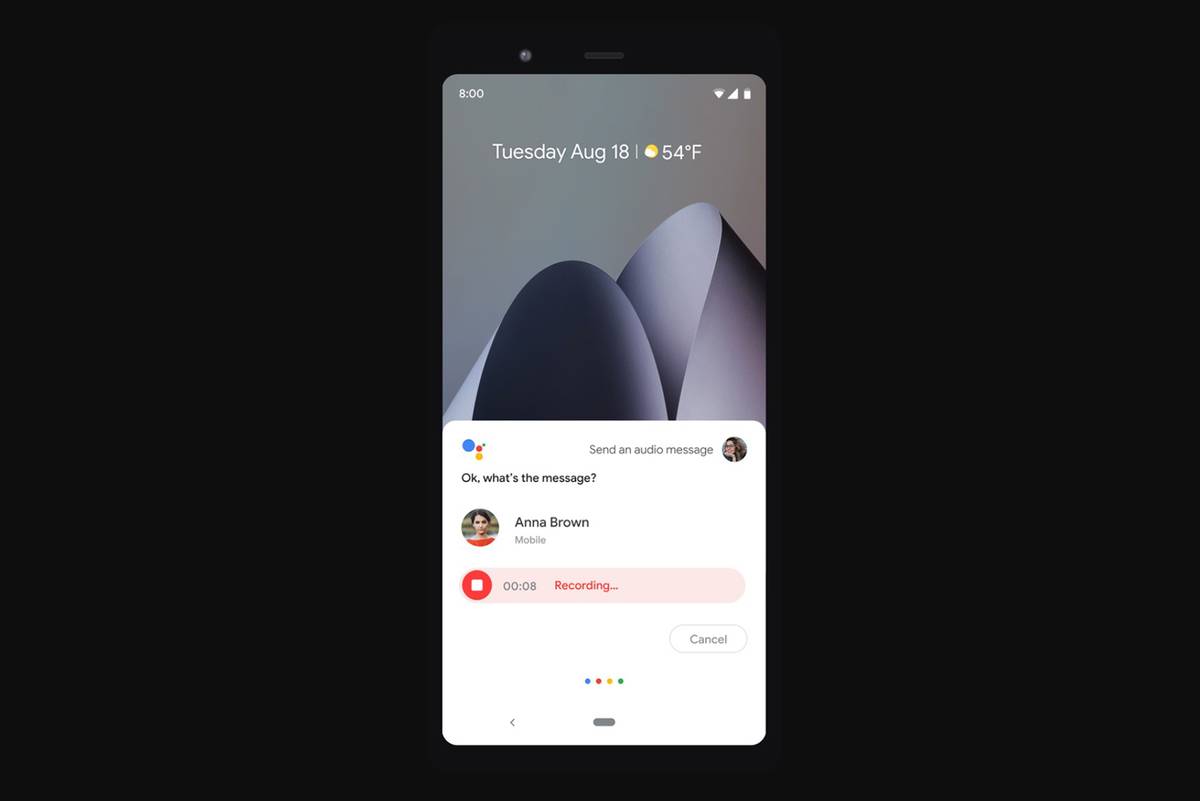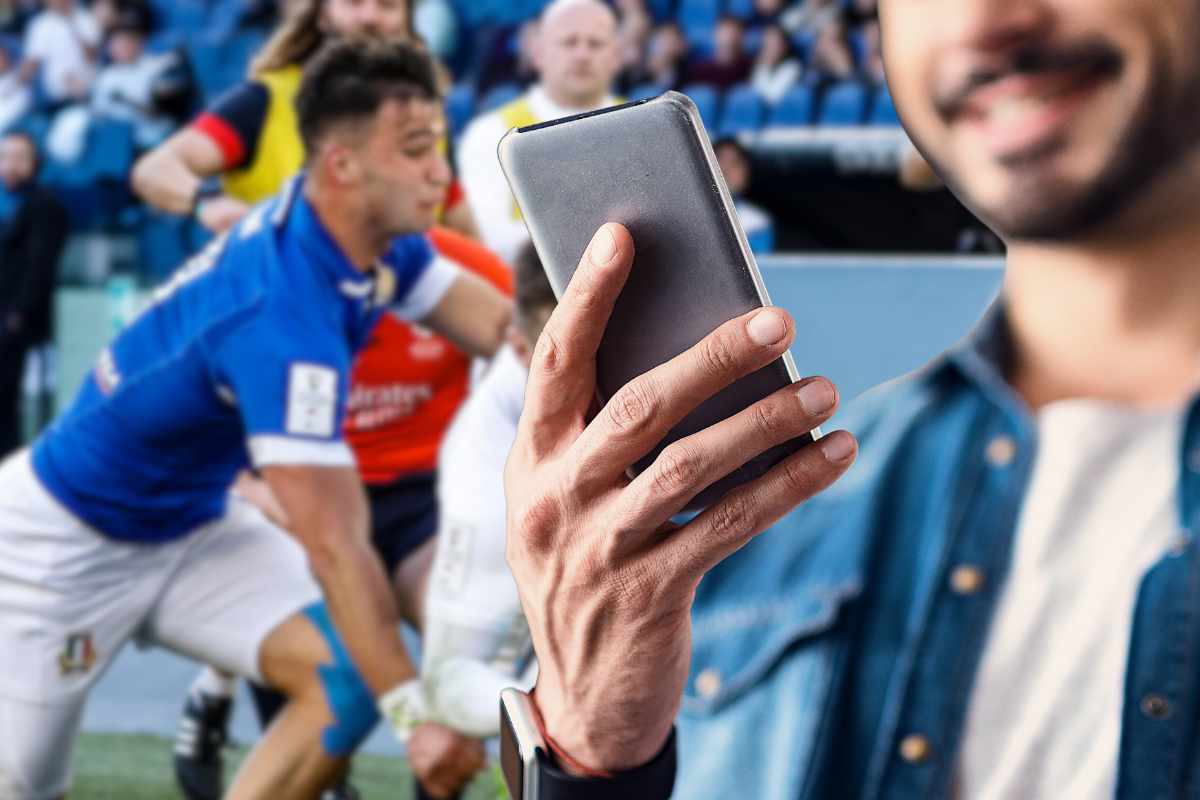(Pocket-lint) – Have you ever used the audio message feature in WhatsApp or other messaging apps? It lets you record a little audio clip instead of sending a text to your friends and family. Google Assistant is now supporting this capability. Here’s what you need to know.
How to send audio messages with Google Assistant
You can send audio messages with Google Assistant through SMS, messaging apps, or your watch. But, first, you need a few things.
What you need
For your Android phone or device:
For your Wear OS watch:
Send an audio message
To send audio messages with Google Assistant on your Android device via SMS or WhatsApp, follow these steps:
- On your Android phone or tablet, touch and hold the Home button or say “OK Google.”
- Say a command:
- “Send an audio message to [contact name].”
- “Send a WhatsApp audio message to [contact name].
- “Send an audio message.”
Google Assistant will send your message when you finish speaking, without asking you to confirm the message. Google also said Google Assistant will send a “best effort transcription” of the message and a note that it was sent with Google Assistant.
Send a message with your watch
- On your watch, press and hold the power button or say “Ok Google.”
- Say a command:
- “Send a WhatsApp message to Nathan.”
- “Send a Telegram message to Hannah: ‘I’m on my way.’”
- “Send a Viber message.”
Where are Google Assistant audio messages available?
Google said this feature is available in English-speaking countries around the globe, as well as in Portuguese in Brazil.
Want to know more?
Check out Google’s blog post, which has additional tips to use Google Assistant on mobile. Google also has this Support page with more details.
Writing by Maggie Tillman.