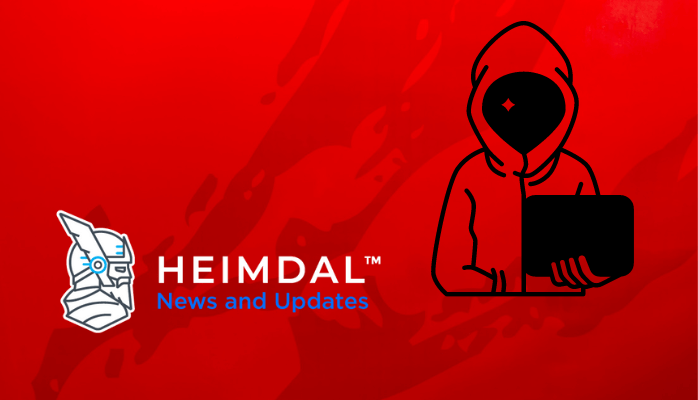There are currently several ways you can wirelessly transfer files from your Galaxy phone or tablet to your Galaxy Book running Windows 11. One of them is to use the Link to Windows app on your Android device and the Phone Link app on your PC.
With these apps, all you need to do to transfer files between the two platforms is to open the My Files app installed on your phone via the Phone Link app on your computer. Well, Microsoft is now making it easy to transfer files between Android devices and computers.
Microsoft hat to announce Microsoft has announced that it has started rolling out an update to all Windows Insider channels. This update allows Windows 11 to display your Galaxy smartphone or tablet in File Explorer so you can transfer files between the two platforms.
Microsoft updates Windows 11 to view Android device files wirelessly in File Explorer
Once you select your Galaxy smartphone or tablet in File Explorer, you’ll see all the files on your Android device in the same style as on your PC. You can then rename, delete, move these files from one folder to another within the device, and copy and paste these files to your computer. Of course, you can use the new feature to transfer files from your computer to your Samsung phone or tablet.
How to access your Galaxy phone files wirelessly in Galaxy Book File Explorer?
To use this feature, you need a device with Android 11 (or later) and corresponding version 1.24071 A link to the Windows app installed on your computer and the Windows 11 operating system (or later version) that you’ve selected in one of the four Windows Insider channels: Canary, Dev, Beta, and Release Preview. To enable this feature, go to Settings » Bluetooth & Devices » Mobile Devices » Device Manager and race Access File Explorer.
Transferring files between your Galaxy phone or tablet and Galaxy Book has never been easier. Microsoft is expected to make this feature available in the stable version of Windows 11 in the next few months.