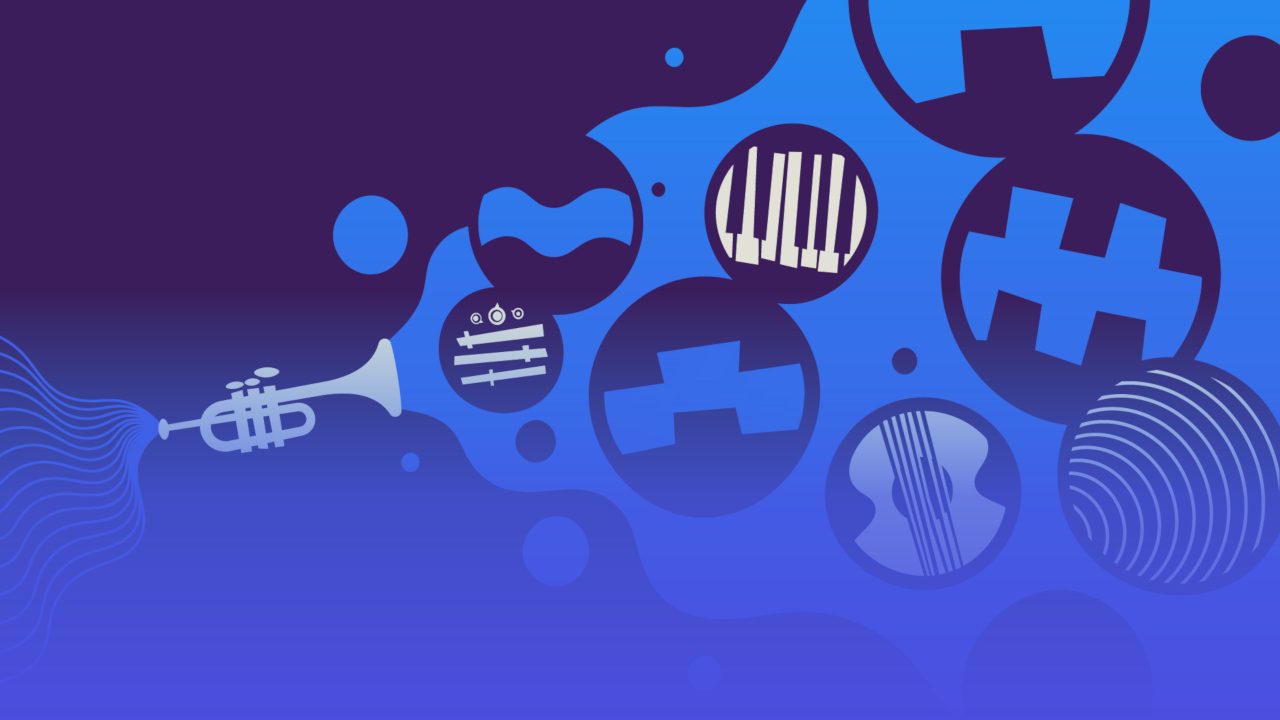With their update delivery, the Pixel series of Google cell phones are almost alone. There may be 28 updates or more per year. But as a user, how can you quickly and conveniently find out if a new update is available for download for your own device?
There are different ways to do this, as there are different types of updates. On the one hand there are app updates for the Play Store and the company, which are done automatically. You can update all installed apps within the Google Play Store. We recommend keeping automatic updates turned on.
Then there’s Google System Update, which has its own category. To do this, go to “About phone” system settings and tap on “Android version”. In this list you can see the status of the software. There you can tap on “Google Play System Update” and it will open the screen for new updates.
Google System Updates are a thing of their own, and provide information about Google integrated innovations Only on a particular page.
It’s a bit different when you look for system updates, which include new Android versions and monthly security patches To do this, you need to open the “System” menu item in the system settings, where you will find “System Update”. There is a “Check for updates”.
Sometimes you can use these buttons to speed up the acquisition of new updates. However, this is not a must, not a promise.
Google is not required to provide information about innovations, bug fixes and changes directly to the device in the update dialog. Good for that Look into the community, where Google reveals all the important details for each update. Here’s hoping it gets a little more comfortable at some point.