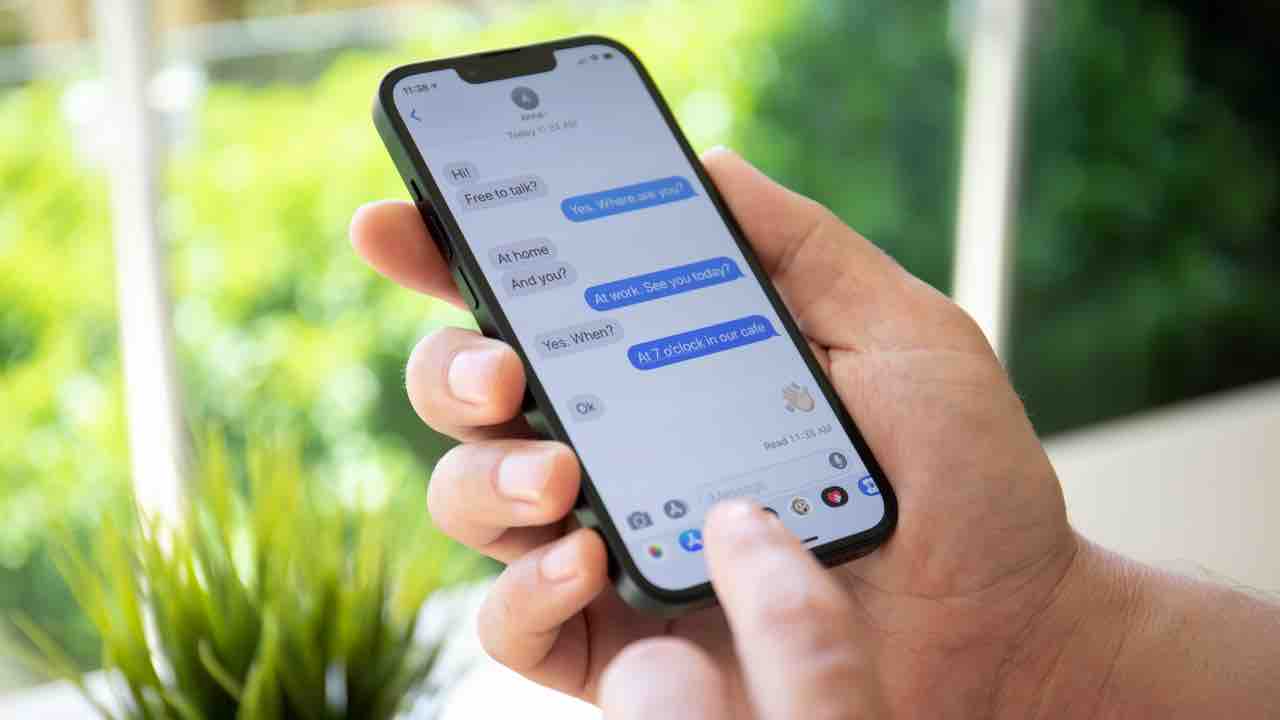We tell you how to make your Android screen look black and white very easily and without installing anything.
Why would anyone want to? Make your mobile screen black and white?
Possible answers are several, save battery, rest your eyes, feel less impulse to look at the cell phone or just because.
Battery consumption isn’t an issue for mobile phones with AMOLED screens, as such screens turn off color pixels so black tones look much more intense, but if you’re one of those who own a mobile. With traditional curtains, it can come in handy Learn how to reduce costs by changing the tonality of the screen.
Whatever the reason, that’s what we’re going to tell you about today Methods you can use to change your screen color to black and white.
How to change your screen color to black and white
From the Digital Wellbeing App

With Bienestar Digital you can set a time so that the screen turns black and white automatically
application form Digital Wellbeing approve us Set a time to turn the screen black and whiteIt reminds us that it’s time to put the device aside to go to sleep.
To determine when you want to change the appearance of your mobile screen, you must follow these steps:
- Open the app Digital Wellbeing.
- Select the option from the menu Sleep mode and schedule.
- click on Personalize it
- So choose grayscale.
That’s it, when the appointed time comes, The mobile screen will change from color mode to black and white.
From Android settings

From system settings you can set black and white color on the screen
Another option is Change the appearance of the screen from the Android Settings sectionIn this case, the black and white mode will remain established until we decide to manually change it again.
- admit a settings.
- Go to section about phone.
- See for chapter Version or build number.
- Press this option 7 times, until a message appears indicating that you are in Developer mode.
- Then select Color space simulation.
- Choose between the options monochromaticThe option will appear on some devices Achromatopsia Instead.
After performing these steps you will see it Colors on your screen will automatically appear in grayscale.
To return your screen to normal mode, you just need to re-enter the menu and disable the option monochromatic o AchromatopsiaThis way your screen colors will look like before.
From the customization layer
Some mobile manufacturers add an extra layer to the Android system. In general, this layer usually includes very useful functions that help us adapt the operation of our phone to our own tastes and needs.
Among the additional functions, there is usually a section for improving or changing the appearance of the screen. We can, for example, calibrate the color, contrast and brightness and even keep the screen in black and white.
Since the location of this function usually changes depending on the level of customization we have, it is recommended to do this Go to the settings or configuration menu and enter a key word in the search engine that will help us find it, such as “monochrome”, “grayscale”, “black and white”etc
Once the function is located within the menu, you only need to follow the steps indicated by the system to activate the change.