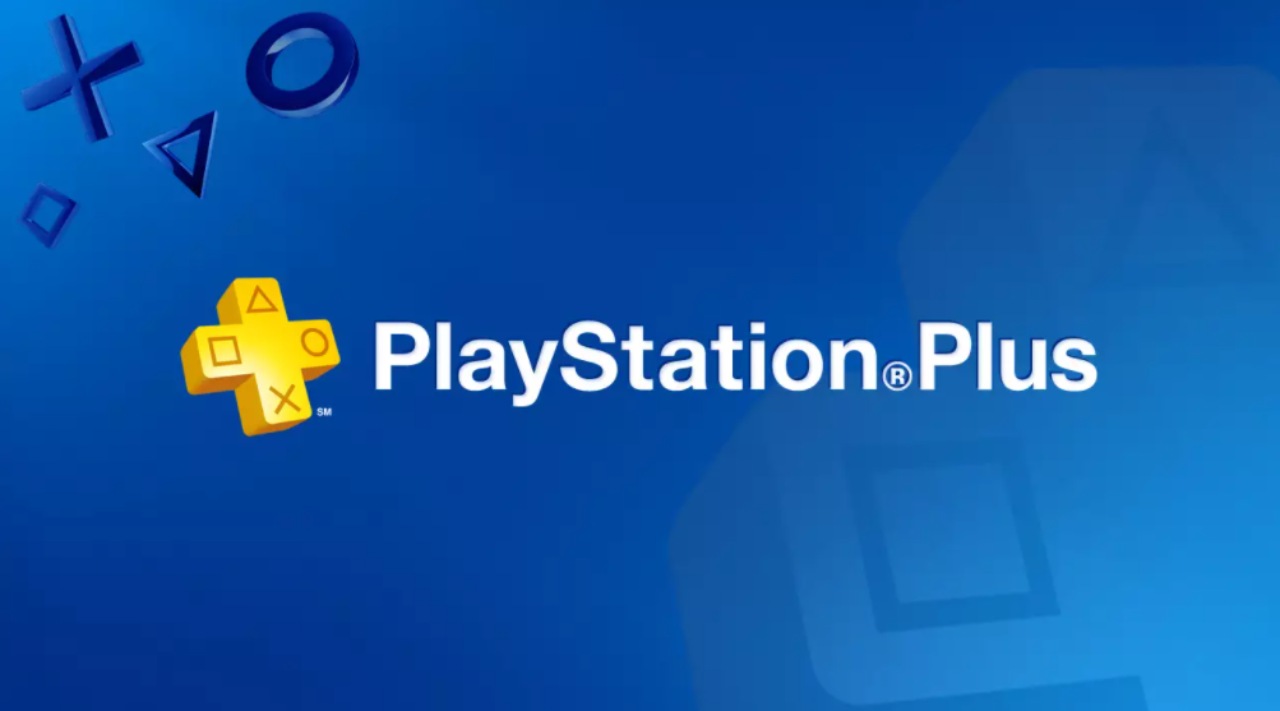One of the great things about physical books is that you can lend your copy of a favorite book to friends and family members. You can do the same thing with your e-books, thanks to the Family Library feature available on your Kindle.
A lot of Kindle users aren’t aware of this feature because it’s not easy to find. Figuring out how to access this feature is worth it since it’s a convenient way of sharing your Kindle book collection with other Kindle users. If you need help with that, check out the guide.
If you’re looking to capitalize on your bookworm tendencies, we’ve also rounded up the best free Kindle books and the best websites for downloading free audiobooks.
How to share a Kindle book with family
If you have a family of avid readers, good news — Amazon makes it pretty easy to share books with every member of your family. Family Library lets up to two adults and four children share all or some of their Kindle books, apps, and audiobooks with one another. Members can read the same book at the same time without interrupting one another’s progress, too, regardless of whether they’re using a Kindle Paperwhite, Kindle Oasis, or an Amazon Fire. Plus, they can borrow books for as long as they like.
Sharing titles can be a bit of a process, though. Before you can begin sharing Kindle books with family, you need to grant other family members access to your Family Library. Here’s how to do it:
- Head to the Manage Your Content and Devices section of your Amazon account.
- Under the Preferences tab, click the Households and Family Library section, and click Manage Your Household. From there, hit the Add Adult/Add a Child/Add a Teen button.
- Have the other adult/child enter their Amazon email and password (if they have one), or create a new account.
- Click Yes to allow both your account and the other adult’s/child’s account to share payment methods.
- Choose which books you’d like to share with the other adult/child, and have the other adult/child choose which books they’d like to share with you.
- Click Finish.
Now that you’ve added adults and kids to your Family Library and shared your previous purchases, you’re ready to begin lending new Kindle books. Here’s how:
- Head to the Manage Your Content and Devices section of your Amazon account.
- Select the Show Family Library link from the Your Content tab.
- Select the book(s) you’d like to share with a family member, and then click Add to Library.
- Choose a family member, and then click OK.
How to download a Kindle book from Family Library
Once you’ve received a book from another family member, it’s pretty easy to get it on the device of your choice. Here’s what you need to do:
- Head to the Manage Your Content and Devices section of your Amazon account.
- Choose the books you’d like to send to your device or app, and click Deliver.
- Select where the books should be sent from the pop-up menu, and then click Deliver once more.
Things to know before lending or borrowing a Kindle book

Sharing a Kindle book with someone who’s not a part of Family Library is a little different. Here’s what you need to know before you share a Kindle book with a friend:
- You can only lend a Kindle book to another reader for up to 14 days. Whether it’s The Road Not Taken or Dante’s Inferno, your buddies get a two-week window to finish whatever you send them. But don’t worry about them starting to read immediately or sending the loan too early. If they don’t accept the loan within seven days it goes back into your library.
- A Kindle book can only be loaned one time. Once you lend a title once, there’s no sharing it again — it’s locked to your library.
- During this two-week period, you won’t be able to read the book that you loaned unless your friend returns it early.
- The borrower doesn’t need to own a Fire tablet or Kindle e-book reader to open the book, but they’ll have to download the Kindle app.
- Not all Kindle books can be loaned. Some publishers impose restrictions on lending; if you don’t see an option to loan a Kindle book, it can’t be shared.
How to share a Kindle book from the product detail page
One of the easiest ways to share a Kindle book is by heading to its product page in the Kindle Store. Here’s what you need to do to get there:
- Navigate to the Kindle Store on your computer, and type in the name of the title you’d like to loan.
- Click on the book you’d like to loan from the resulting list.
- Click Loan this book on the product page. Once done, you’ll be sent to the Loan this book page, where you can enter the recipient’s email address and an optional message.
- Click Send now.
How to share a Kindle book from the Manage Your Content and Devices page
There’s a way to share books on a Kindle from your library that doesn’t involve heading to the Kindle Store. Here’s what you have to do:
- Log into your Amazon account as you would normally, and head to the Manage Your Content and Devices page.
- Click the Actions button next to the book or magazine title you want to loan, and select Loan this title.
- Enter the recipient’s email address and an optional message.
- Click Send now.
How to request a Kindle book from a friend

If you don’t have a library card and new books aren’t in the budget, you can request a Kindle title from a friend. When the book is on loan, you’ll receive an email notification directing you to download it to your Fire tablet, Kindle e-book reader, or the Kindle app.
Here’s how to download it:
- Open the email message with the subject line, “A Loaned Book for You.”
- Click the Get your loaned book now button. This will open a link in your web browser.
- Sign into your Amazon account as you would normally.
- If you have a Fire tablet, Kindle e-book reader, or the Kindle app, select the device you’d like the book to be delivered to, and then click Accept loaned book.
- If you don’t have a Fire tablet, Kindle e-reader, or the Kindle app, click Accept loaned book and follow the on-screen instructions to download the Kindle app.
How to return a loaned Kindle book
If you’re on the receiving end of a book loan, you don’t have to worry about turning it in on time — it’ll expire automatically when the 14-day lending period is up. However, if you finish it early, it’s easy to return the tome. Here’s how:
- Log into your Amazon as you would normally, and head to the Manage Your Content and Devices page.
- Click the Actions button next to the borrowed book, and select Delete from the resulting list of options.
- Click Yes to confirm your return.
Editors’ Recommendations