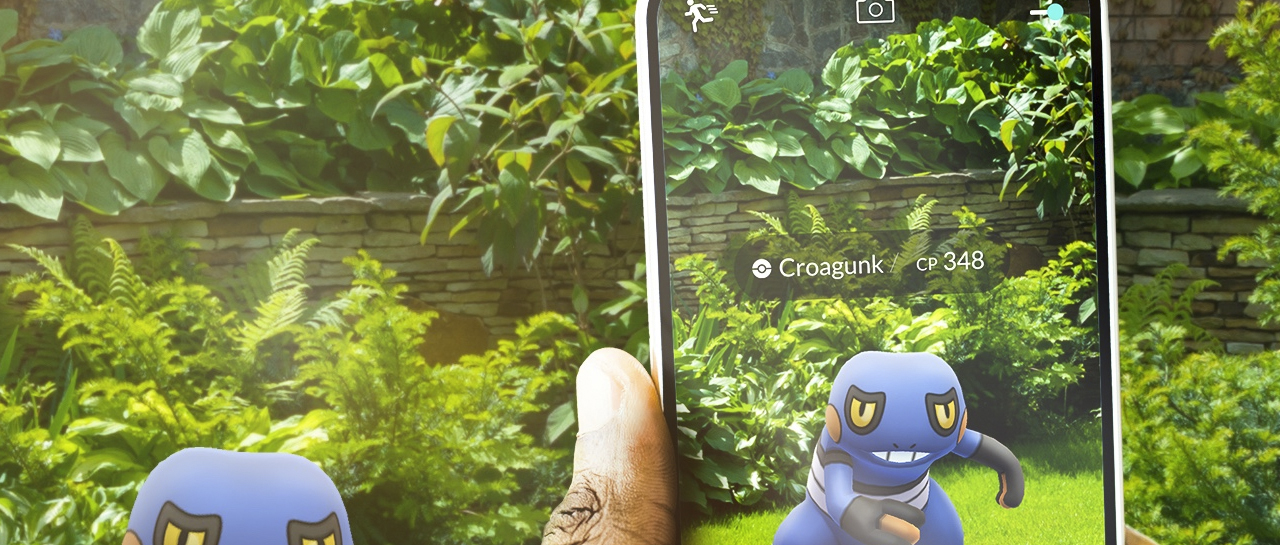(Pocket-lint) – Like many other apps, WhatsApp supports dark mode. When on, dark mode changes the interface of WhatsApp to a black background with grey, white and blue text, compared to a white background with grey, black and blue text.
Dark mode offers less glare, making it easier on the eyes in lower light conditions, but it also uses less power. Here’s how to turn WhatsApp dark mode on.
How to turn on WhatsApp dark mode on iPhone
Prior to iOS 14, to turn on WhatsApp dark mode on iPhone, you could open WhatsApp > Settings > Chat > Theme > Dark.
If your iPhone is running iOS 14 or later however, dark mode is initiated from the phone settings rather than WhatsApp settings. To enable it, follow these steps:
- Open Settings on your iPhone
- Tap on ‘Display & Brightness’
- Tap on ‘Dark’
- You can also choose ‘Automatic’ which will automatically change your phone to dark mode when evening sets in.
When ‘Dark’ is selected, it will enable dark mode across all the apps on your iPhone. Dark mode can also be enabled from Control Centre.
- Open Settings on your iPhone
- Tap on ‘Control Centre’
- Tap on ‘Customise Controls’
- Add Dark Mode
- Swipe down from the top right of your display on Face ID iPhones, or up from the bottom on Touch ID iPhones
- Tap on the Dark Mode icon
How to turn on WhatsApp dark mode on Android
Like iPhone, dark mode on Android can be turned on from a device level, so if you’re phone is set to dark mode, WhatsApp will be in dark mode. Unlike iPhone though, you can also choose dark mode or light mode through WhatsApp itself.
- Open WhatsApp
- Open ‘Settings’
- Open ‘Chats’
- Select ‘Theme’
- Select ‘Dark’
- Or you can choose System Default, which use your device’s settings.
Writing by Maggie Tillman. Editing by Britta O’Boyle.