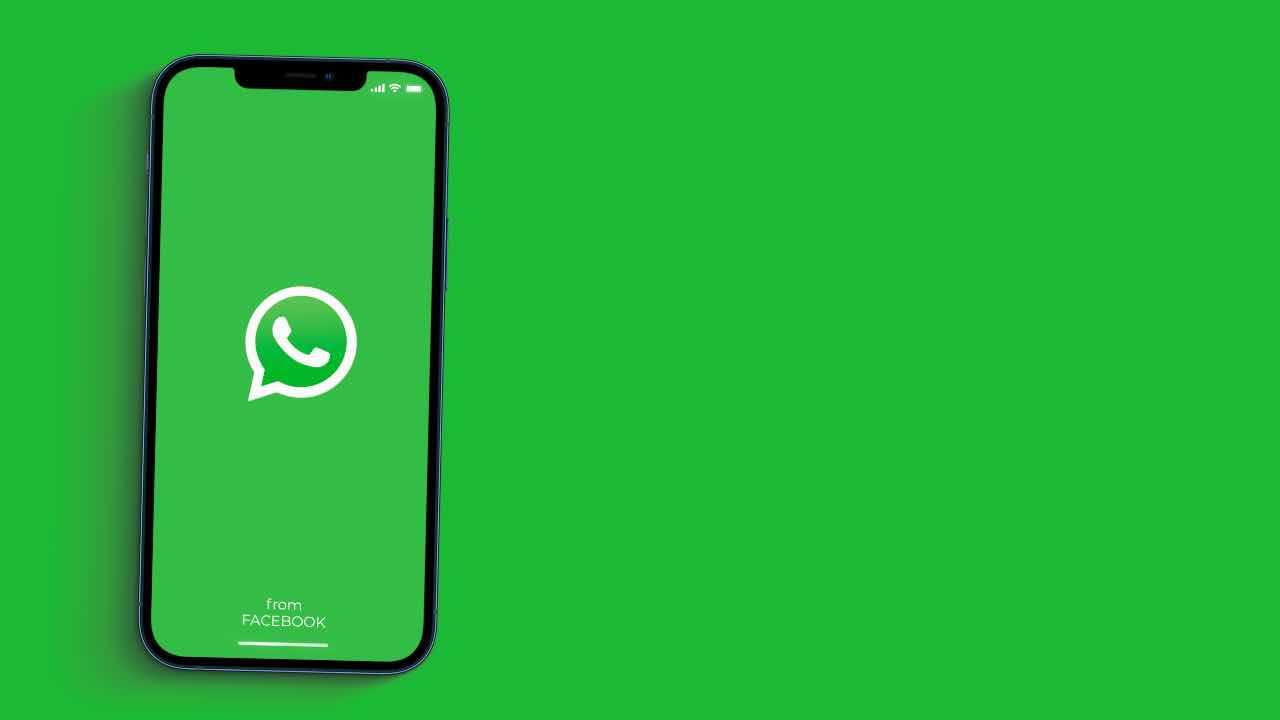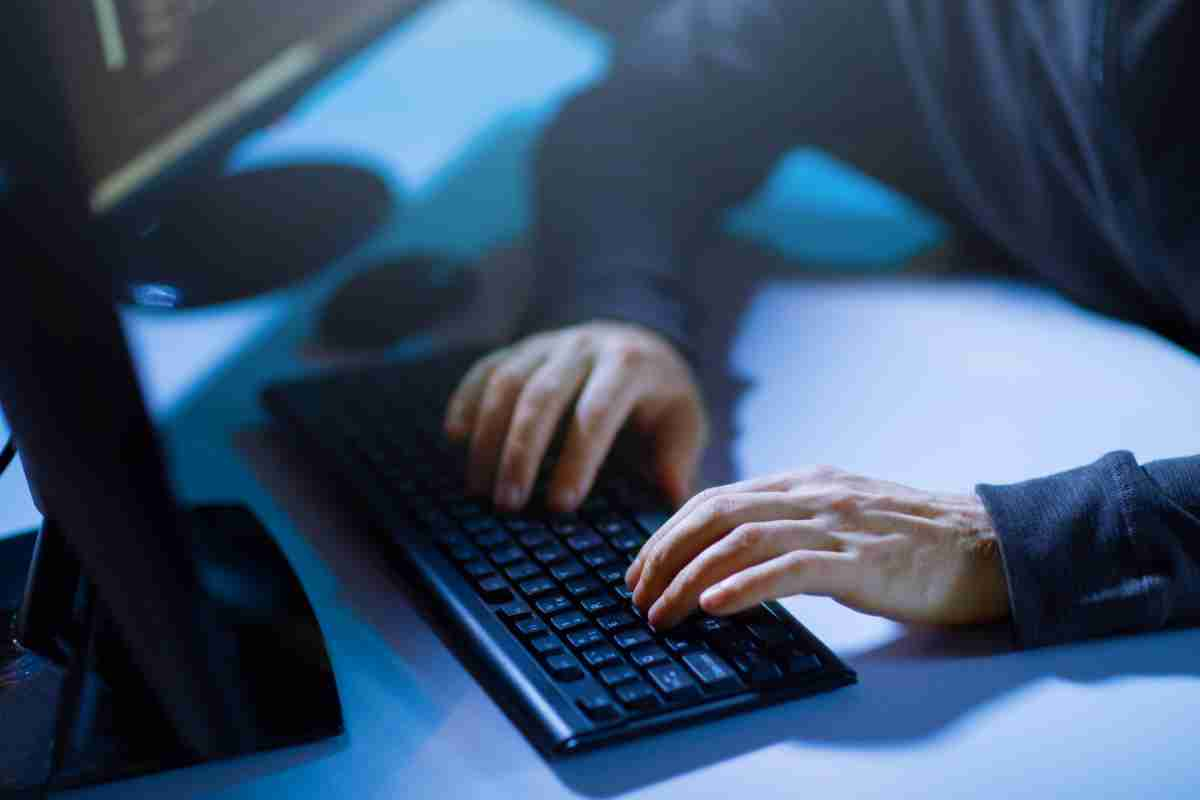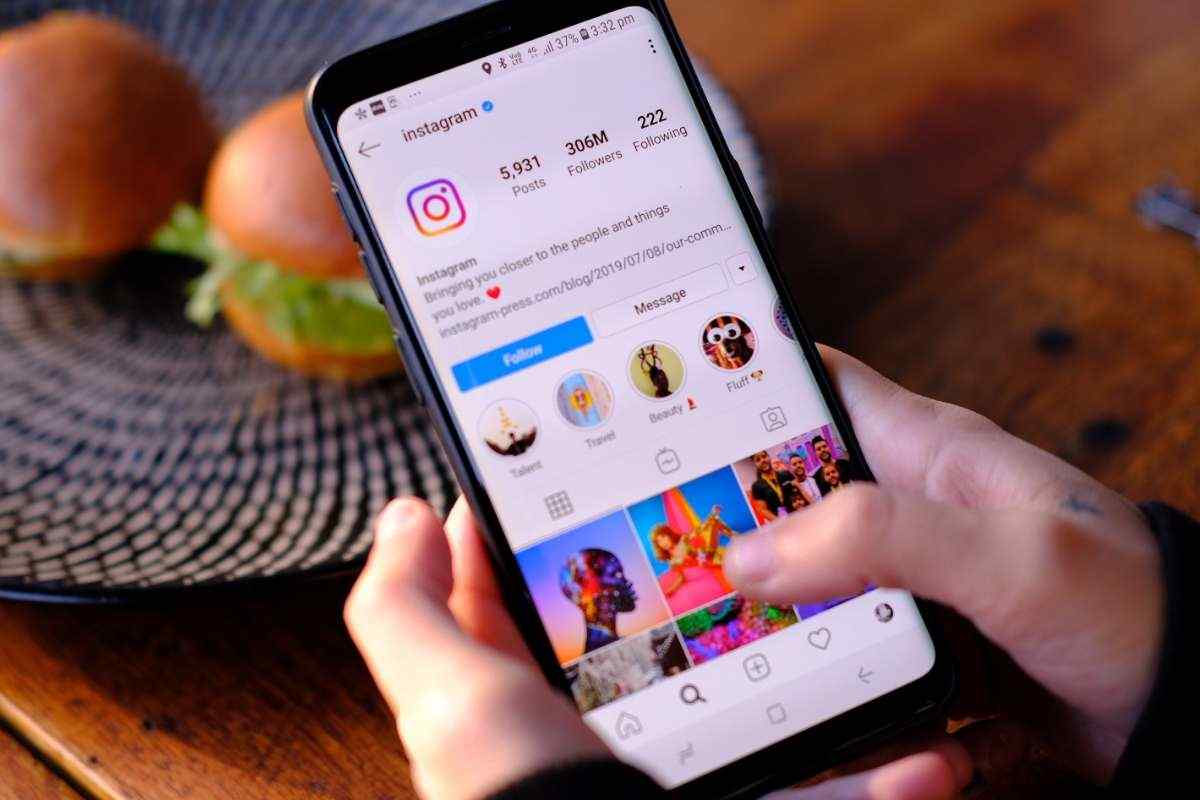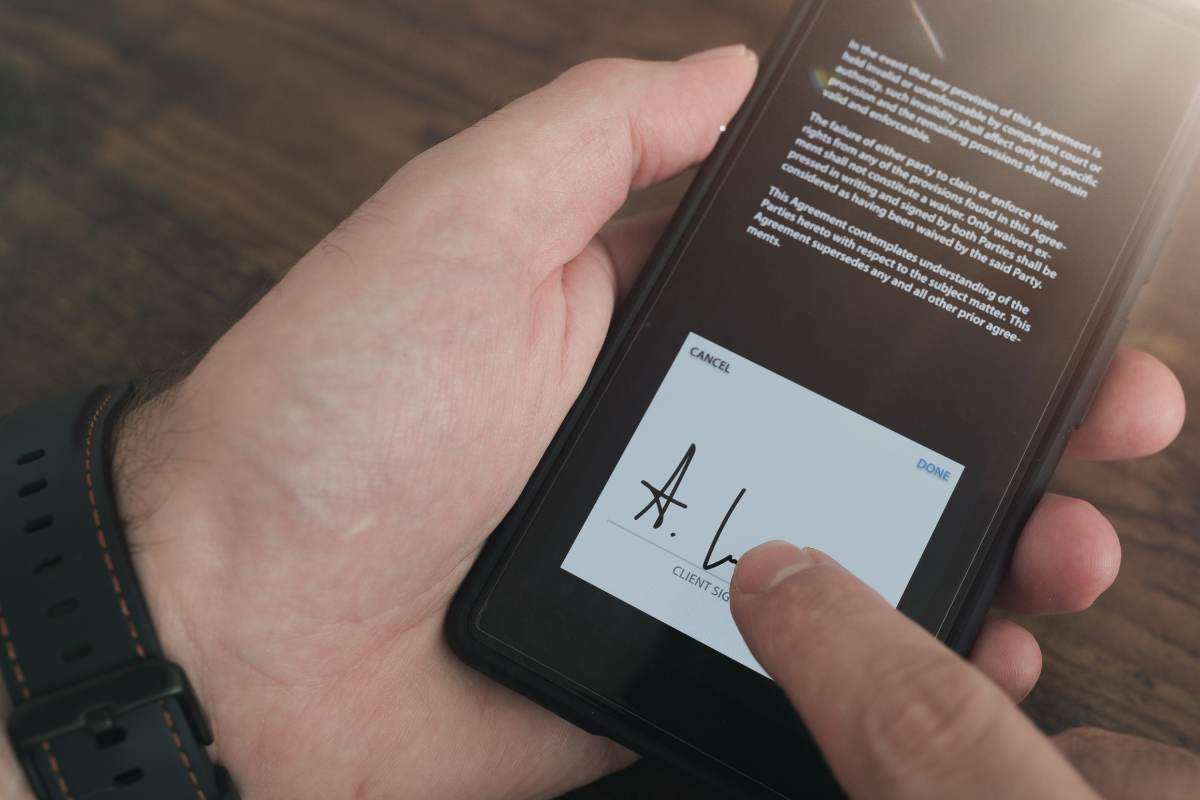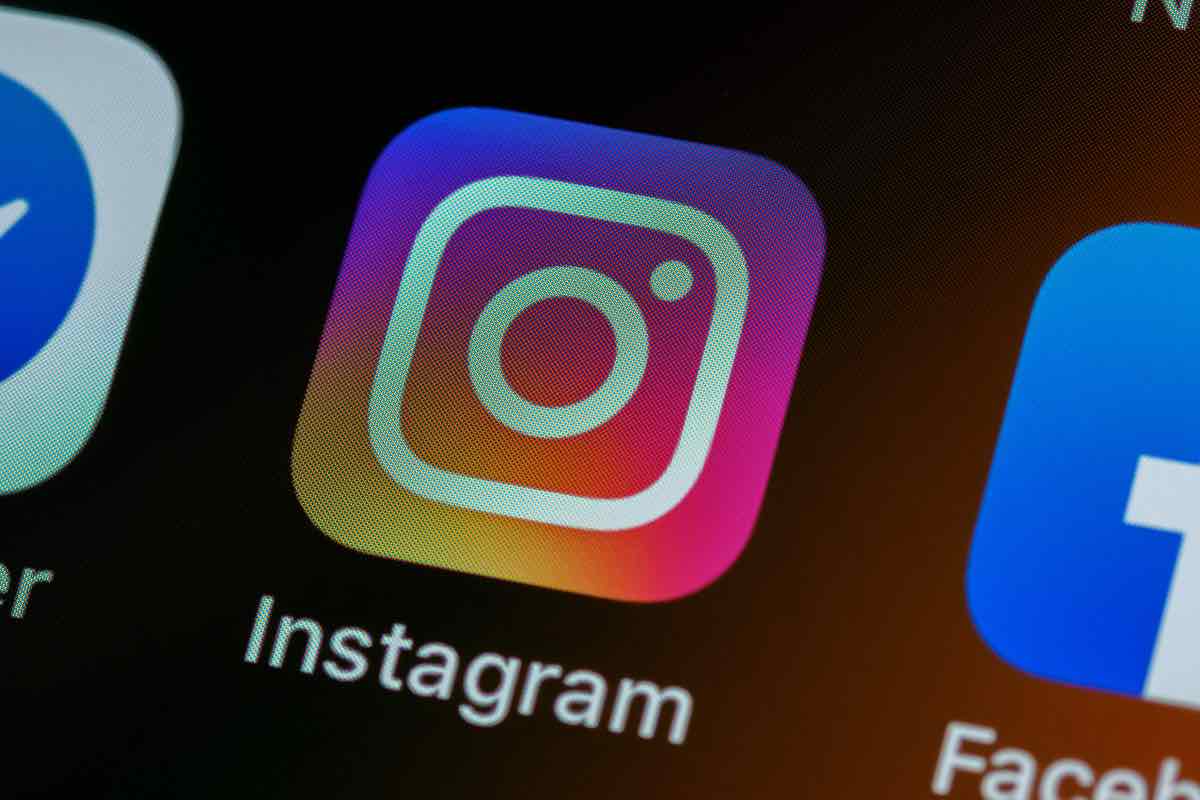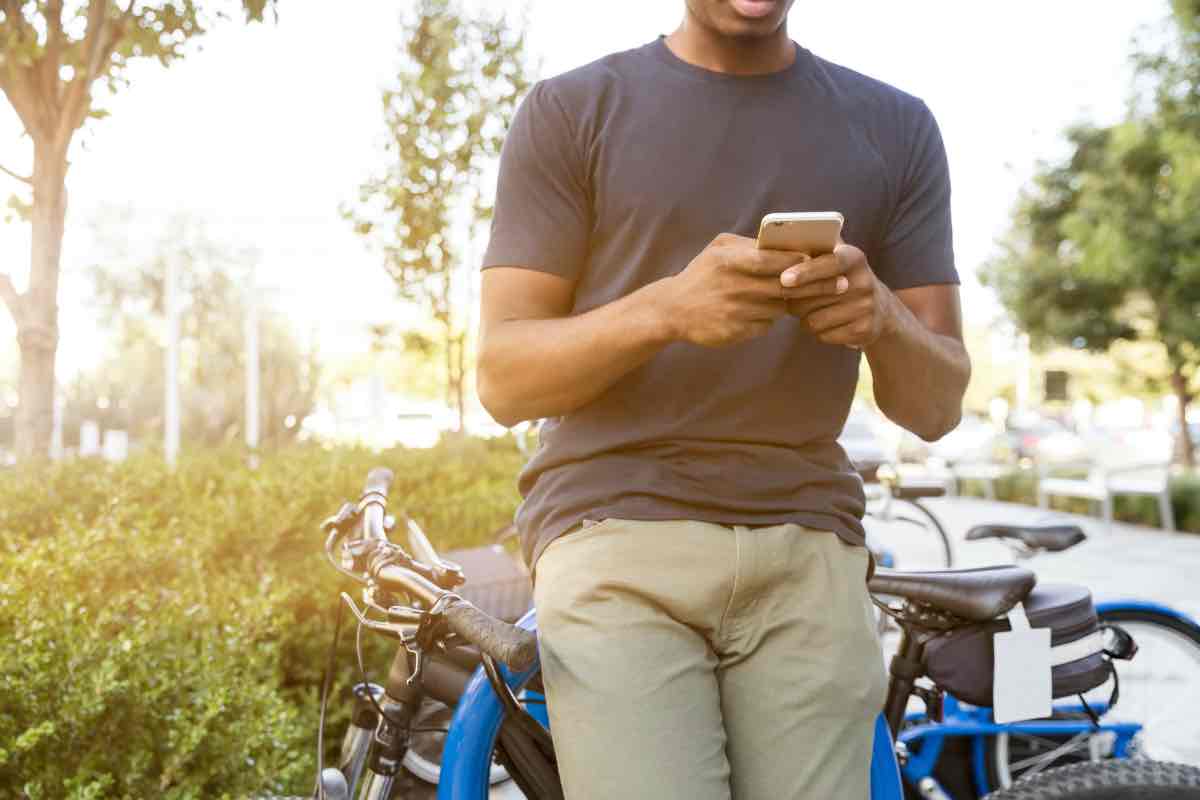Have you lent your smartphone to a friend or relative and don’t want me to spy on your chats on WhatsApp? There is a very simple and equally effective method that allows you to temporarily block the messaging app
WhatsApp It has now become a container of sensitive information for everyone. Between text messages, multimedia content, audio, documents and more, hundreds of megabytes of information are included every day so you don’t miss out.
A useful method to always have on hand Take daily backups, So that everything can be guaranteed to be saved and not lost. Information is often so private that it is best not to share it with other people Even if they are friends or relatives. Did you know that there is a method for this? Temporarily block the app When do you lend others phones?
How to block WhatsApp app easily, here is a trick

You love each other Block WhatsApp temporarily To prevent other people from opening it, know that there is a very quick method. If you are using Android, the procedure varies from phone to phone. the needle Pixel D Google Just open the app, go to Settings and then turn on Accounts, Privacy and Fingerprint Lock. At this point, you have to place your finger on the appropriate sensor every time you open the platform. You can decide whether to activate the lock immediately after 1 minute or after 30 minutes
And SamsungInstead, you can go to Settings, Advanced Features and scroll down to Application Lock. Search WhatsApp and choose which lock to set between PIN, password and sign or even face and fingerprint. Similar discourses are on Huawei Where, always in Settings, just go to Security and App Lock. and so on Xiaomi, OPPO, OnePlus and RealMe.
And iPhoneInstead, you need to open WhatsApp Settings and go to Accounts, Privacy and Screen Lock. Here you can set lock via Face ID or Touch ID. Alternatively, go to Screen Time from iOS Settings and then Use Screen Time Code, where you can set a PIN. Once this is done, during usage, go to App Limits and add usage limits again. Options are 15 minutes, one hour or all day.